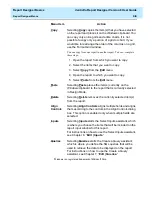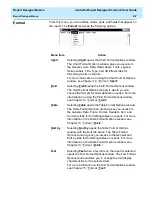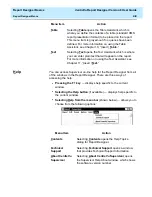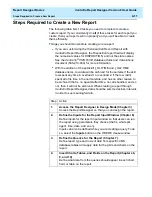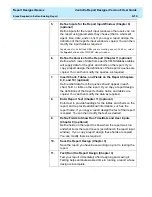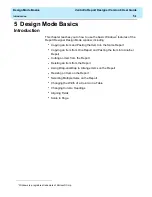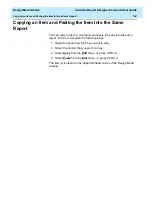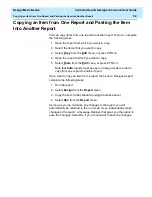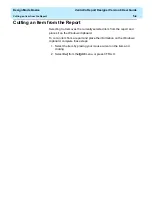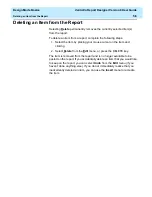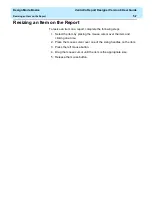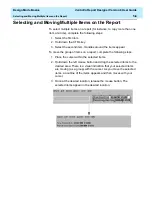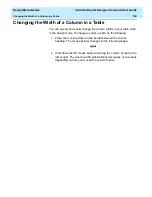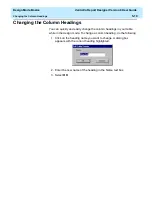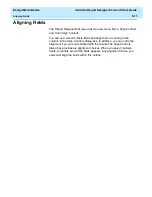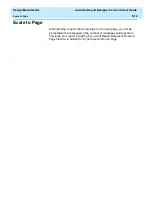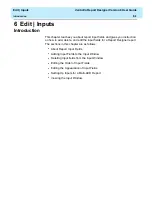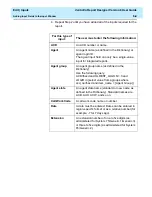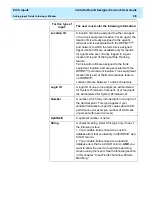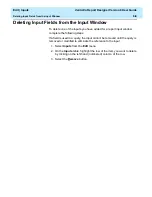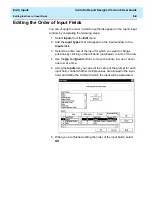Design Mode Basics
CentreVu Report Designer Version 8 User Guide
Using Drag-and-Drop to Arrange Items on the Report
5-6
Using Drag-and-Drop to Arrange Items on the Report
5
You can move one or more items around on a report using the
Windows
drag-and-drop method. To do this, complete these steps:
1. Select an item(s) by pointing the mouse cursor at the item and
clicking one time.
You can select additional items by holding down the CTRL key and
clicking the mouse cursor on the items.
You will know when an item is selected because there will be either
a frame around the item or sizing handles will display on the corners
of the item.
2. Hold down the left mouse button.
3. Move the mouse cursor to the position in which you would like the
item to reside.
4. Let go of the mouse button.
Summary of Contents for CentreVu Report Designer
Page 4: ......
Page 18: ...Introduction CentreVu Report Designer Version 8 User Guide Related Documents 1 8...
Page 102: ...Edit Inputs CentreVu Report Designer Version 8 User Guide Viewing the Input Window 6 16...
Page 198: ...Format Text CentreVu Report Designer Version 8 User Guide Formatting Text on the Report 15 4...
Page 264: ...Index CentreVu CMS R3V8 Upgrades and Migration IN 10...
Page 266: ......