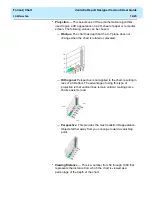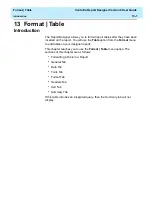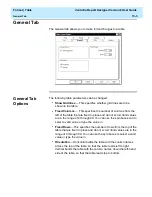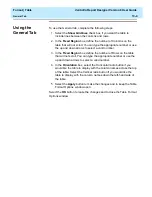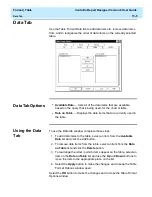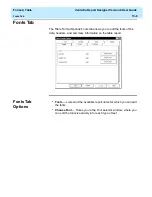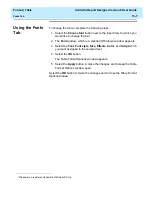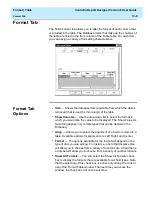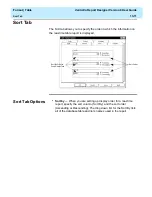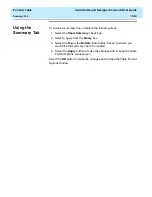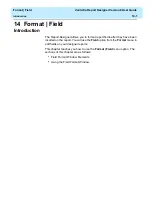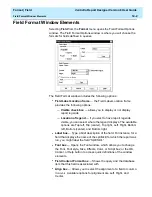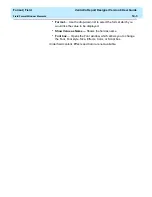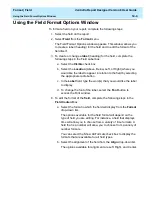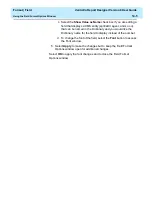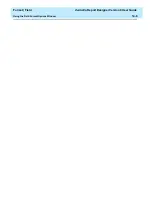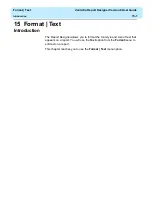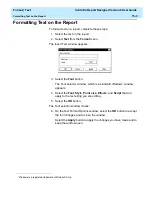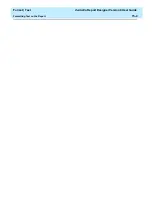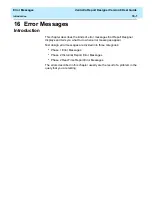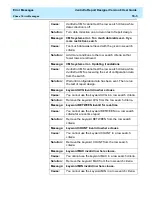Format | Table
CentreVu Report Designer Version 8 User Guide
Sort Tab
13-12
Using the Sort
Tab
13
When you are setting up display order for a report, specify the sort
column (Sort By) and the sort order (Ascending or Descending). The
drop-down list for the Sort By lists all of the database table and item
names used in the report.
Some examples of sorting are as follows:
●
Viewing a list of agents alphabetically — select “Name” from the first
Sort By drop-down list, select Ascending as the sort order, and leave
the other two Sort By boxes set to “(none)”.
●
Searching for agents who have been in a certain state for too long
— select “WORKMODE” from the first Sort By drop-down list, then
select “TIME” from the second Sort By drop-down list, and then
select Descending as the sort order for the second Sort By.
Sorting may cause the report to take longer to refresh. If you wish to
speed up the refresh rate, turn off the sort options by selecting “(none)”
for all of the Sort By criteria.
Summary of Contents for CentreVu Report Designer
Page 4: ......
Page 18: ...Introduction CentreVu Report Designer Version 8 User Guide Related Documents 1 8...
Page 102: ...Edit Inputs CentreVu Report Designer Version 8 User Guide Viewing the Input Window 6 16...
Page 198: ...Format Text CentreVu Report Designer Version 8 User Guide Formatting Text on the Report 15 4...
Page 264: ...Index CentreVu CMS R3V8 Upgrades and Migration IN 10...
Page 266: ......