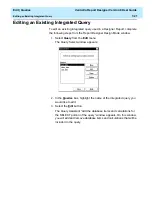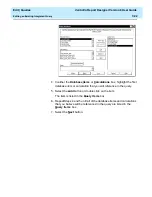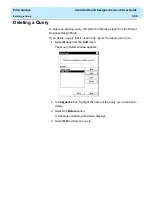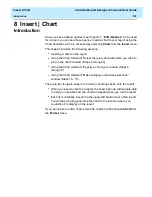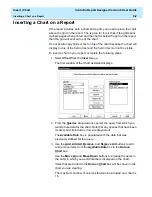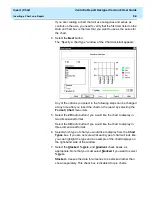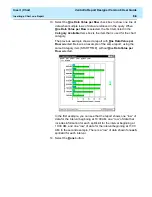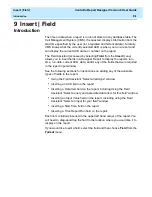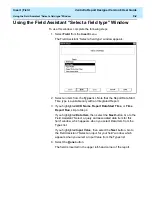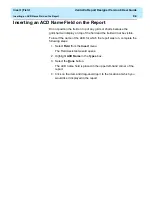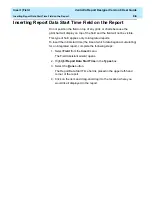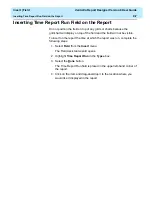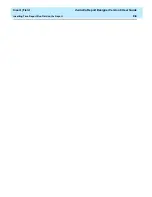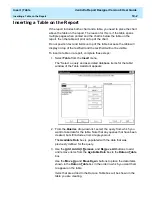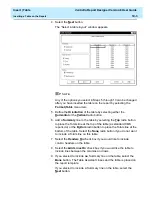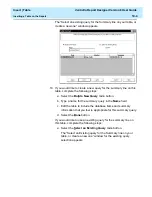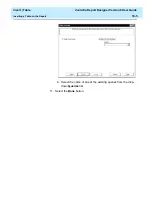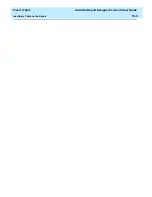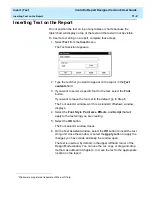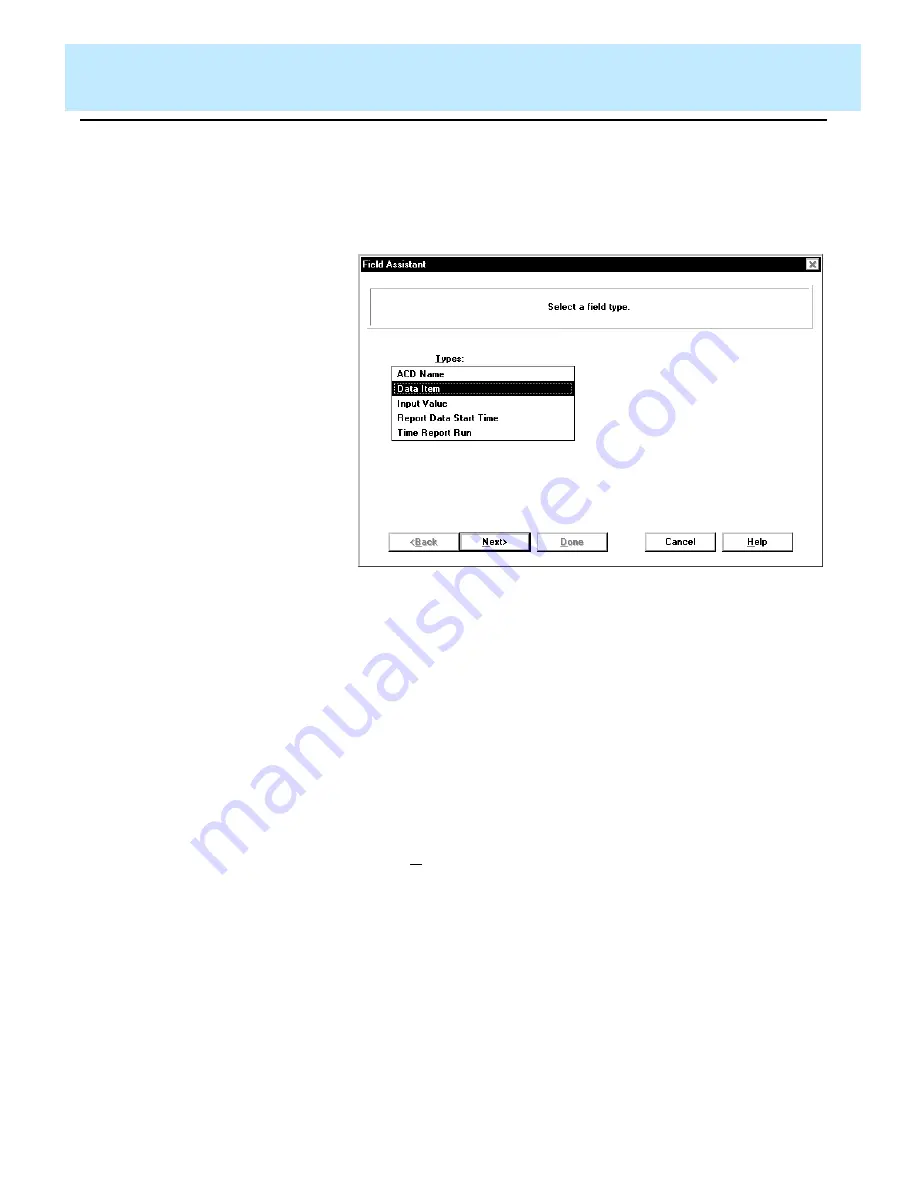
Insert | Field
CentreVu Report Designer Version 8 User Guide
Using the Field Assistant “Select a field type” Window
9-2
Using the Field Assistant “Select a field type” Window
9
To use this window, complete the following steps:
1. Select Field from the Insert menu.
The Field Assistant “Select a field type” window appears:
2. Select an item from the Types list. Note that the Report Data Start
Time type is available only with an Integrated Report.
3. If you highlighted ACD Name, Report Data Start Time, or Time
Report Run, skip to Step 4.
If you highlighted Data Item, then select the Next button. Go to the
Field Assistant “Select a query and associated data item for this
field” window, which appears when you select Data Item from the
Types list.
If you highlighted Input Value, then select the Next button. Go to
the Field Assistant “Select an input for your field” window, which
appears when you select a Input Value from the Types list.
4. Select the Done button.
The field is inserted in the upper left-hand corner of the report.
Summary of Contents for CentreVu Report Designer
Page 4: ......
Page 18: ...Introduction CentreVu Report Designer Version 8 User Guide Related Documents 1 8...
Page 102: ...Edit Inputs CentreVu Report Designer Version 8 User Guide Viewing the Input Window 6 16...
Page 198: ...Format Text CentreVu Report Designer Version 8 User Guide Formatting Text on the Report 15 4...
Page 264: ...Index CentreVu CMS R3V8 Upgrades and Migration IN 10...
Page 266: ......