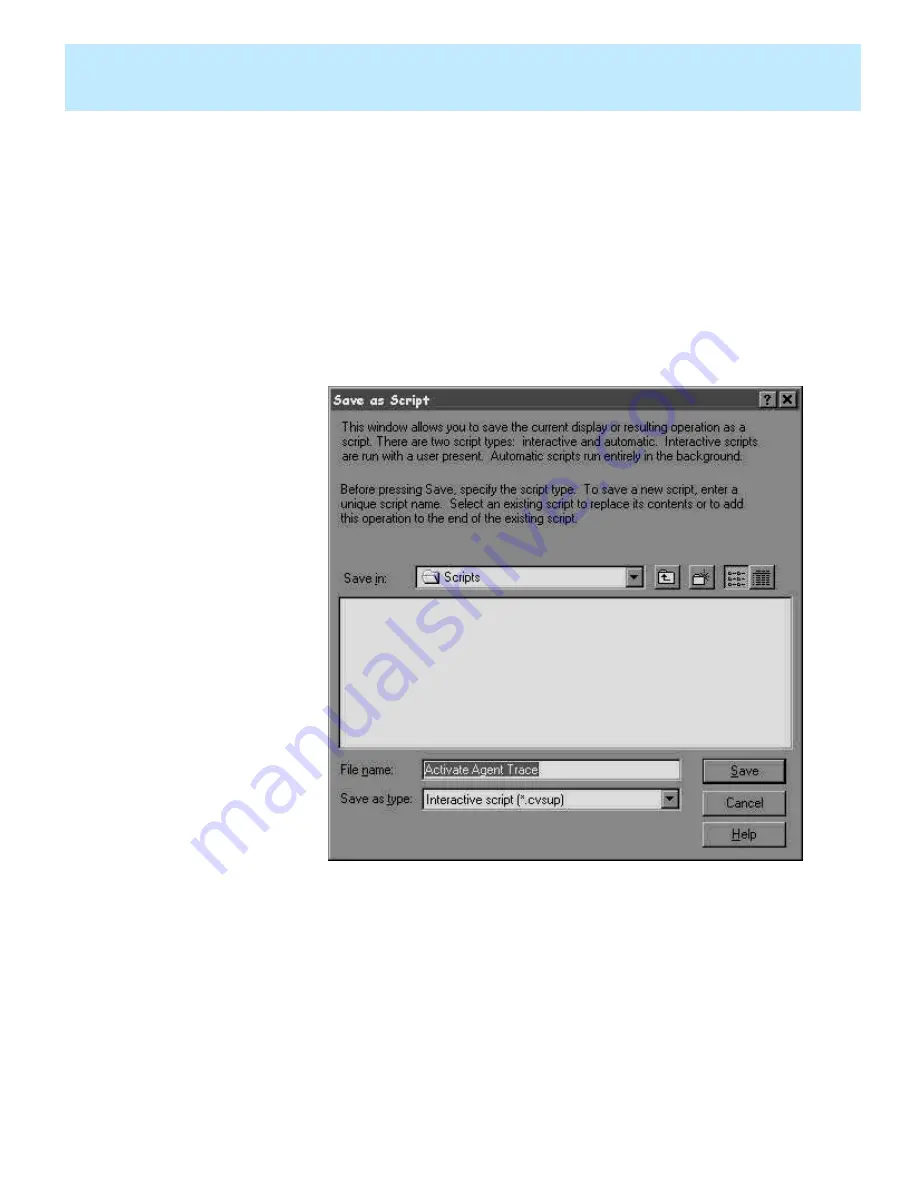
Task: automating your activities with scripting
CentreVu CMS Administration
Using Save as Script
5-2
............................................................................................................................................................................................................................................................
Using Save as Script
Overview
Use these steps to save the current display or action as a script.
Steps
....
.....
......
......
......
......
......
......
.....
......
......
......
......
......
.....
......
......
......
......
......
......
.....
...
......
......
......
......
......
.....
......
.
1
Select Script.
The Save as Script window opens.
...........................................................................................................................................................................
2
In the Save in field, select the name of the folder in which the script file
will be saved. Select a folder on the drop-down list that shows the folder
hierarchy or select Create New Folder. The default is the Scripts
subfolder in the folder where
CentreVu
®
Supervisor is installed.
...........................................................................................................................................................................
3
In the File name field, type the name of the script file. You can add or
replace existing script files, or create new files.
Summary of Contents for CentreVu CMS Administration
Page 1: ...585 210 910 Comcode 108501743 Issue 1 November 1999 CentreVu CMS Administration...
Page 12: ...About this information product CentreVu CMS Administration xii...
Page 148: ...Task automating your activities with scripting CentreVu CMS Administration Task reference 5 16...
Page 382: ...Task learning and using Solaris CentreVu CMS Administration Restore files in Solaris 12 12...






























