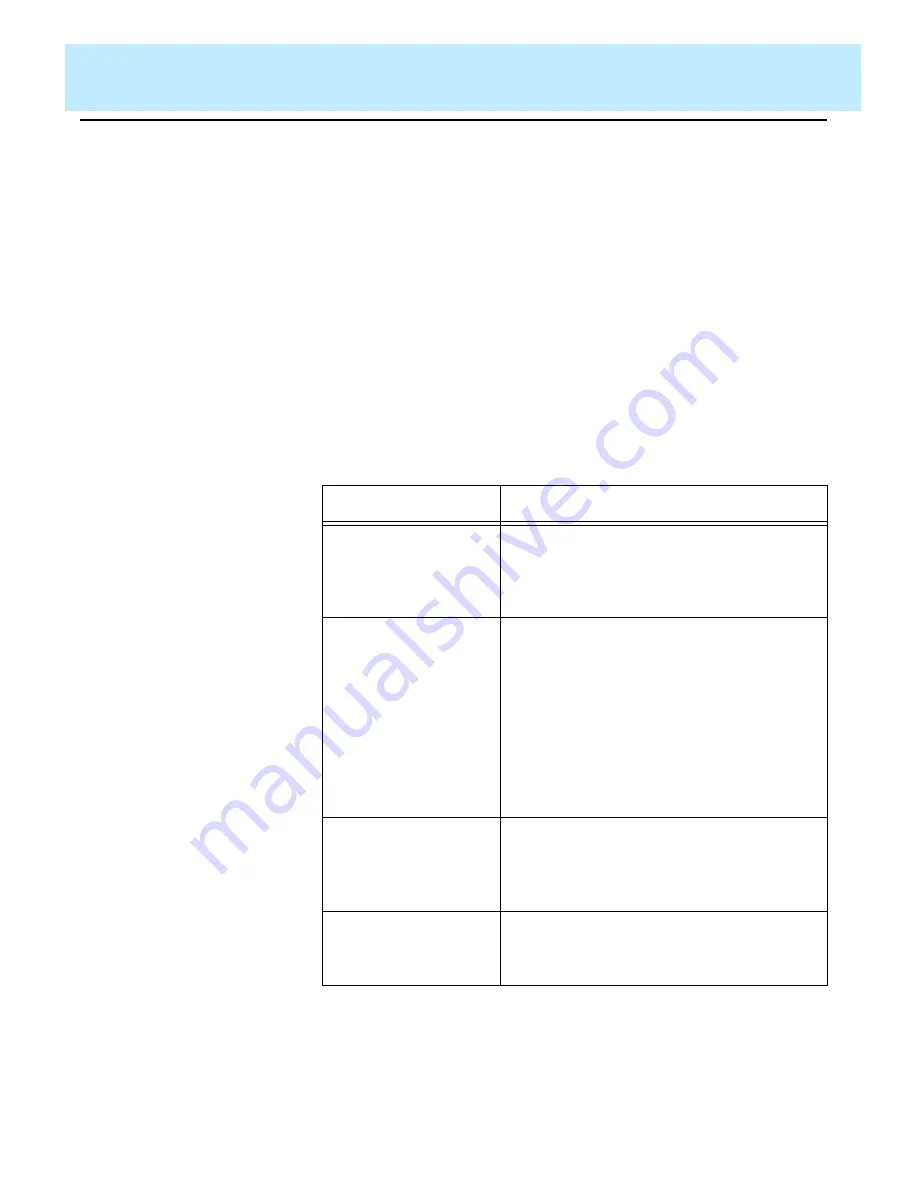
Call Center Solution: Automate Agent Moves
CentreVu® Advocate Release 8 User Guide
Verifying the Solution Through Reports
6-10
— The lower right quadrant chart shows Reserve2 agents staffed,
active, in AUX, and in Other for the specified skill.
— The lower left quadrant chart shows Reserve1 agents staffed,
active, in AUX, and in Other for the specified skill.
●
The database items used for the Graphical Staffing Profile Report
are stored in the
csplit
table.
●
You can change this report with Report Designer to display agents
who are available (AVAIL).
●
The chart type can be changed. See the
CentreVu
®
Supervisor
Version 8 Reports document (585-210-929) for more information.
Input Fields
6
The following table describes the input fields on the real-time Graphical
Staffing Profile report input window. You must fill in the report input
window to run the report.
Item
Description
Split/Skill:
Fill in the Skill input name or number for
which you want to run the report. You can
enter a skill name only if the name has
been defined in the Dictionary.
Refresh Every <#>
Seconds
Enter the number of seconds (3 to 600) to
specify how rapidly
CentreVu CMS should
update the report data.
The default for the Refresh Every <#>
Seconds: field in this window is your
assigned minimum refresh rate plus 15
seconds. To find out what your minimum
refresh rate is, or to change it, check with
your
CentreVu CMS administrator.
Enable Report
Thresholds
Check the Enable Report Thresholds
option to start the report with report
thresholds running. Uncheck the option if
you do not want to run report thresholds.
Run Minimized
Check the Run Minimized option to run the
report in a minimized window. Uncheck
the option to run the report at full size.






























