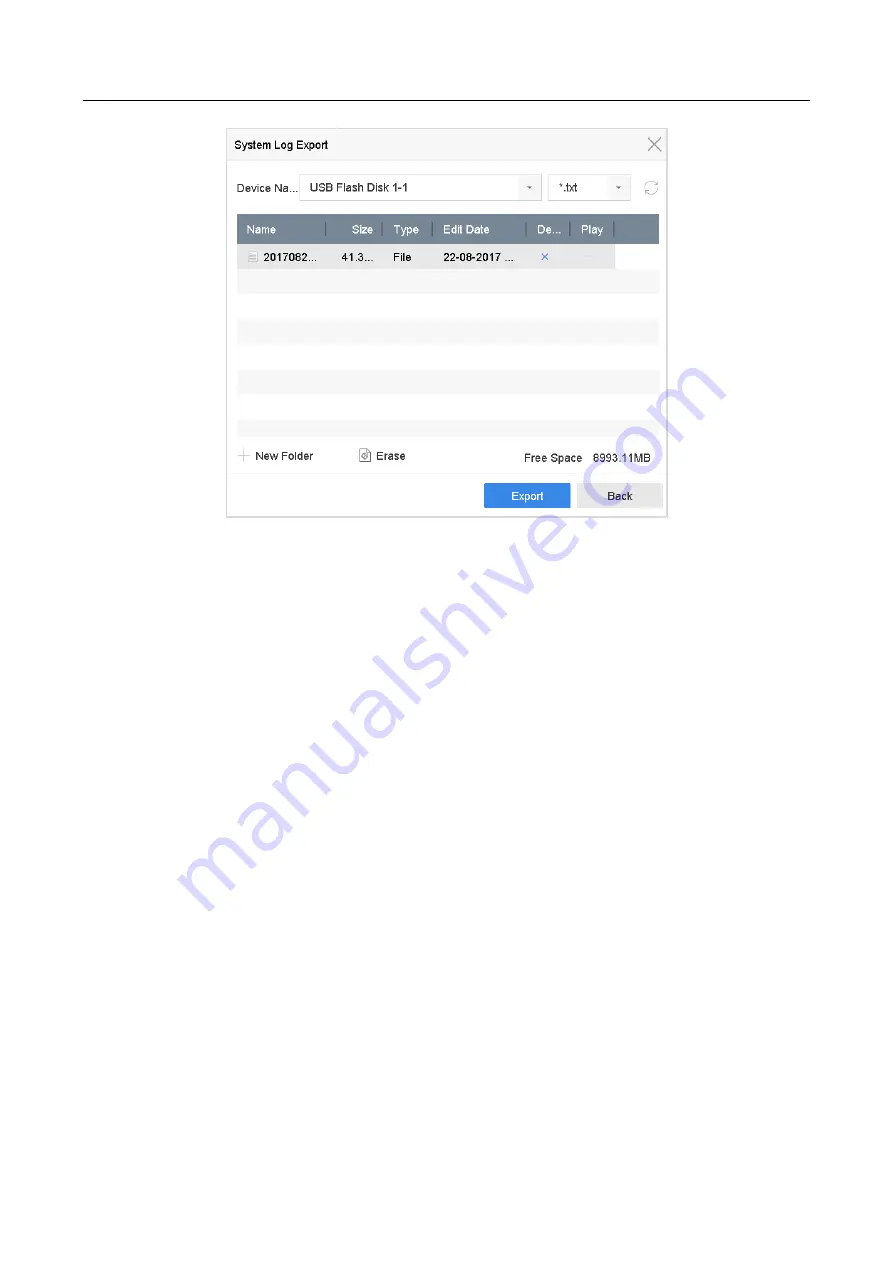
Network Video Recorder User Manual
180
Figure 18-6
Export Log Files
Step 3
On the Export interface, select the storage device from
Device Name
.
Step 4
Select the format of the log files to be exported. Up to 15 formats are selectable.
Step 5
Click
Export
to export the log files to the selected storage device.
Click the
New Folder
button to create a new folder in the storage device.
Click the
Format
button to format the storage device before exporting the log(s).
18.3 Import/Export IP Camera Configuration Files
Purpose
The IP camera information, including the IP address, manage port, password of admin, etc., can be
saved in Microsoft Excel format and backed up to the local device. The exported file can be edited
on a PC, including adding or deleting the content, and copying the setting to other devices by
importing the Excel file to it.
Before You Start
When importing the configuration file, connect the storage device that contains the configuration
file to the NVR.
Step 1
Go to
Camera
>
IP Camera Import/Export
.
Step 2
Click the
IP Camera Import/Export
tab, and the detected external device contents appear.
Step 3
Export or import the IP camera configuration files.






























