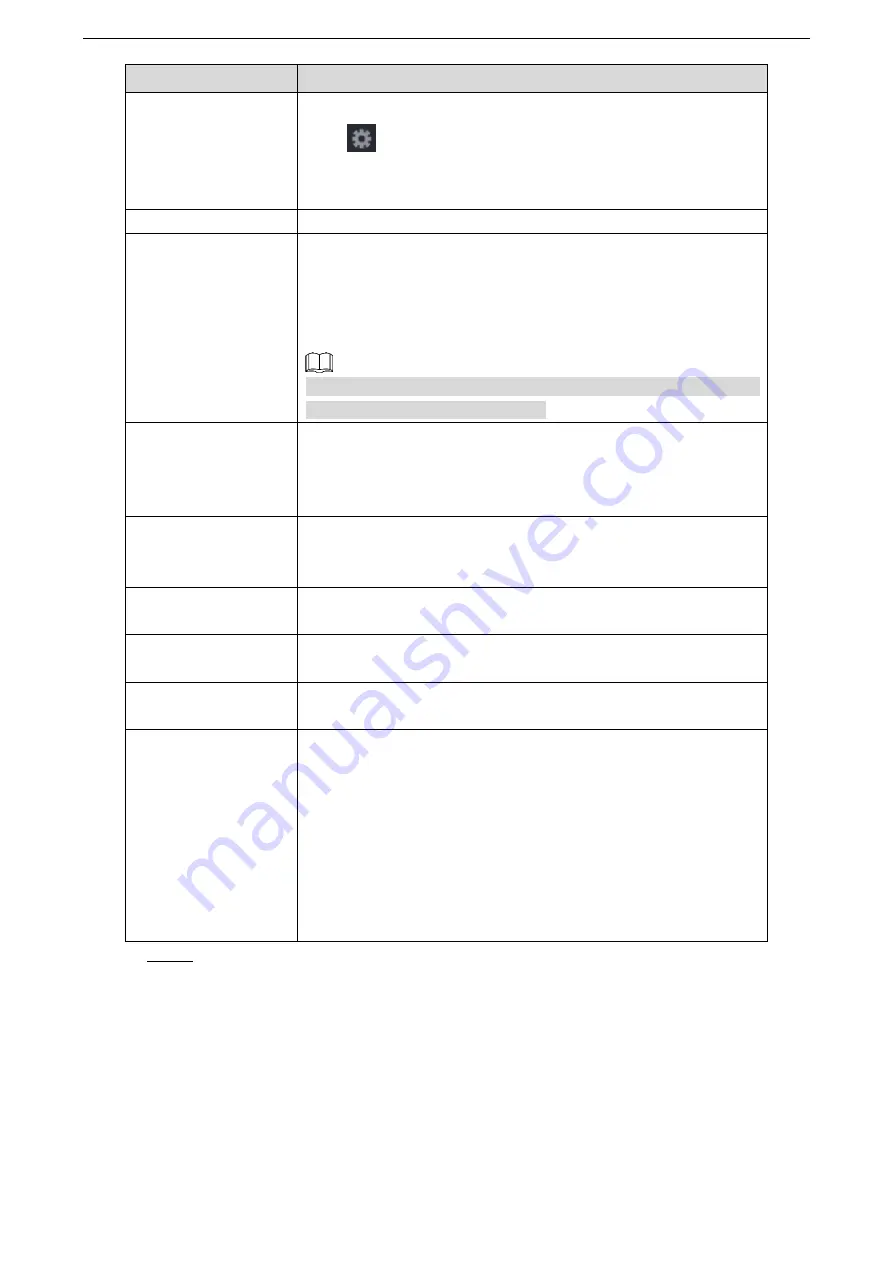
Local Configurations
225
Parameter
Description
Connect Type
In the
Connect Type
list, select the connection protocol type.
Click
, the IP Address interface is displayed.
In the
Source IP
box, enter the IP address (the machine that is
connected to the Device) that sends messages.
Convert
Select a character encoding mode.
Overlay
In the
Overlay
list, Select
TURN
or
ROLL
.
TURN
means to turn a page when there are 16 lines of
overlay information.
ROLL
means to roll up the interface when there are 16 lines
of overlay information. The first line disappears each time.
When local preview mode is 4-split, overlay information is
substituted when there are 8 lines.
Network time out
When the network is not working correctly and cannot be
recovered after the entered timeout limit, the POS information will
not display normally. After the network is recovered, the latest
POS information will be displayed.
Time Display
Enter the time that how long you want to keep the POS
information displaying. For example, enter 5, the POS information
disappear from the screen after 5 seconds.
Font Size
In the Font Size list, select
Small
,
Medium
, or
Big
as the text
size of POS information
COLOR
In the color bar, click to select the color for the text size of POS
information.
POS Info
Enable the POS Info function, the POS information displays in the
live view screen.
Line Delimiter
It does not need to configure. The system goes to a new line 1s
after no data is received.
If you enter a line delimiter, the system goes to a new line when
overlay information identifies the line delimiter (hexadecimal).
For example, if line delimiter is F and overlay information is
123156789, the local preview and web overlay information is
displayed as:
123
6789
Step 3 Click
Apply
to complete the settings.
5.14 Configuring Backup Settings
5.14.1 Finding USB Device
When you inset a USB storage device into the USB port of the Device, the Device detects the
USB storage device and pops up "Find USB device" interface, which provides you a shortcut to
perform backup and upgrading operations. See Figure 5-194.
Summary of Contents for LTD3216C-PL
Page 1: ...DIGITAL VIDEO RECORDER User s Manual ...
Page 39: ...Connecting Basics 29 Figure 4 2 ...
Page 186: ...Local Configurations 176 Figure 5 144 ...
Page 205: ...Local Configurations 195 Figure 5 163 For the IP camera without preset see Figure 5 164 ...
Page 209: ...Local Configurations 199 Figure 5 167 Figure 5 168 Step 7 Double click the video or click ...
Page 278: ...Local Configurations 268 Figure 5 240 ...
Page 333: ...Glossary 323 Abbreviations Full term VGA Video Graphics Array WAN Wide Area Network ...
Page 351: ...Earthing 341 ...






























