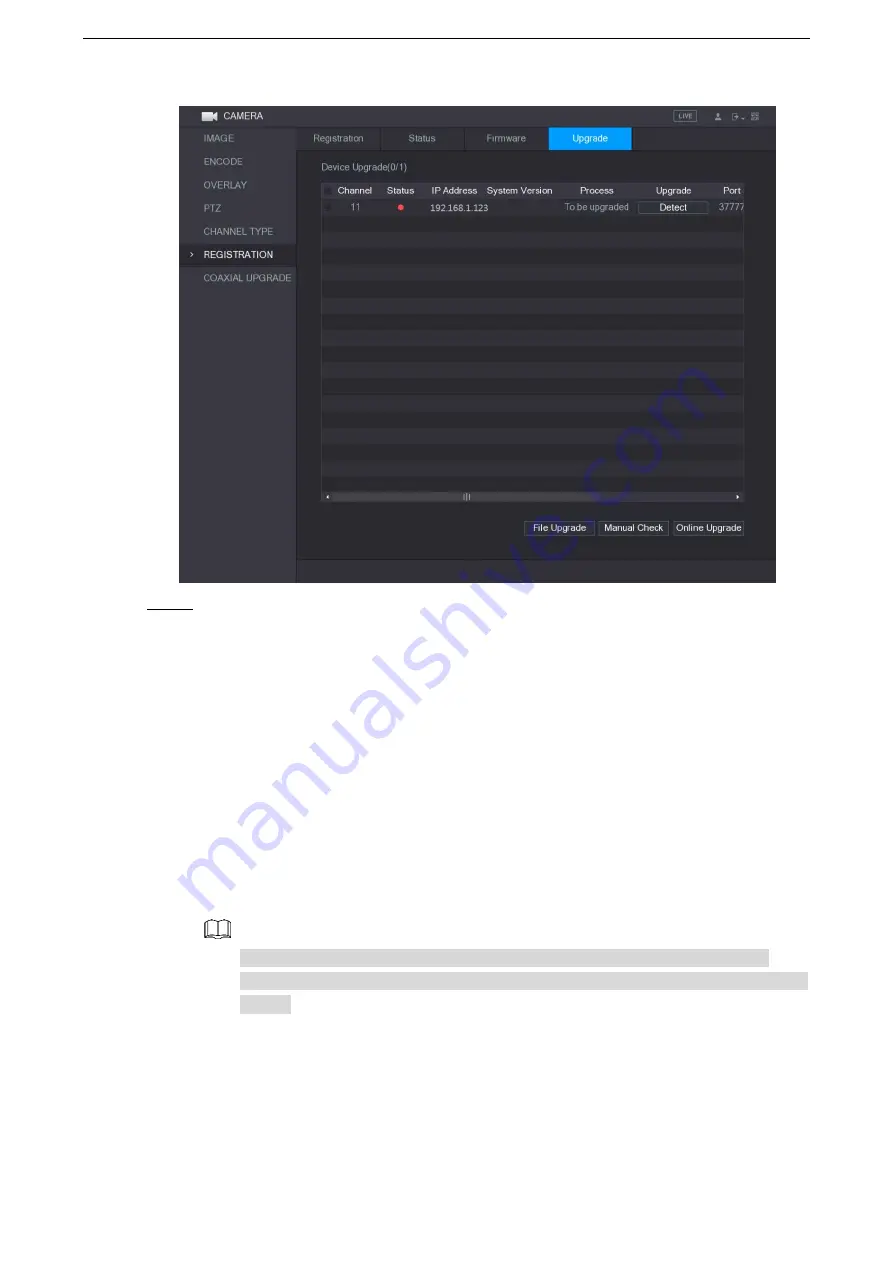
Local Configurations
122
Figure 5-92
Step 2 Upgrade the device.
File Upgrade
1) Insert a USB storage device containing the upgrade files into the USB port of the
Device.
2) Select the devices that you want to upgrade.
3) Click
File upgrade
.
The
File Upgrade
interface is displayed.
4) Select the upgrading files and click
Apply
.
Online Upgrade
1) Click
Detect
or select the check box the device that you want to upgrade and click
Manual Check
.
The system starts detecting if there is a new version on the online server.
2) Select the check box of all the devices that have new version.
3) Click
Online Upgrade
.
The system will pop up a message to indicate if the upgrading is successful.
You can use the Type list to filter the devices so that you can find the devices
quickly.
5.7 Configuring Record Settings
You can record video manually or automatically and configure the recording settings to main
stream and sub stream respectively.
Summary of Contents for LTD3216C-PL
Page 1: ...DIGITAL VIDEO RECORDER User s Manual ...
Page 39: ...Connecting Basics 29 Figure 4 2 ...
Page 186: ...Local Configurations 176 Figure 5 144 ...
Page 205: ...Local Configurations 195 Figure 5 163 For the IP camera without preset see Figure 5 164 ...
Page 209: ...Local Configurations 199 Figure 5 167 Figure 5 168 Step 7 Double click the video or click ...
Page 278: ...Local Configurations 268 Figure 5 240 ...
Page 333: ...Glossary 323 Abbreviations Full term VGA Video Graphics Array WAN Wide Area Network ...
Page 351: ...Earthing 341 ...






























