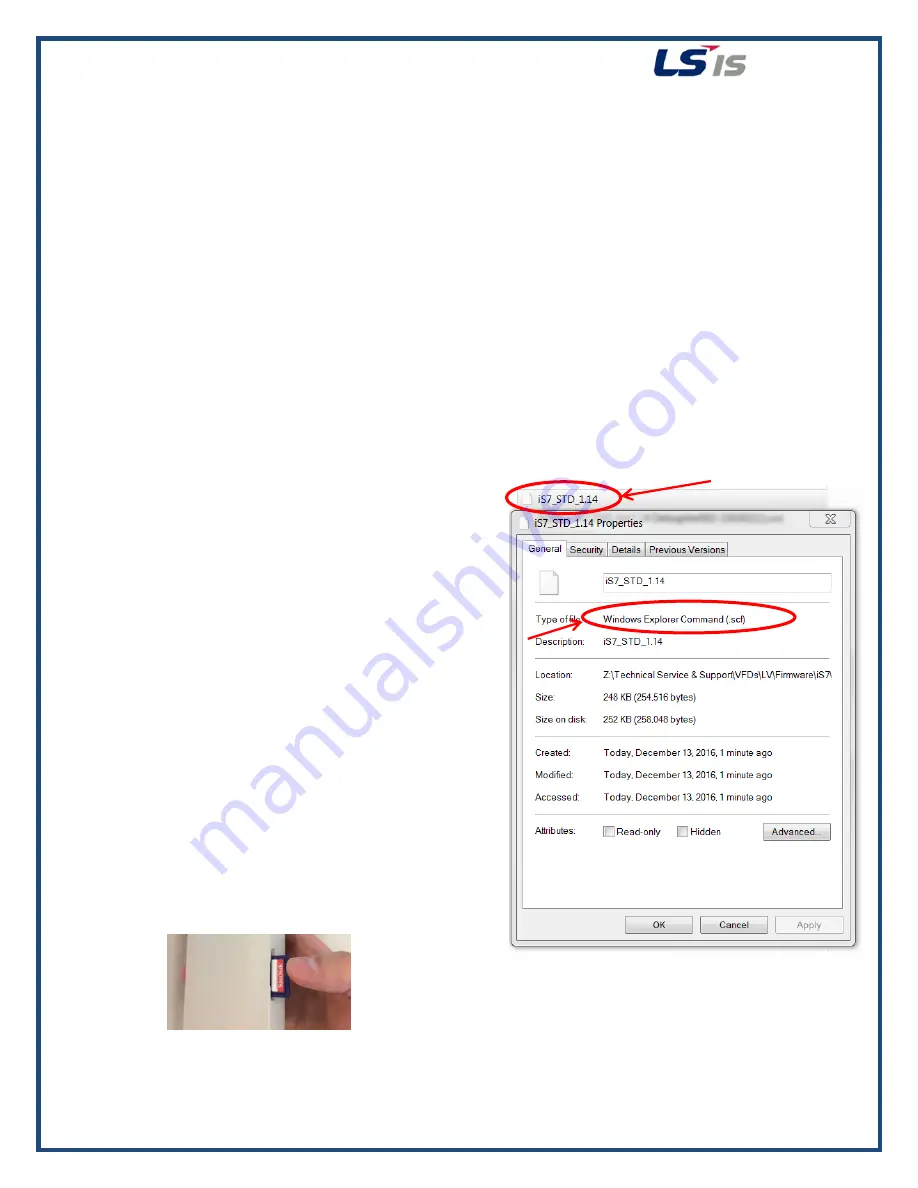
LSIS VFD Firmware Flash Procedure
iS7
1
LSIS iS7 Firmware Flash Procedure
Rev A_12-13-2016
Purpose
This document provides the step by step procedure for flashing firmware on an LSIS iS7 VFD using the Smart Copier.
This procedure should be followed whenever an application demands custom application specific firmware or an update to
the latest factory firmware.
For questions or assistance with this procedure please contact LSIS Technical Support.
Phone: 800-891-2941 Email: [email protected]
1. Necessary Items
Smart Copier (the below items are included with purchase)
LSIS Order Code: 64090112
o
4 qty AA Batteries
o
SD Card
Smart Copier Gender (order both this and the Smart Copier!)
LSIS Order Code: 64090124
o
10-pin cable
o
Gender Connectors for S100, H100, and iS7
Computer with SD card slot
Flash File
LSIS iS7 VFD
2. Preparing the Firmware File
a. Request the needed firmware file from LSIS
Technical Support.
b. The Smart Copier uses a .scf file
type though the .scf is not listed in
Windows explorer. Verify the
correct file type by right-clicking the file and
selecting
“properties.” The file type .scf is listed.
See Figure 1.
c. Insert the SD card which came with the smart
copier into the PC.
d. Create a new folder on the SC card titles
“firmwares”.
e. Drag and Drop or Copy/Paste the firmware file
into the
“firmwares” folder on the SD Card.
f.
Remove the SD Card from the PC and insert into
the SD card slot on the right side of the Smart
Copier. See Figure 2.
No file extension
.scf file type is
necessary for the
Smart Copier
Figure 1
Figure 2





