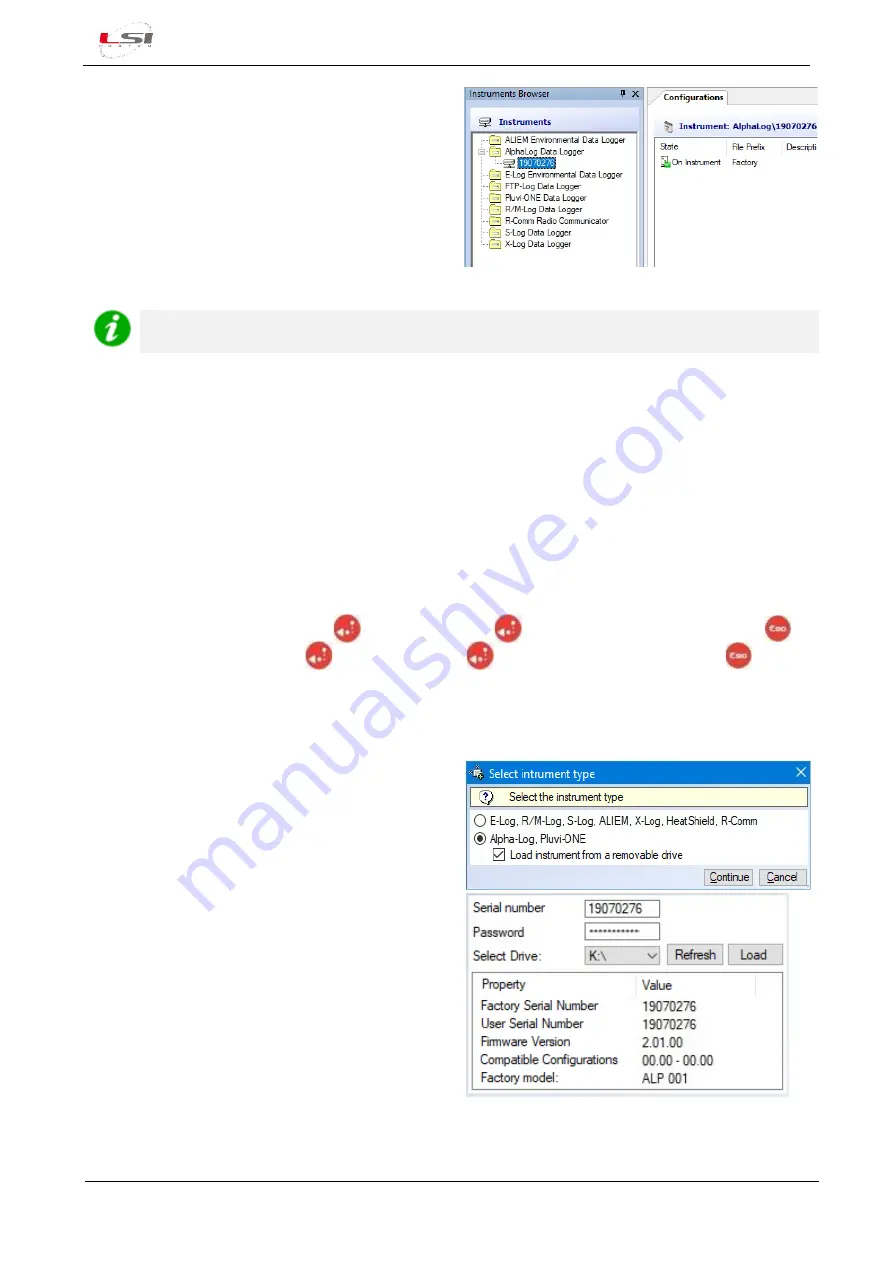
Alpha-Log
–
User manual
LSI LASTEM SRL
INSTUM_03388
Page 15 / 116
7.
To download instrument configuration to PC,
choose
[Yes]
, then
[Continue]
. After that, press
[Close]
, assign a name to the configuration (e.g.
“Factory”) and press
[Ok]
.
3DOM will update the
Instruments Browser
and
Configurations
with the serial number of the
instrument and its configuration.
The IP address display mask requires an update time of up to 1 minute. Wait this time to allow the
tool to update the mask with the actual IP address currently in use.
2.1.2.2
Alpha-Log entry via USB stick
For this operation you need a formatted FAT32 USB stick with at least 2 MB of space available. Proceed as
follows:
1.
Turn on Alpha-Log with the On/Off switch
(1)
.
2.
Using the keyboard
(8)
, enter the PEN DRIVE menu (§5.1.5). This function is accessible after about one
minute since the
instrument’s ignition.
3.
Insert the USB stick in one of Alpha-Log's USB ports
(8)
.
By reference to §5.1.4.5.3:
4.
Choose
Upload config
and press
, then confirm with
. Once the file copy is finished, press
5.
Choose
Unmount
and press
, then confirm with
. At the end of the operation press
, then
pull out the USB stick.
6.
Insert the USB stick in one of the PC’s USB ports.
7.
Start 3DOM.
8.
Choose
Instrument-
>New…
9.
Choose
Alpha-Log
–
Pluvi-ONE
, enable the
checkbox
Load instrument from a removable
drive
and press
[Continue]
.
10.
Enter the Alpha-Log serial number and password
indicated on the label on the back of the
instrument; select the unit associated with the
stick and press
[Load]
. The program shows
information about the instrument memorized in
the flash drive.
11.
Press
[Continue]
to accept the settings and
import the configuration.
12.
In the Configuration status window press
[Ok]
.
13.
Name the configuration (e.g. "Factory") when
prompted and press
[Ok]
.






























