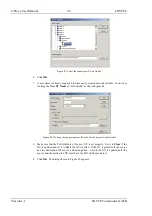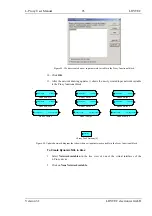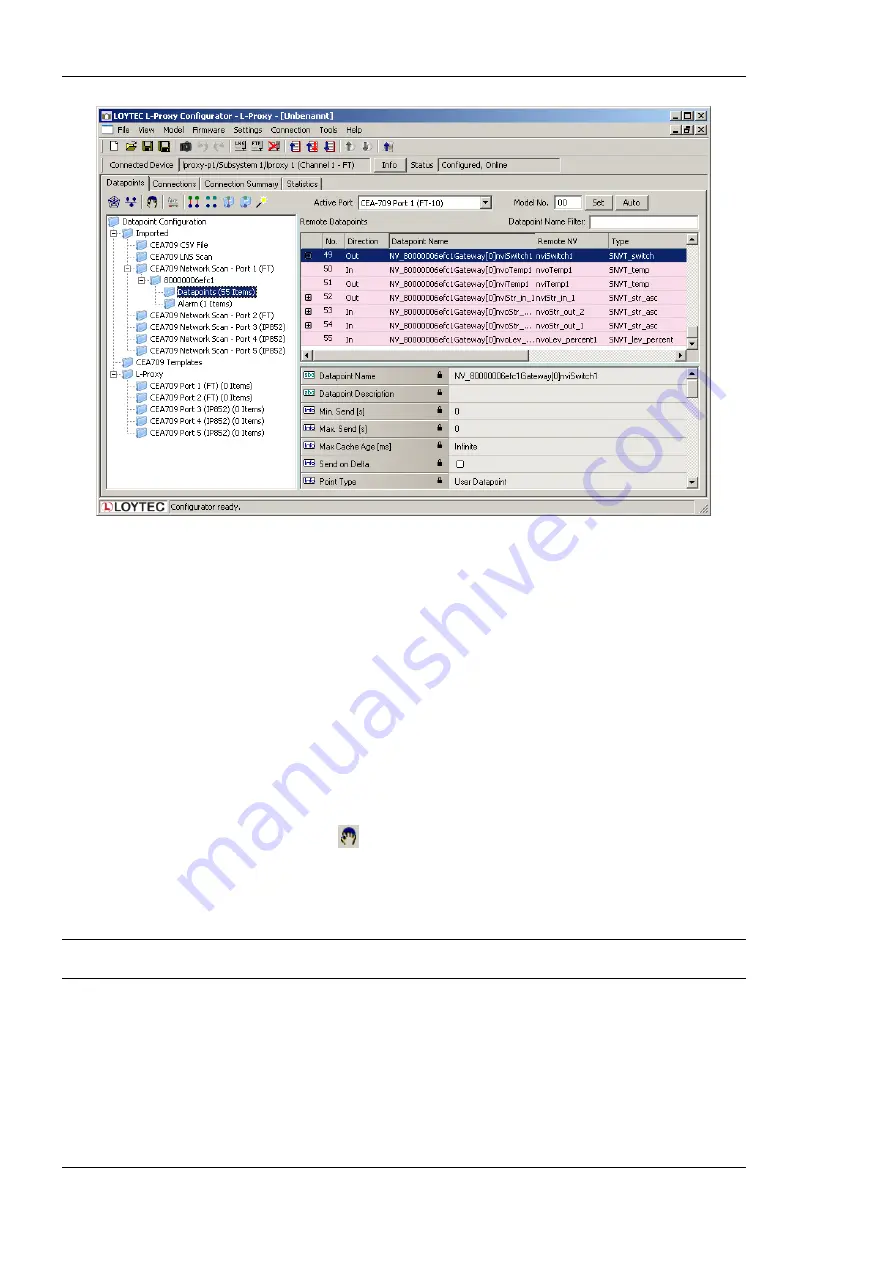
L-Proxy User Manual
106
LOYTEC
Version 3.1
LOYTEC electronics GmbH
Figure 107: CEA-709 network scan results.
7.
Click
Close
when all devices needed have been scanned.
7.9.7 Select and Use Network Variables
Data points in the
CEA709 LNS Scan
folder, the
CEA709 Network Scan
folder or in the
CEA709 CSV File
folder can be selected for use on the device. Select those NVs, which
shall be used on the device.
To Use NVs on the Device
1.
Go to any of the
CEA709 LNS Scan
,
CEA709 Network Scan
or the
CEA709 CSV
File
folder.
2.
Use the multi-select feature by holding the
Shift
or
Ctrl
keys pressed.
3.
Click on the button
Use on Device
in the tool bar.
4.
This creates data points in the L-Proxy/CEA709 Port folder. All data points in that
folder will actually be created on the L-Proxy device after downloading the
configuration.
Tip!
Data points can be edited by selecting a single point or using multi-select. The available
properties to be edited are displayed in the property view below.
7.9.8 Change the NV Allocation
After selecting the
Use on device
action on scanned or imported NVs, they are assigned a
default NV allocation in the L-Proxy/CEA709 port folder. This default allocation can be
changed, e.g., for imported NVs when they shall be allocated as static NVs on the L-Proxy.
Summary of Contents for L-Proxy
Page 1: ...L Proxy CEA 709 Gateway User Manual LOYTEC electronics GmbH ...
Page 10: ......