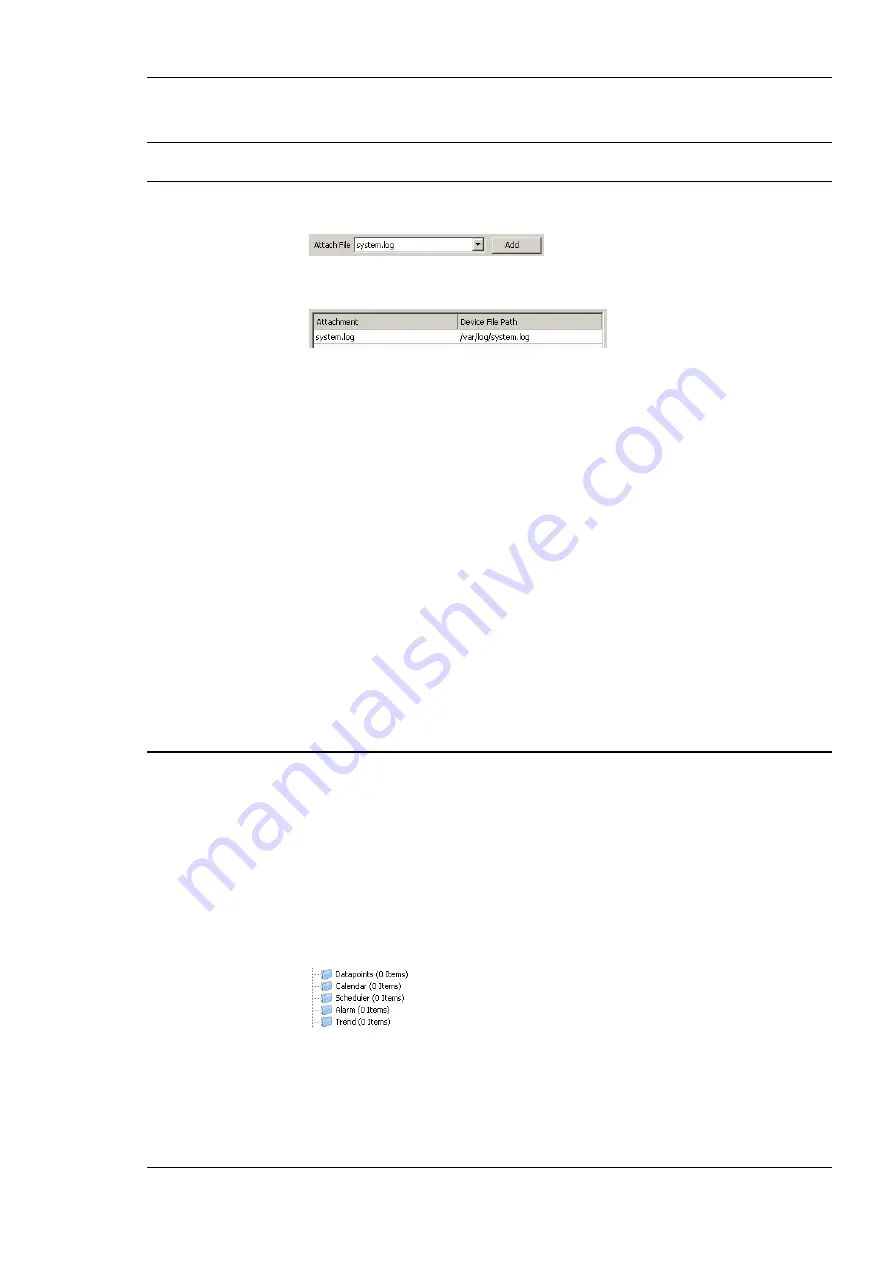
L-INX User Manual
161
LOYTEC
Version 4.0
LOYTEC electronics GmbH
3.
Change to the
Attachments
tab.
Note:
Of course, you can also change directly to the
Attachments
tab when creating an e-mail
template.
4.
Select an available file from the
Attach File
drop-down box.
5.
Click the
Add
button. The file appears in the
Attachments
list.
6.
To remove an attachment, select the attachment file in the
Attachments
list and click
the button
Remove
.
6.11.4 Limit E-mail Send Rate
The transmission of e-mails is triggered by the configured trigger conditions. It is not
predictable, how often the trigger condition will cause the transmission of an e-mail. The
e-mail template can be configured to limit the number of transmitted e-mails. This is done in
the Configure E-mail Template dialog.
To configure an E-mail Rate Limit, configure the settings:
Max. E-mails per day
: This setting defines how many e-mails can be sent on average
per day. The actual number of transmitted e-mails on a specific day may be slightly
higher than this setting, depending on burst rates. The default is 100 e-mails per day.
This results in an average interval of one e-mail per 14 minutes.
Send burst count
: This setting defines how many e-mails may be transmitted shortly
after each other not limited by the above average interval. After the burst count, the
average mails per day limit takes effect. The default is a maximum of 20 e-mails in a
row.
6.12 Local Schedule and Calendar
6.12.1 Create a local Calendar
As the first step, the required data points must be created. A calendar must be created, if the
schedules shall work with exception days, such as ―Holidays‖. If it suffices for schedules to
define daily schedules for normal weekdays only, no calendar needs to be created.
To Create a Local Calendar
1.
Under the port folder, select the
Calendar
sub-folder to create a calendar.
2.
Right-click in the data point list view and select
New local Calendar …
.
3.
In the Create New Calendar dialog box (as shown in Figure 141) enter Name and
Description of the calendar. Note, that a BACnet calendar does not have the
Effective
Period
settings.






























