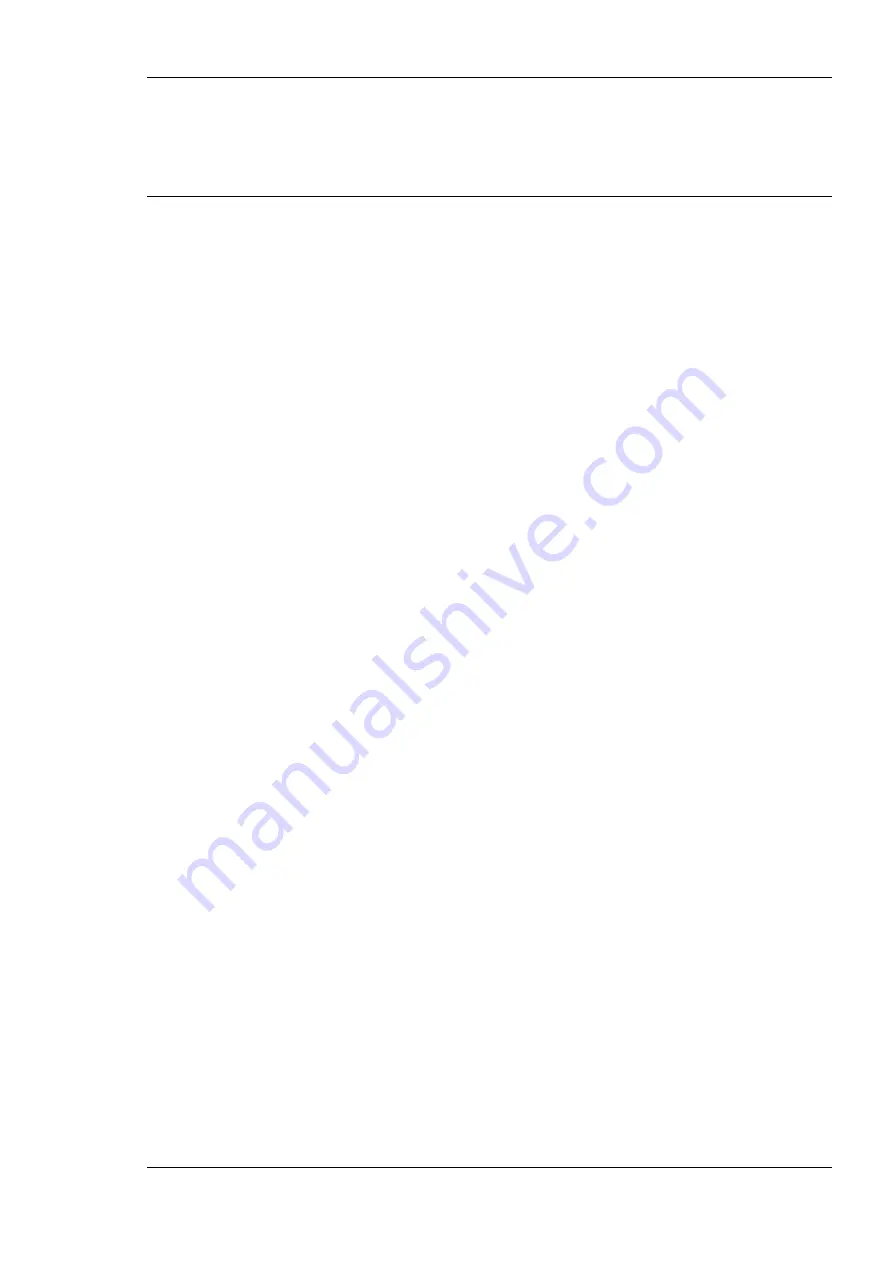
L-DALI User Manual
375
LOYTEC
Version 5.2
LOYTEC electronics GmbH
10.
In the Firmware Update dialog, click
Close
.
11.
The device’s firmware has now been successfully upgraded.
10.2 Firmware Update via the Web Interface
The device’s firmware can also be upgraded using the Web interface. This option can be
found in the
Config
menu under the
Firmware
item. For more details see Section 5.2.19.
10.3 Firmware Update via FTP
The L-DALI primary image can be updated using any FTP client. For this purpose, the
L-DALI must be connected to the Ethernet and must have a valid IP configuration (see
Section 3.1.2).
The following instructions explain how to update the firmware using the command line FTP
client of Windows. However, the process can be accomplished using any other FTP client.
1.
Start the command shell (Start->Run, enter “cmd” in the field “Open”, press OK).
2.
Change to the directory containing the firmware image (e.g. “ldali_20x_2_2.dl”). Use
the command “
cd
”.
3.
Start the ftp client. Type “
ftp <ip-addr>
”, where <ip-addr> is the IP address of
the L-DALI.
4.
When asked for the user enter “admin”.
5.
When asked for the password enter the password for the “admin” user. The default
password is “loytec4u”.
6.
Switch to binary mode by entering “
binary
”.
7.
Upload the firmware image to the directory “dev” with the command “
put
ldali_20x_2_2.dl dev/ldali_20x_primary.dl
” (LDALI-ME20X) or
“
put
ldali_10x_2_2.dl
dev/ldali_10x_primary.dl
”
(LDALI-3E10X).
8.
After the firmware image has been successfully uploaded, the L-DALI automatically
reboots.
9.
Leave the ftp client with the command “
quit
”.
The complete output should look like shown in Figure 254.






























