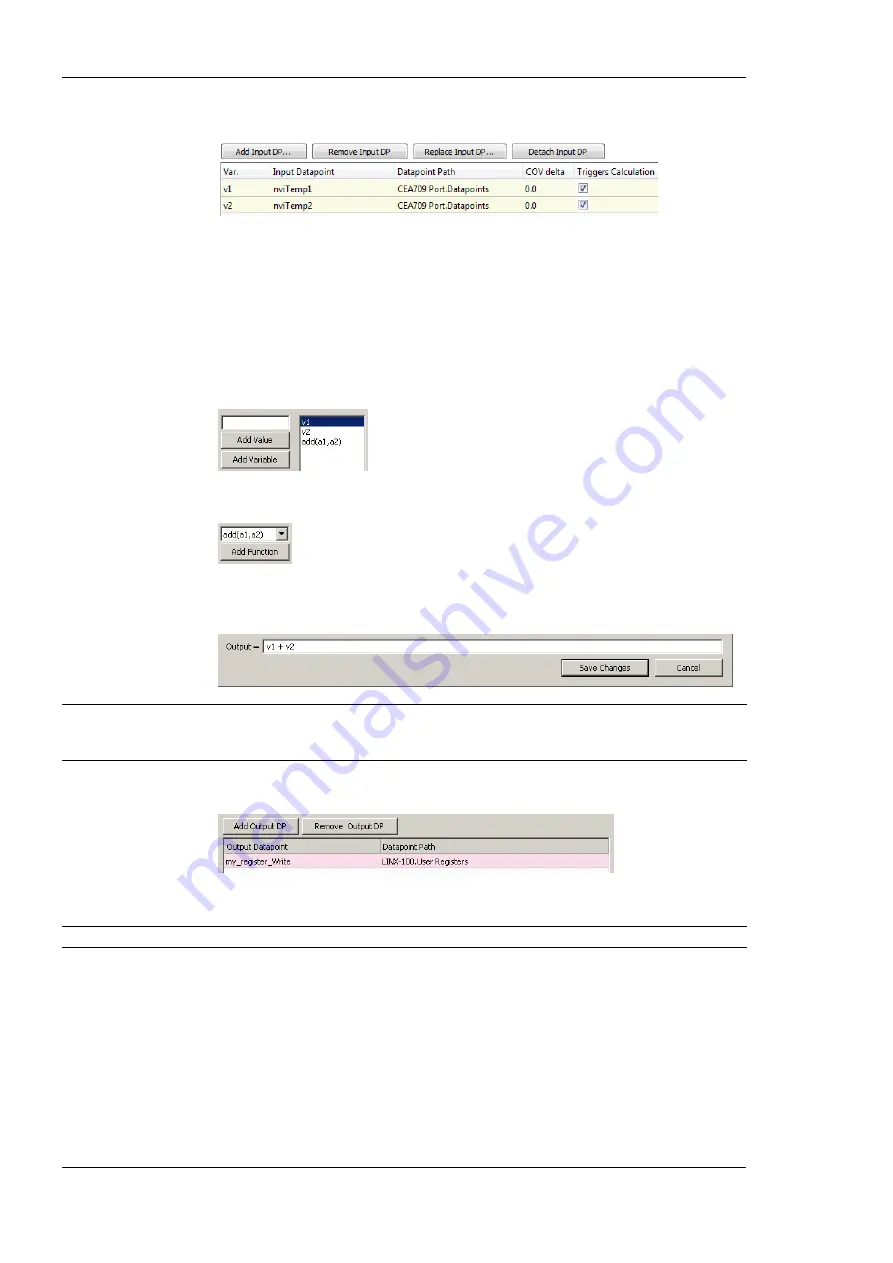
L-DALI User Manual
224
LOYTEC
Version 5.2
LOYTEC electronics GmbH
4.
Attach input data points by clicking the
Add Input DP
button.
5.
In the data point selector dialog, select the input data points and click
OK
. The data
points appear as v1, v2, etc.
6.
If the data point shall trigger the math calculation only after a certain change-of-value,
enter a value into the
COV delta
column. If the data point shall never trigger the math
calculation, de-select the
Triggers Calculation
check box.
7.
Select the input data point and click
Add Variable
to push the variable on the
evaluation stack.
8.
Select a function to be applied on the variables and click the
Add Function
button.
9.
The resulting formula is displayed at the bottom of the dialog. Alternatively, the
formula can be entered there.
Note:
When the formula entered at the bottom is still incomplete and does not yield a meaningful
command sequence, the list showing the RPN equivalent will be empty. This allows the user
to immediately see if the current input is valid or not.
10.
Add output data points by clicking the
Add Output DP button
.
11.
In the data point selector dialog select the output data points and click
OK
.
Note:
On the L-DALI only user registers can be used as output data points of a math object.
12.
To create the math object click
Create
.
7.14.2 Editing a Math Object
Math objects can be edited once created. The formula can be changed, new variables added,
or additional output data points added.
To Edit a Math Object
1.
Under the
Global Objects
folder, select the
Math Object
sub-folder.






























