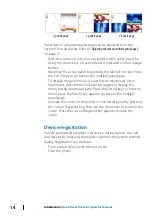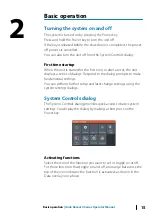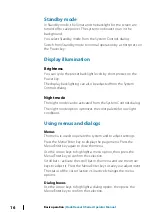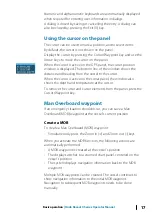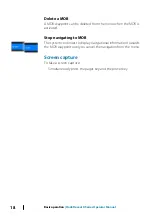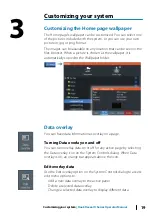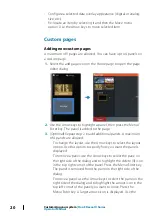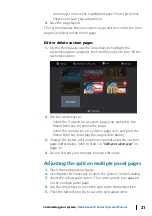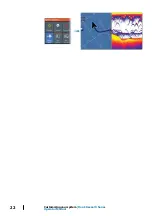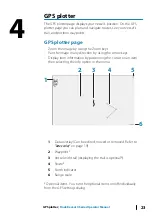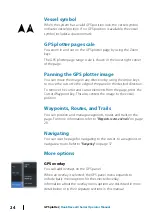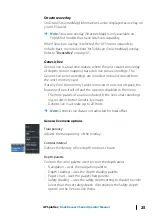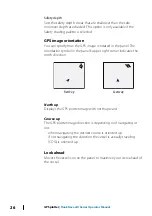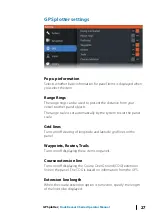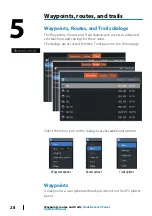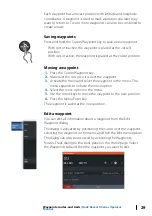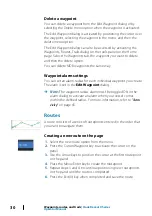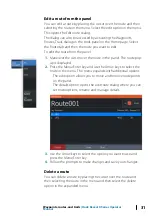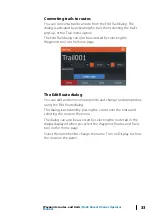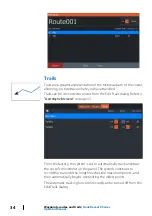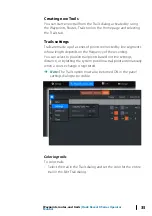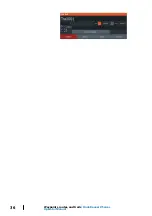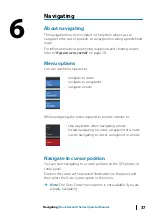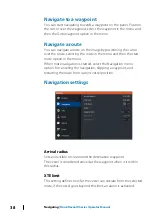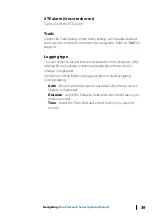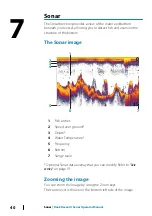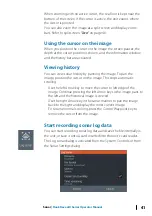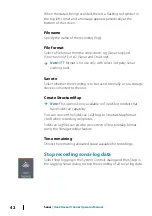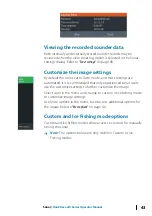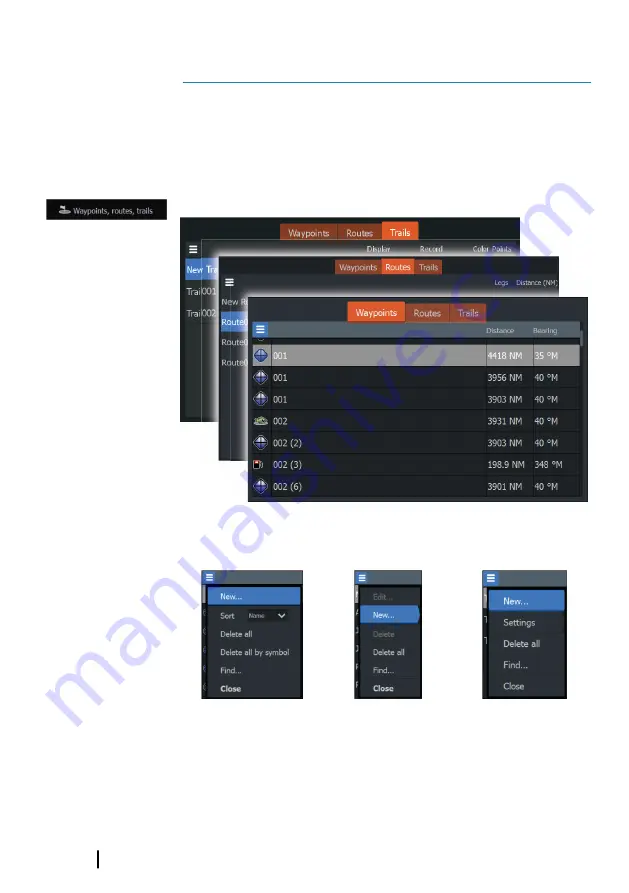
Waypoints, routes, and trails
Waypoints, Routes, and Trails dialogs
The Waypoints, Routes, and Trails dialogs give access to advanced
edit functions and settings for these items.
The dialogs are accessed from the Tools panel on the Home page.
Select the menu icon on the dialog to access additional options.
Waypoint options
Routes options
Trails options
Waypoints
A waypoint is a user generated mark positioned on the GPS plotter
panel.
5
28
Waypoints, routes, and trails
| Hook Reveal X Series
Operator Manual
Summary of Contents for Hook Reveal Series
Page 1: ...www lowrance com ENGLISH Hook Reveal X Series Operator Manual ...
Page 2: ......
Page 6: ...6 Preface Hook Reveal X Series Operator Manual ...
Page 10: ...10 Contents Hook Reveal X Series Operator Manual ...
Page 22: ...22 Customizing your system Hook Reveal X Series Operator Manual ...
Page 36: ...36 Waypoints routes and trails Hook Reveal X Series Operator Manual ...
Page 77: ......
Page 78: ... 988 12692 001 ...