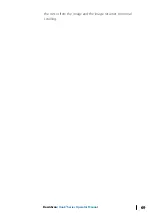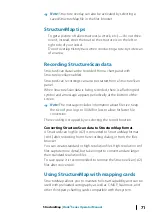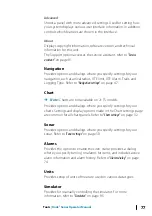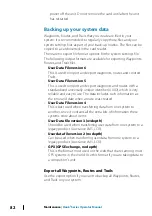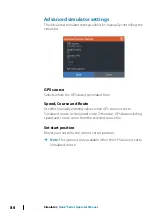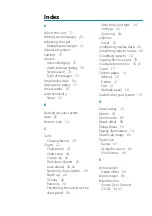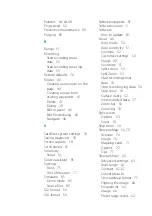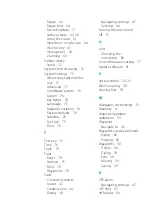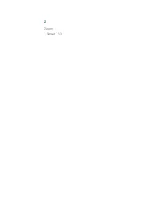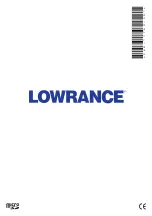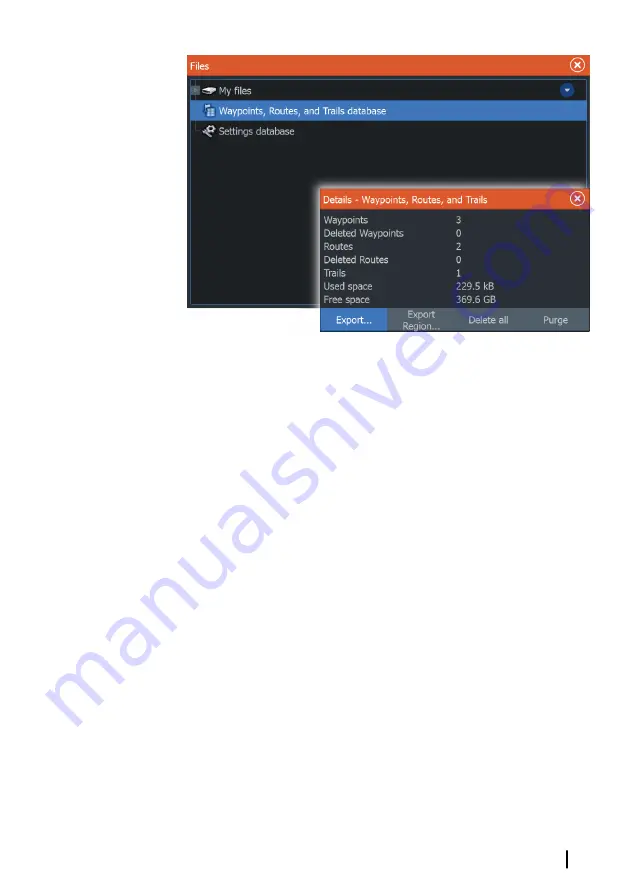
Export region
The export region option allows you to select the area from where
you want to export data.
1.
Select export region
2.
Place the cursor over one of the boundary box corners and
press the Menu/Entry key. to select it
3.
Use the Arrow keys to move the selected boundary box corner
to expand the box
4.
Press the Menu/Entry key to place the corner
5.
If needed, repeat steps 2-4 to the other boundary box corner
6.
Press the Exit (X) key to indicate that the box covers the region
you want to export. The Export Region dialog opens.
7.
Select the export option
8.
Select the appropriate file format
9.
Select Export and follow the prompts for specifying the
destination folder and a file name.
Purging Waypoints, Routes and Trails
Deleted Waypoints, Routes and Trails are stored in the display unit's
memory until the data is purged. If you have numerous deleted,
unpurged Waypoints, purging may improve the performance of
your system.
Maintenance
| Hook² Series Operator Manual
83