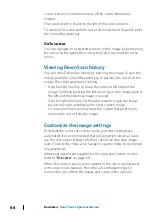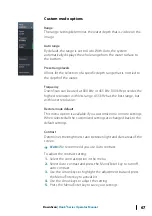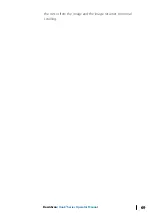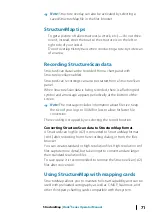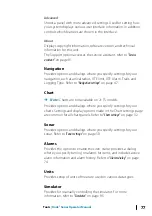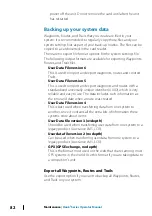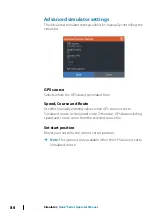Ú
Note:
Structure overlay can also be activated by selecting a
saved StructureMap file in the files browser.
StructureMap tips
•
To get a picture of taller structures (a wreck, etc.) — do not drive
over it, instead, steer the boat so the structure is on the left or
right side of your vessel.
•
Do not overlap history trails when conducting a side-by-side scan
of an area.
Recording StructureScan data
StructureScan data can be recorded from a chart panel with
Structure overlay enabled.
StructureScan recordings can also be started from a StructureScan
panel.
When StructureScan data is being recorded, there is a flashing red
symbol and a message appears periodically at the bottom of the
screen.
Ú
Note:
The message includes information about file size. Keep
the size of your logs to 100MB or less to allow for faster file
conversion.
The recording is stopped by re-selecting the record function.
Converting StructureScan data to StructureMap format
A StructureScan log file (.sl2) is converted to StructureMap format
(.smf ) after recording from the recording dialog, or from the files
browser.
You can create standard or high resolution files. High resolution .smf
files capture more detail, but take longer to convert and are larger
than standard resolution files.
To save space it is recommended to remove the StructureScan (.sl2)
files after conversion.
Using StructureMap with mapping cards
StructureMap allows you to maintain full chart capability and can be
used with preloaded cartography as well as C-MAP, Navionics, and
other third-party charting cards compatible with the system.
StructureMap
| Hook² Series Operator Manual
71