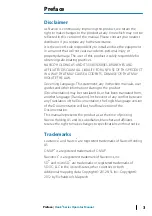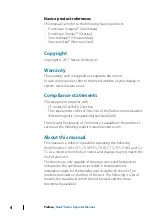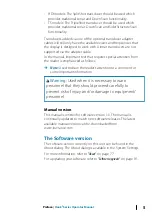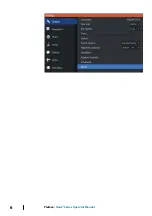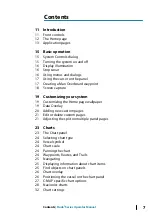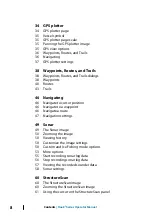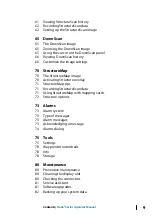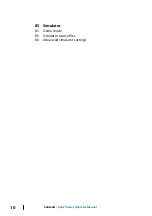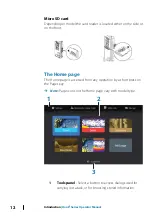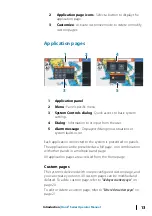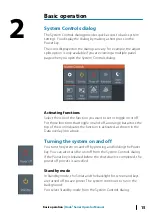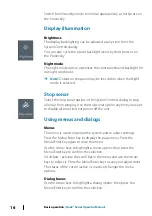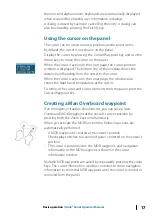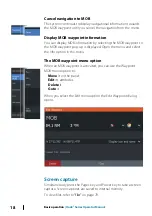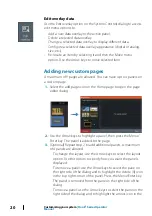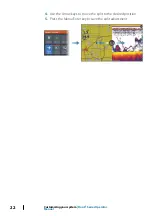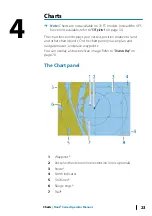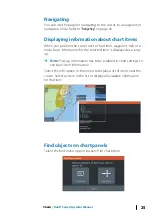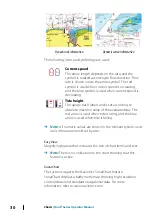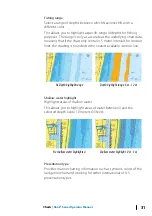Numeric and alphanumeric keyboards are automatically displayed
when required for entering user information in dialogs.
A dialog is closed by saving or cancelling the entry. A dialog can
also be closed by pressing the Exit (X) key.
Using the cursor on the panel
The cursor can be used to mark a position, and to select items.
By default, the cursor is not shown on the panel.
Display the cursor by pressing the Cursor/Waypoint key and use the
Arrow keys to move the cursor on the panel.
When the cursor is active on the chart page, the cursor position
window is displayed. The bottom line of the window shows the
distance and heading from the vessel to the cursor.
When the cursor is active on the sonar page, the window also
shows the depth and temperature at the cursor.
To remove the cursor and cursor elements from the panel, press the
Cursor/Waypoint key.
Creating a Man Overboard waypoint
If an emergency situation should occur, you can save a Man
Overboard (MOB) waypoint at the vessel’s current position by
pressing both the Zoom keys simultaneously.
When you activate the MOB function the following actions are
automatically performed:
•
A MOB waypoint is created at the vessel’s position
•
The display switches to a zoomed panel, centered on the vessel's
position
•
The cursor is positioned on the MOB waypoint, and navigation
information to the MOB waypoint is shown in the cursor
information window
Multiple MOB waypoints are saved by repeatedly pressing the zoom
keys. The cursor information window continues to show navigation
information to the initial MOB waypoint until the cursor is moved or
removed from the panel.
Basic operation
| Hook² Series Operator Manual
17