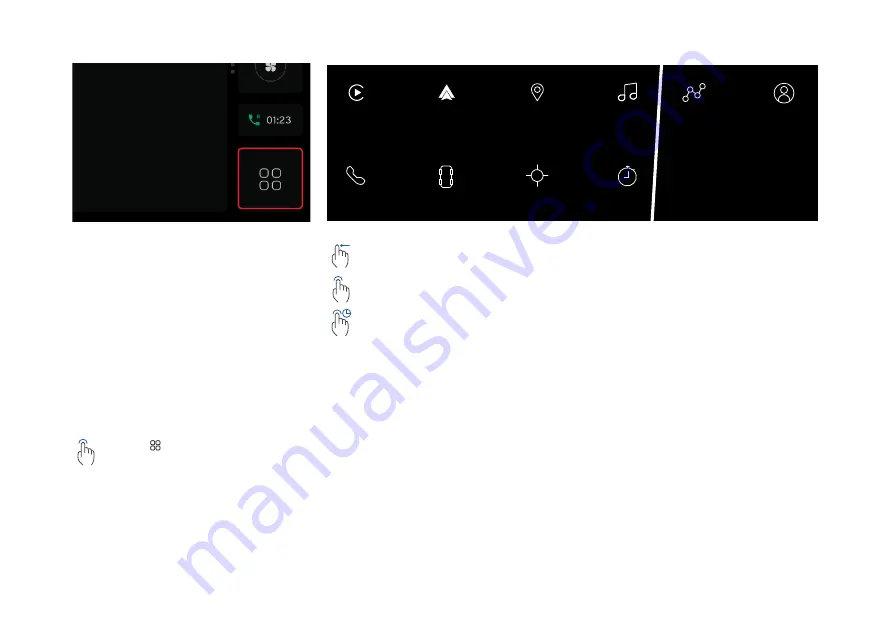
102
App Launcher
Access to some of the menu options
and settings viewed from the driver’s
display and controlled by the right-
hand steering wheel keypad can also
be accessed using the app launcher
button.
From the home screen display, the
home button is replaced by the app
launcher button.
Opening the App Launcher
57
1.3.1.3 Activating Partial Mode
Partial mode is used when the fuel efficiency of the car is tested. It reduces the energy
consumption of the infotainment system by shutting off certain functions that consumes
more energy, e.g. WiFi, Bluetooth the screen will also be set to the lowest display
brightness, see “1.5.2 Partial Mode” on page 104 for more details.
Simply tap and hold the home button for 5 seconds to activate partial mode. Tapping the
home button will deactivate partial mode and return the driver to the previous view.
Tap Interaction
Tap and Hold
5 seconds
Fig. 1
Fig. 2
Fig. 3
1.3. GENERAL USER INTERACTIONS
Tap the app button at the
bottom of the navigation bar.
Profile Manager
Trip Statistics
Media
Navigation
Android Auto
Apple Carplay
Phone
Tyre Pressure
Performance
Laptimer
+
Selecting Applications
57
1.3.1.3 Activating Partial Mode
Partial mode is used when the fuel efficiency of the car is tested. It reduces the energy
consumption of the infotainment system by shutting off certain functions that consumes
more energy, e.g. WiFi, Bluetooth the screen will also be set to the lowest display
brightness, see “1.5.2 Partial Mode” on page 104 for more details.
Simply tap and hold the home button for 5 seconds to activate partial mode. Tapping the
home button will deactivate partial mode and return the driver to the previous view.
Tap Interaction
Tap and Hold
5 seconds
Fig. 1
Fig. 2
Fig. 3
1.3. GENERAL USER INTERACTIONS
96
1.4.6.5 Keyboard Key Pop-ups Continued
Keyboard language key also has secondary functions when the tap and hold gesture has
been actioned. Keyboard languages key can display a maximum of 3 languages as well
as the Language settings button, tapping this button will take the user to the language
settings within the settings application.
Examples of language selection key with two and
one language available.
User can also switch between languages by swiping the
space bar or performing a single tap on language button.
Once language has been changed, language title will be displayed on
the space bar for 2 seconds then disappear.
1.4. MODULES & COMPONENTS
Fig. 1
Fig. 5
Fig. 6
Fig. 3
Fig. 2
Fig. 4
96
1.4.6.5 Keyboar
d Key P
op-ups C
ontinued
Keyboard language k
ey also has secondary func
tions when the tap and hold gest
ure has
been actioned. K
eyboard languages key c
an display a maximum of 3 languages as w
ell
as the Language settings but
ton, t
apping this button will t
ake the user t
o the language
settings within the se
ttings applic
ation.
Examples of language selec
tion key with tw
o and
one language available.
User can also swit
ch betw
een languages by swiping the
space bar or performing a single t
ap on language button.
Once language has been changed, language title will be displayed on
the space bar for 2 seconds then disappear
.
1.4
. MODULES
&
COMP
ONENTS
Fig. 1
Fig. 5
Fig. 6
Fig. 3
Fig. 2
Fig. 4
Scroll across the screen to view all
available apps.
57
1.3.1.3 Activating Partial Mode
Partial mode is used when the fuel efficiency of the car is tested. It reduces the energy
consumption of the infotainment system by shutting off certain functions that consumes
more energy, e.g. WiFi, Bluetooth the screen will also be set to the lowest display
brightness, see “1.5.2 Partial Mode” on page 104 for more details.
Simply tap and hold the home button for 5 seconds to activate partial mode. Tapping the
home button will deactivate partial mode and return the driver to the previous view.
Tap Interaction
Tap and Hold
5 seconds
Fig. 1
Fig. 2
Fig. 3
1.3. GENERAL USER INTERACTIONS
Tap the required button.
57
1.3.1.3 Activating Partial Mode
Partial mode is used when the fuel efficiency of the car is tested. It reduces the energy
consumption of the infotainment system by shutting off certain functions that consumes
more energy, e.g. WiFi, Bluetooth the screen will also be set to the lowest display
brightness, see “1.5.2 Partial Mode” on page 104 for more details.
Simply tap and hold the home button for 5 seconds to activate partial mode. Tapping the
home button will deactivate partial mode and return the driver to the previous view.
Tap Interaction
Tap and Hold
5 seconds
Fig. 1
Fig. 2
Fig. 3
1.3. GENERAL USER INTERACTIONS
Tap and hold an app to move it on
the screen to reorganise the app
positioning as desired.
Options
– Apple Carplay*
– Android Auto*
– Navigation
– Media
– Phone
– Tyre pressure
– Performance
– Lap timer
– Trip statistics
– Profile manager
*With suitable device connected.
CENTRE DISPLAY SCREEN
Summary of Contents for EMIRA 2022
Page 1: ...OWNER S HANDBOOK ...
Page 2: ......
Page 10: ...10 HANDBOOK INFORMATION ...
Page 17: ...17 LOTUS ROADSIDE ASSISTANCE ...
Page 19: ...19 VEHICLE OVERVIEW ...
Page 20: ...20 Exterior 13 12 10 9 1 4 2 5 6 7 3 14 16 17 18 15 19 11 11 12 8 VEHICLE OVERVIEW ...
Page 22: ...22 Cabin Driving Area 1 4 14 18 19 19 2 5 6 7 8 9 10 11 12 3 13 15 17 16 VEHICLE OVERVIEW ...
Page 28: ...28 SAFETY ...
Page 41: ...41 KEYS LOCKS ALARM ...
Page 58: ...58 DISPLAYS WARNINGS AND GAUGES ...
Page 72: ...72 DRIVER DISPLAY WIDGETS ...
Page 84: ...84 DRIVER ASSISTANCE ...
Page 94: ...94 CENTRE DISPLAY SCREEN ...
Page 114: ...114 LIGHTING ...
Page 122: ...122 WINDSCREEN WINDOWS MIRRORS AND SUN VISORS ...
Page 130: ...130 CABIN STORAGE AND POWER SOCKETS ...
Page 135: ...135 SEATS AND STEERING WHEEL ...
Page 140: ...140 CLIMATE CONTROL ...
Page 152: ...152 STARTING AND DRIVING ...
Page 172: ...172 RUNNING IN ...
Page 174: ...174 FUEL FILLING AND FUEL ...
Page 177: ...177 HOMELINK ...
Page 180: ...180 LOTUS E CALL ...
Page 183: ...183 VEHICLE CARE ...
Page 235: ...235 TECHNICAL DATA ...
Page 242: ...242 INDEX ...
Page 248: ...248 INDEX Windscreen Washers 125 Wipers 123 ...
Page 249: ......
Page 250: ......
Page 251: ......






























