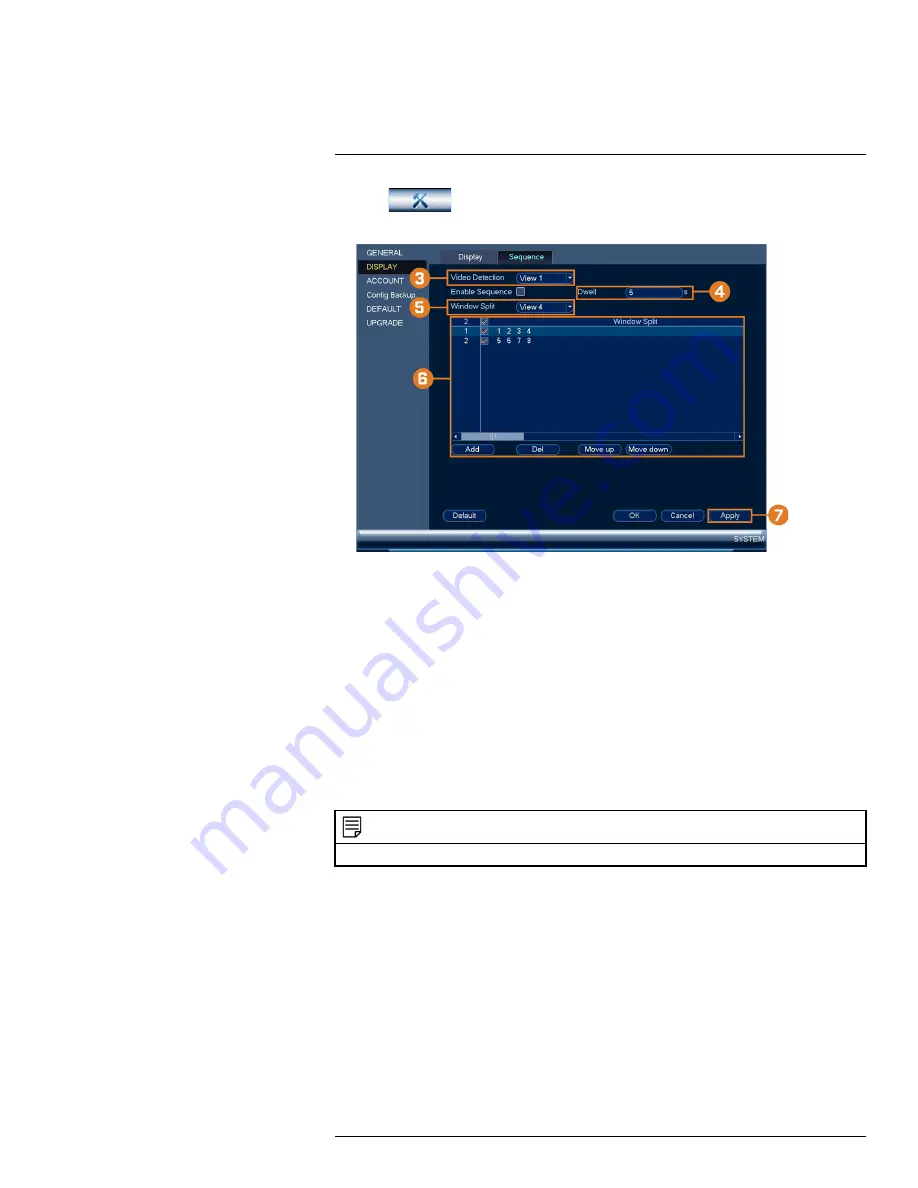
2. Click
, then click
SYSTEM
. Click the
DISPLAY
tab on the side panel, then click
the
Sequence
tab on the top panel.
3. Choose how many channels will appear on screen when Sequence mode is triggered by mo-
tion detection (you must check
Sequence
when configuring motion detection — see 12
4. Enter the amount of time in seconds that each channel or page will appear on screen during
Sequence mode.
5. Select a viewing mode to configure. It is recommended to start with
View 1
and make your
way to
View 9
. By default, all viewing modes are included in the Sequence mode cycle.
6. Configure the order of channels shown on screen for each viewing mode. Uncheck channels /
channel groups that you want to remove from the Sequence mode cycle.
7. Click
Apply
.
16.4.23
Saving Your System Configuration to a USB Thumb Drive
The system allows you to save your current system configuration to a USB thumb drive (not in-
cluded). This is useful if you want to backup your current settings.
NOTE
This function only saves settings created in system menus. It does not save or backup any video.
To save your system configuration to a USB thumb drive:
1. From the Live View display, right-click to open the Quick Menu, then click
Main Menu
.
#LX400113; r. 3.0/56326/56332; en-US
101






























