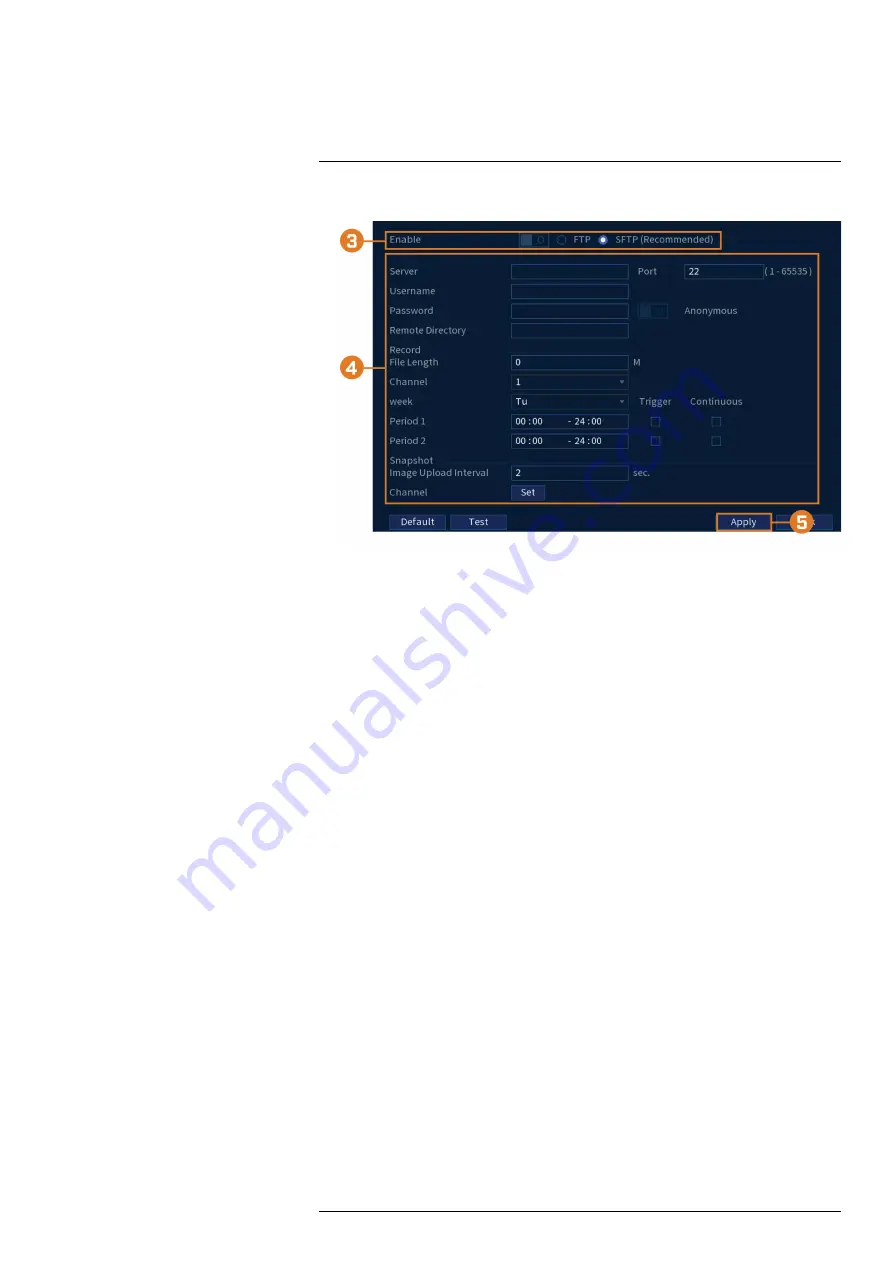
2. Click
STORAGE
, then click the
FTP
tab on the side panel.
3. Check
Enable
to allow FTP connection, and select either
FTP
or
SFTP
depending on your
configuration.
4. Configure the following:
•
Server:
Enter the FTP server’s address.
•
Port:
Enter the FTP port.
•
Username:
Enter your FTP username.
•
Password:
Enter your FTP password.
•
Anonymous:
Enable if your FTP server supports anonymous login.
•
Remote Directory:
Enter the directory to save recordings and/or snapshots to.
•
File Length:
Enter the recording file length in minutes.
•
Channel:
Select a channel to set FTP recording preferences for.
•
Week:
Select a day of the week to configure FTP recording settings for, or select
All
to
apply to all days of the week.
•
Image Upload Interval:
Enter the interval between snapshots in seconds.
•
Channel:
Select a channel to set the snapshot preference for.
5. Click
Apply
.
17.6.18
Configuring General System Settings
Configure miscellaneous system settings.
To configure general settings:
1. From the Live View display, right-click to open the Quick Menu, then click
Main Menu
.
#LX400113; r. 9.0/57191/57191; en-US
85
Summary of Contents for N862 Series
Page 1: ...User Manual N862 Series...
Page 2: ......
Page 3: ...User Manual N862 Series LX400113 r 9 0 57191 57191 en US iii...
Page 119: ......
















































