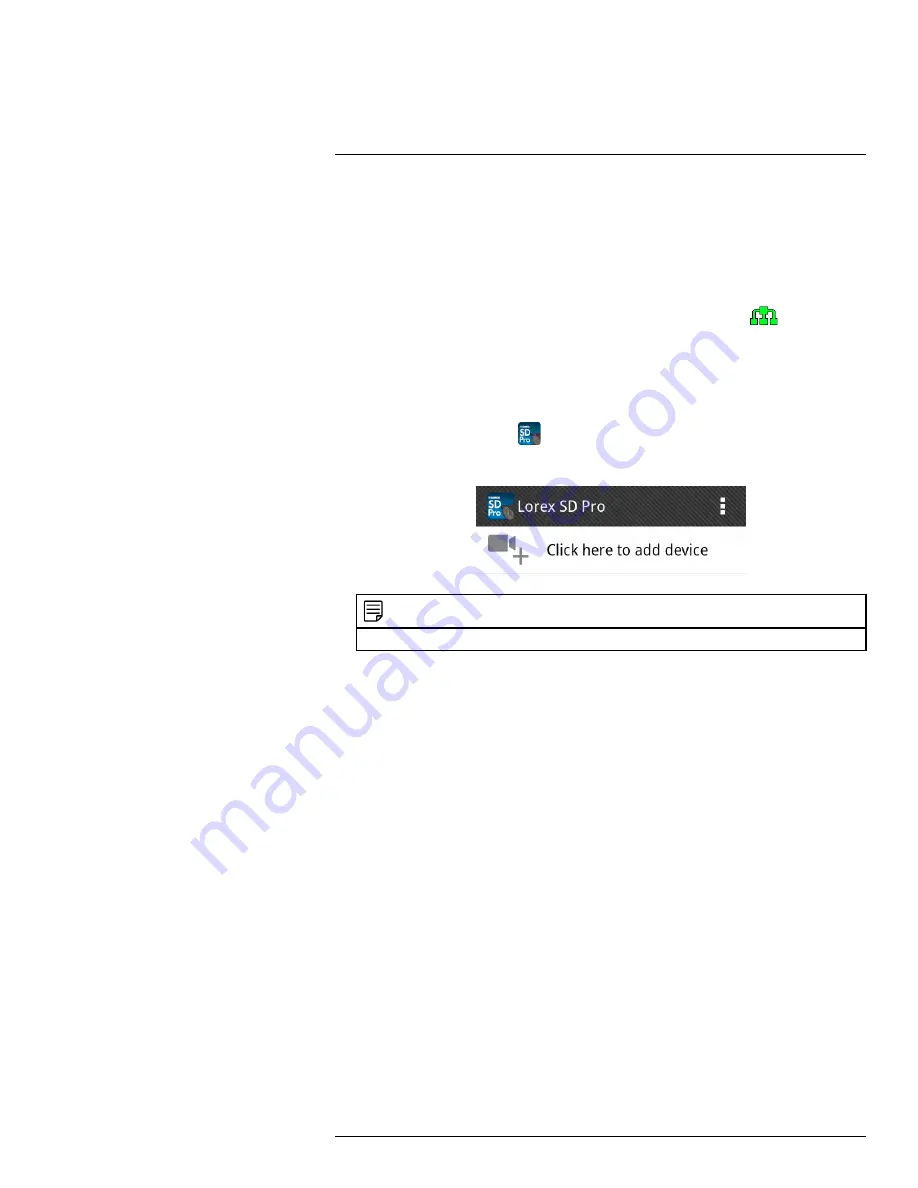
17.3
Lorex SD Pro for Android Devices
17.3.1
Getting Started
Use the following instructions to view your camera(s) over the Internet using your An-
droid™ smartphone or tablet.
1. Connect the included Ethernet cable from the Ethernet port on the LCD receiver to
your wireless router. The network icon on the receiver turns green (
).
• You may need to turn the receiver off and on again for it to connect to your network.
2. Connect to your home WiFi Internet using your smartphone or tablet. See the user
guide provided with your Android™ device for details.
3. Download the free Lorex SD Pro app from the Google Play Store.
4. Tap the Lorex SD Pro icon (
).
5. Tap
Click here to add device
.
NOTE
You can add up to four devices.
6. Tap
Scan
to scan the QR code.
OR
Enter the UID number manually. The UID number is printed below the QR code on the
back of the receiver.
7. Enter a personalized name for the system in the
Name
field, then enter the password
(default
000000
).
8. Tap
OK
. The system will show in your device list with an "Online" status.
9. Tap the name of the system. You will be asked to enter a new, secure password.
Write your password down for future reference: _____________________________
Live video from the camera(s) appears on your smartphone or tablet.
#LX400077; r.43964/43966; en-US
50
Summary of Contents for LW2760 Series
Page 1: ...USER S GUIDE LW2760 Series...
Page 2: ......
Page 3: ...USER S GUIDE LW2760 Series LX400077 r 43964 43966 en US iii...
Page 71: ......






























