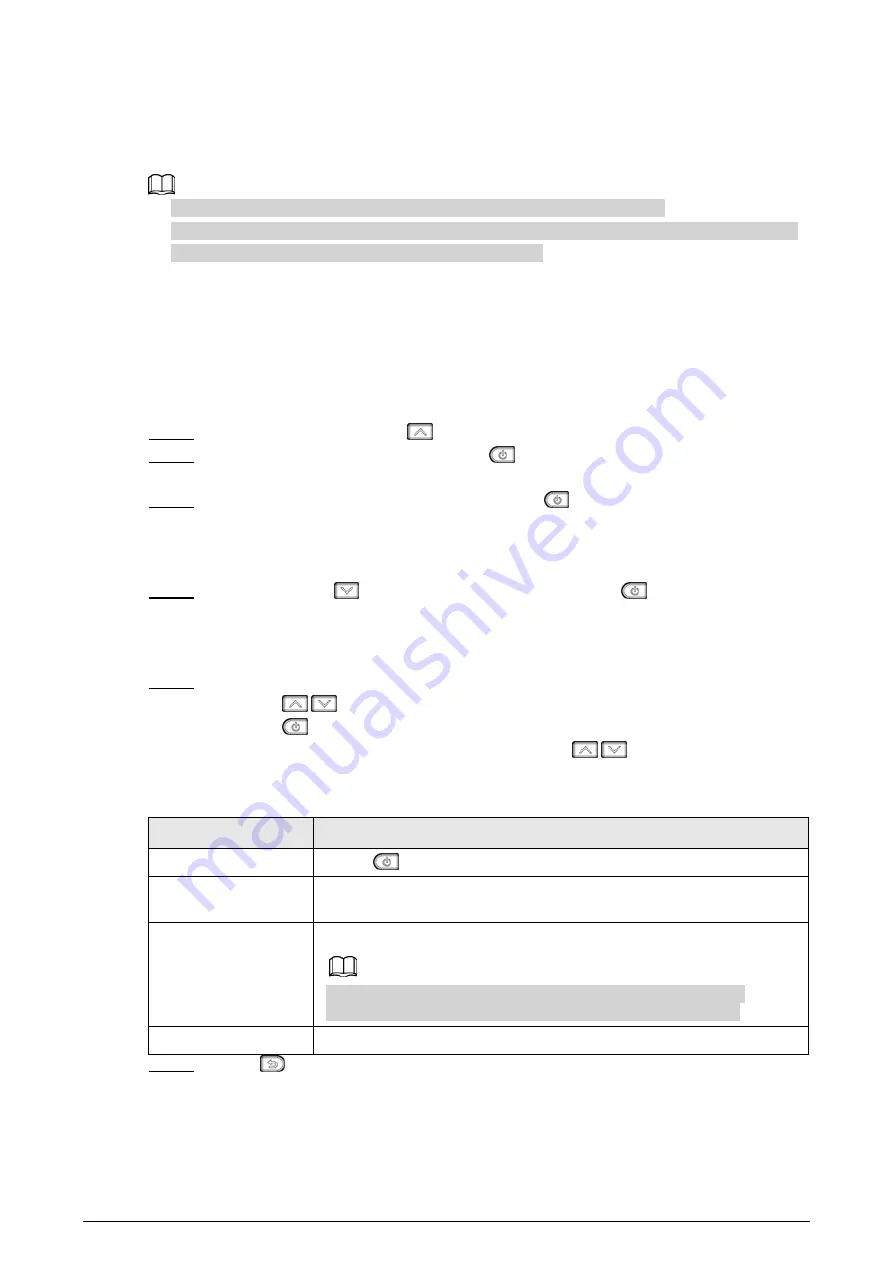
9
4 Temperature Monitoring Configuration
● Interfaces might vary with models and the actual interface shall prevail.
● The following cases will reduce battery life: Enabling head temperature monitoring, sound
alarm linkage, snapshot linkage, and video recording.
4.1 Temperature Settings
The Camera supports monitoring the real-time temperature of target objects in different
scenarios. Temperature monitoring parameters affect the accuracy of monitoring results. You
need to configure temperature monitoring parameters before temperature monitoring.
Step 1 On the live interface, press
, and the
Menu
interface is displayed.
Step 2 Select
Temp Settings
, and then press
, and the
Temp Settings
interface is
displayed.
Step 3 (Optional) Select
Centre Spot
, and then press
to enable or disable the function.
When the
Centre Spot
is enabled, the centre spot cursor will be displayed at the
center of the live interface. And the monitored temperature of the center spot will be
displayed at the lower-left corner of the live interface.
Step 4 (Optional) Press
to select
Color Bar
, and then press
to enable or disable
the function.
When the
Color Bar
is enabled, the color bar will be displayed at the right side of the
live interface.
Step 5 Configure temperature monitoring parameters.
● Press
/
to select parameters.
● Press
to confirm.
● On the parameter configuration interface, press
/
to increase or decrease
the parameter value.
Table 4-1 Temperature parameter description
Parameter
Description
Pseudo Color
Press
to switch to pseudo color mode.
Emissivity
Set emissivity for different monitoring targets as needed. The
default value is 0.98.
Distance
The distance between the monitoring target and the Camera.
Ensure that the actual distance is consistent with this value,
otherwise it will affect the temperature monitoring accuracy.
Unit
Temperature unit. Supports°C,°F and K.
Step 6 Press
to save the configuration and quit.
















