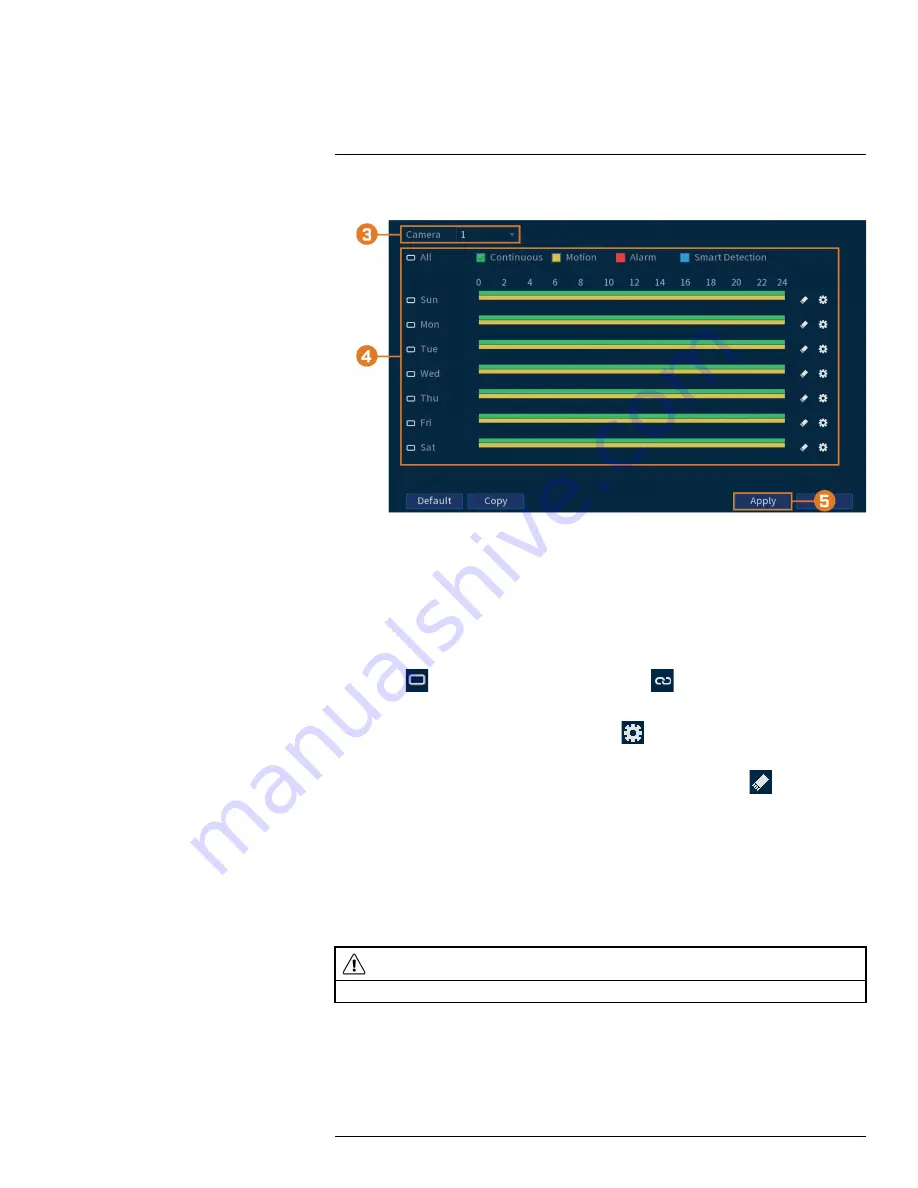
2. Click
STORAGE
. Click the
Schedule
tab on the side panel, then
Snapshot
on the top panel.
3. Under
Channel
, select the channel you would like to configure or select
All
.
4. Configure the schedule as needed:
•
Check
Continuous
,
MD (Motion Detection)
, or
Alarm
to select the recording type you
would like to configure.
•
Click-and-drag on each day to customize the recording schedule. The schedule is set up as
a grid, which each block representing one hour.
•
Click
beside 2 or more days to link schedules (
). This allows you to quickly
change multiple schedules at once.
•
To make fine adjustments to a schedule, click
. This will allow you to set exact start
and end times for a schedule.
•
To disable all recording of the selected type on the selected day, click
.
5. Click
Apply
.
6.
(OPTIONAL)
Click
Copy
to apply the settings for the current channel to one or more other
channels (see 15.12
Copying Settings to Another Channel
, page 89 for full instructions on us-
ing the copy function).
15.9.5
Formatting the Hard Drive
If you install a new hard drive, you must format the hard drive using the system before you will be
able to record.
CAUTION
Formatting the hard drive erases
all data
on the hard drive.
This step cannot be undone.
To format hard drives:
1. From the Live View display, right-click to open the Quick Menu, then click
Main Menu
.
#LX400111; r. 5.0/56647/56647; en-US
80
Summary of Contents for D861 Series
Page 1: ...User Manual D861 Series...
Page 2: ......
Page 3: ...User Manual D861 Series LX400111 r 5 0 56647 56647 en US iii...
Page 30: ...Recording 8 4 Click Apply LX400111 r 5 0 56647 56647 en US 22...
Page 120: ...LX400111 r 5 0 56647 56647 en US 112...
Page 121: ......






























