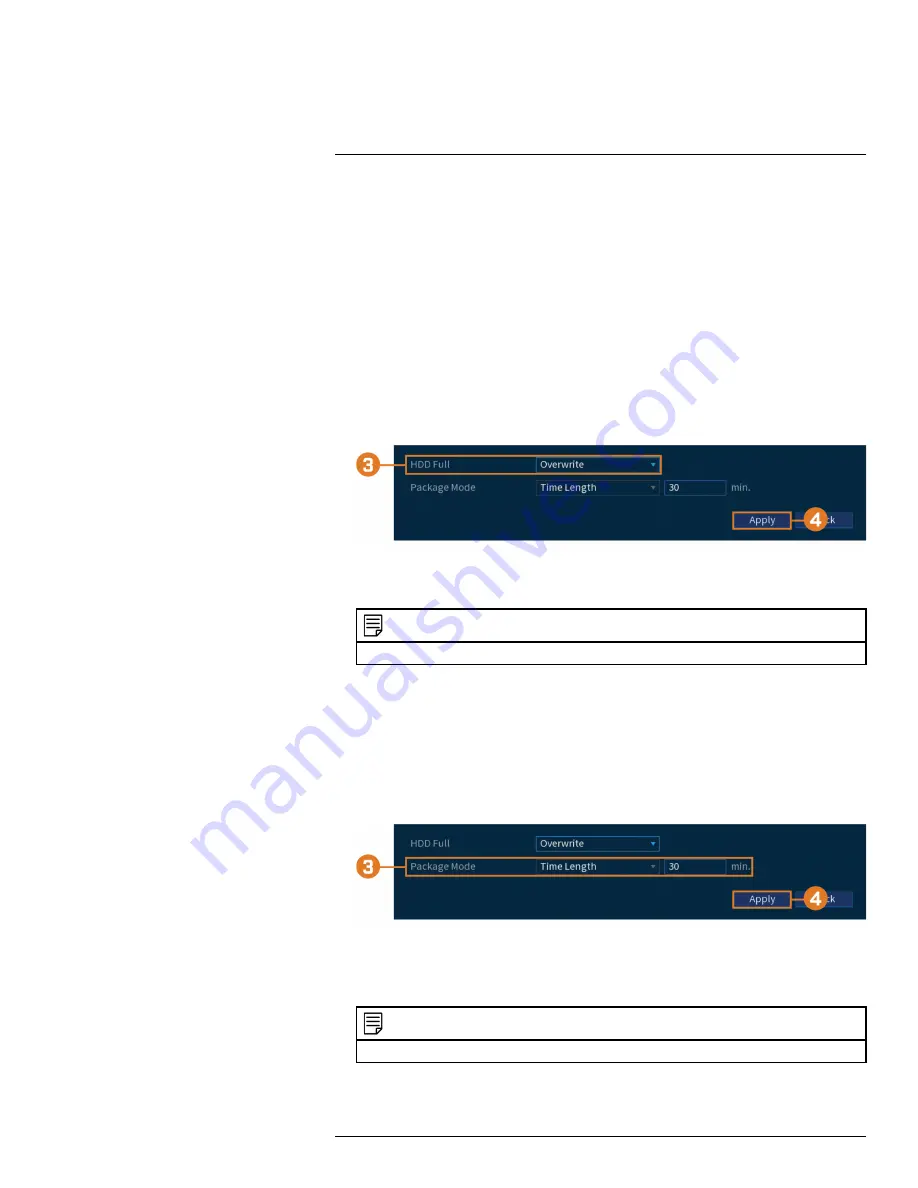
3. Under
Device Model
, select the USB device where you would like to save the configuration.
4. Click
Export
to save your current system configuration.
15.9
Storage
Configure recording schedule and set preferences for hard drives connected to the system.
15.9.1
Configuring Hard Drive Overwrite
When the hard drive is full, the system will overwrite the oldest recordings by default. This is rec-
ommended, as it makes sure that your system will continue to record without any input from you.
You can also set the system to stop recording once the hard drive is full.
To configure hard drive overwrite:
1. From the Live View display, right-click to open the Quick Menu, then click
Main Menu
.
2. Click
STORAGE
, then click the
Basic
tab.
3. Ensure
HDD Full
is set to
Overwrite
to overwrite the oldest recordings when the hard drive
is full.
NOTE
Selecting
Stop
for the system to stop recording when the hard drive is full.
4. Click
Apply
.
15.9.2
Configuring Recording File Length
Select how the system will store video files.
To configure recording length:
1. From the Live View display, right-click to open the Quick Menu, then click
Main Menu
.
2. Click
STORAGE
, then click the
Basic
tab.
3. Next to
Package Mode
, select
Time Length
for the system to package recording files based
on recording length, or
File Size
to package based on file size. The field next to the dropdown
will change between minutes and megabytes (MB) depending on your selection.
NOTE
Selecting
Stop
for the system to stop recording when the hard drive is full.
4. Click
Apply
.
#LX400111; r. 5.0/56647/56647; en-US
78
Summary of Contents for D861 Series
Page 1: ...User Manual D861 Series...
Page 2: ......
Page 3: ...User Manual D861 Series LX400111 r 5 0 56647 56647 en US iii...
Page 30: ...Recording 8 4 Click Apply LX400111 r 5 0 56647 56647 en US 22...
Page 120: ...LX400111 r 5 0 56647 56647 en US 112...
Page 121: ......






























