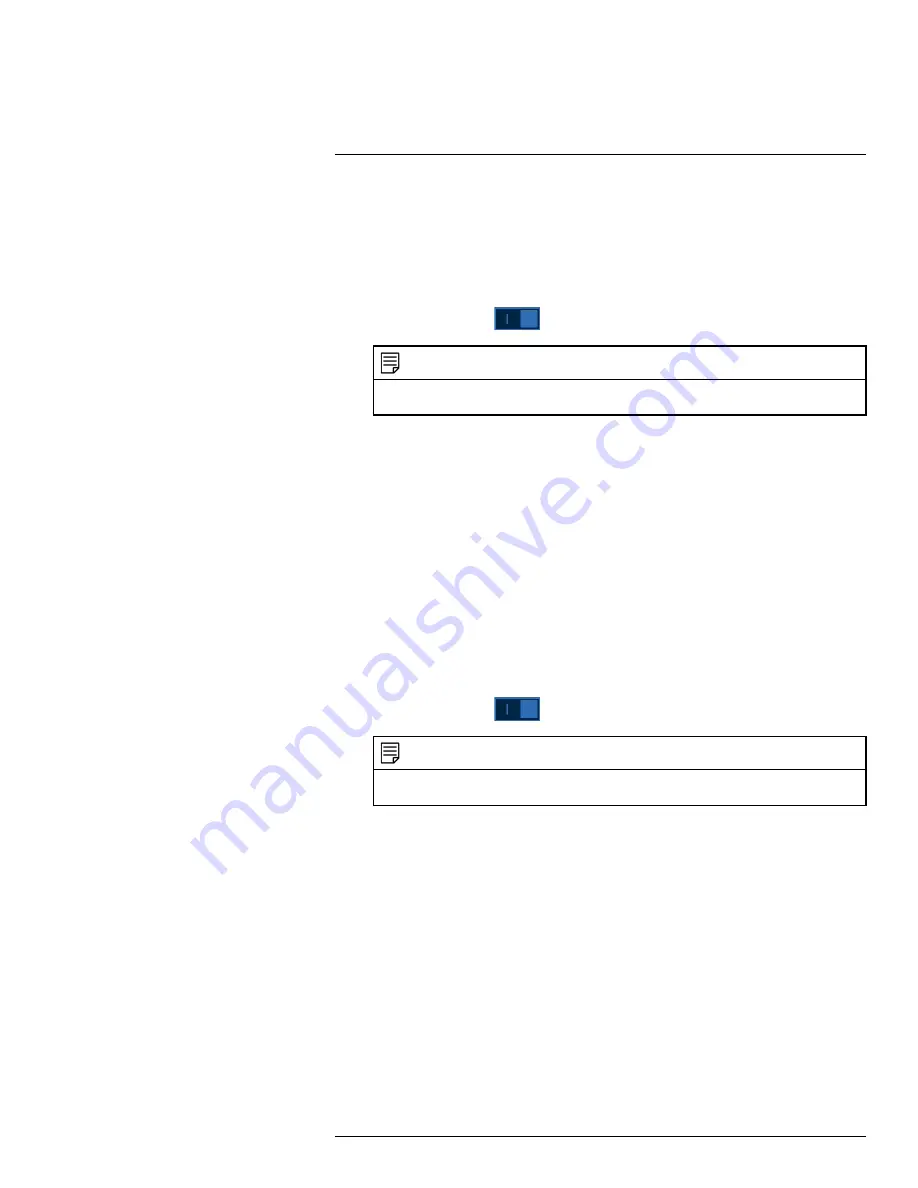
4. Configure the following:
If you want to use Lorex’s email server (recommended):
•
Mail Select:
Select
Lorex Mail
.
•
Receiver:
Select up to 3 email addresses that will receive alerts. Enter each email address
into the field
Email Address
below.
•
Subject:
Enter a subject line for email alerts.
•
Attachment:
Enable (
) to include a image attachment of the camera.
NOTE
You must enable the
Snapshot
option for motion detection on each camera you would to receive attach-
ments. For details, see , page .
•
Sending Interval:
Enter the interval in minutes between email alerts.
•
Health:
Check to enable health check emails. Health check emails will be sent periodically
to ensure that the system is functioning normally.
•
Sending Interval:
Enter the interval in minutes for health check emails.
If you want to use your own email server (advanced):
•
Mail Select:
Select the mail server you want to use, or select
Customize
to use your own.
•
SMTP Server:
Enter the SMTP server address.
•
Port:
Enter the port used by the SMTP server.
•
Username:
Enter the SMTP user name.
•
Password:
Enter the SMTP password.
•
Email Schedule:
Click to setup a weekly schedule for email alerts.
•
Receiver:
Select up to 3 email addresses that will receive alerts. Enter each email address
into the field
Email Address
below.
•
Sender:
Enter the sender’s email address.
•
Subject:
Enter a subject line for email alerts.
•
Attachment:
Enable (
) to include a image attachment of the camera.
NOTE
You must enable the
Snapshot
option for motion detection on each camera you would to receive attach-
ments. For details, see , page .
•
Encrypt Type:
Select
SSL
or
TLS
if your server uses encryption. Select
None
if your
server does not use encryption.
•
Sending Interval:
Enter the interval in minutes between email alerts.
•
Health:
Check to enable health check emails. Health check emails will be sent periodically
to ensure that the system is functioning normally.
•
Sending Interval:
Enter the interval in minutes for health check emails.
5. Click
Test
to send a test email to ensure settings are configured properly.
6. Click
Apply
.
15.7.4
P2P Setting
The P2P Setting menu is used only to enable / disable remote access to the system using a P2P
connection.
#LX400111; r. 5.0/56647/56647; en-US
70
Summary of Contents for D861 Series
Page 1: ...User Manual D861 Series...
Page 2: ......
Page 3: ...User Manual D861 Series LX400111 r 5 0 56647 56647 en US iii...
Page 30: ...Recording 8 4 Click Apply LX400111 r 5 0 56647 56647 en US 22...
Page 120: ...LX400111 r 5 0 56647 56647 en US 112...
Page 121: ......






























