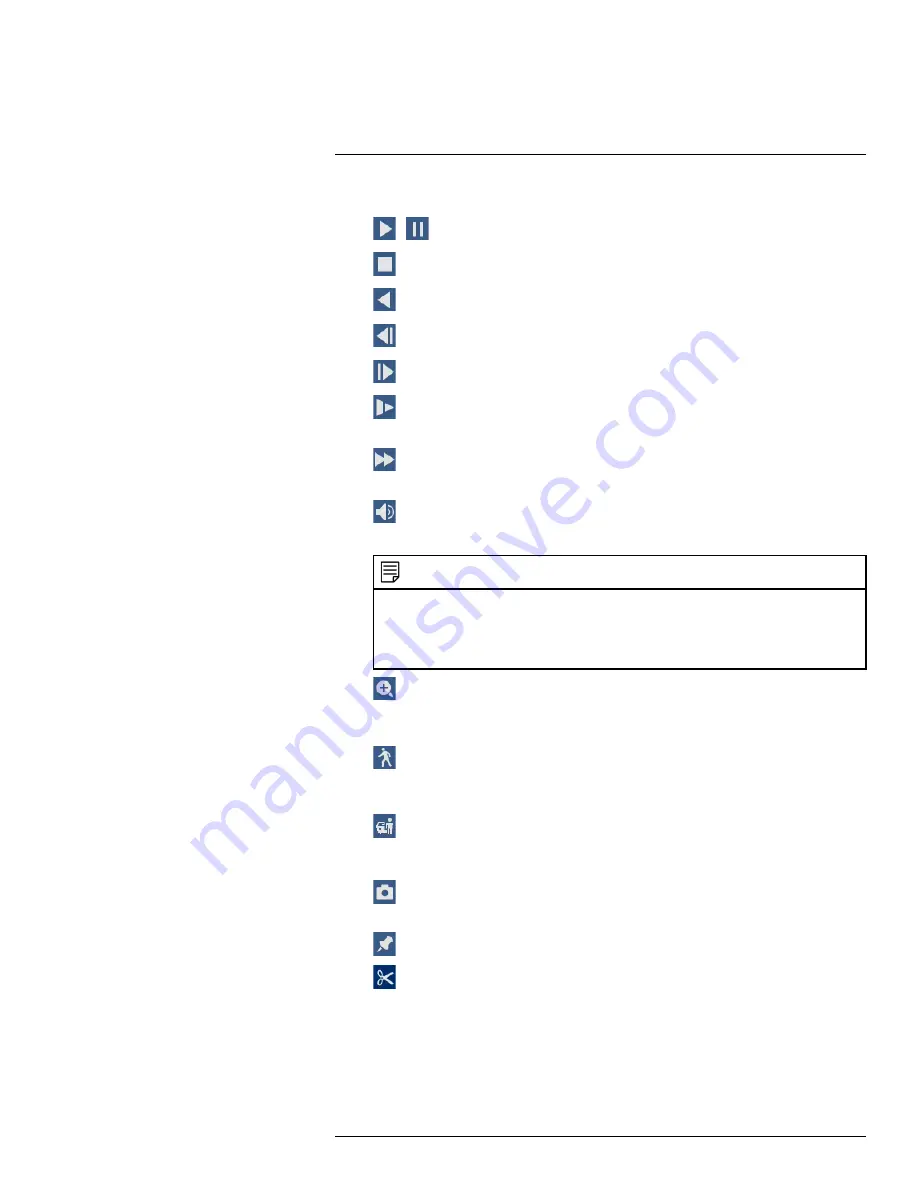
8.
Playback Controls:
•
/
Play / Pause
•
Stop
•
Play Backwards
•
Previous Frame:
Go to the previous frame when video is paused.
•
Next Frame:
Go to the next frame when video is paused.
•
Slow Playback:
Click repeatedly to slow the video down by half speed up to 16×
slower than normal. Click again to return to regular speed.
•
Fast Playback:
Click repeatedly to double the speed of the video up to 16× faster than
normal. Click again to return to regular speed.
•
Volume / Mute:
Hover over to reveal the volume bar, where you can set the volume
for audio in playback. Click to mute/unmute.
NOTE
◦
Audio recording must be enabled to capture audio in playback recordings. For full instructions on ena-
bling audio recording, see 18
◦
To hear recorded audio, you must be viewing an audio–enabled camera in single channel. You must al-
so be using an HDMI monitor with built-in speakers, or connect an external speaker to the recorder in
order to hear audio.
•
Digital Zoom:
Click to enable digital zoom. Click-and-drag over the camera image to
zoom in on the selected area. Right-click to return to the full camera image. You can then
repeat to zoom in on a different area, or click the icon again to disable zoom.
•
Smart Search:
Click to select an area of the camera image and play back all record-
ings with motion in the selected area. For full details on Smart Search, see 9.4
, page 26.
•
Person and Vehicle Filter:
Hover over to reveal
Person
checkbox or
Vehicle
check-
box. Click to filter recordings on selected channels to show only Person and/or Vehicle de-
tection events.
•
Snapshot:
Save a snapshot of the current camera image to a USB flash drive (not
included).
•
Add Bookmark:
Shows.
•
Video Clip:
Back up a custom video clip to a USB flash drive (not included). For full
instructions, see 9.5
, page 26.
9.3
Playing Back Video from a USB Drive
If you have video files saved to a USB flash drive (not included), you can play them back using
the system.
#LX400111; r. 5.0/56647/56647; en-US
25
Summary of Contents for D861 Series
Page 1: ...User Manual D861 Series...
Page 2: ......
Page 3: ...User Manual D861 Series LX400111 r 5 0 56647 56647 en US iii...
Page 30: ...Recording 8 4 Click Apply LX400111 r 5 0 56647 56647 en US 22...
Page 120: ...LX400111 r 5 0 56647 56647 en US 112...
Page 121: ......






























