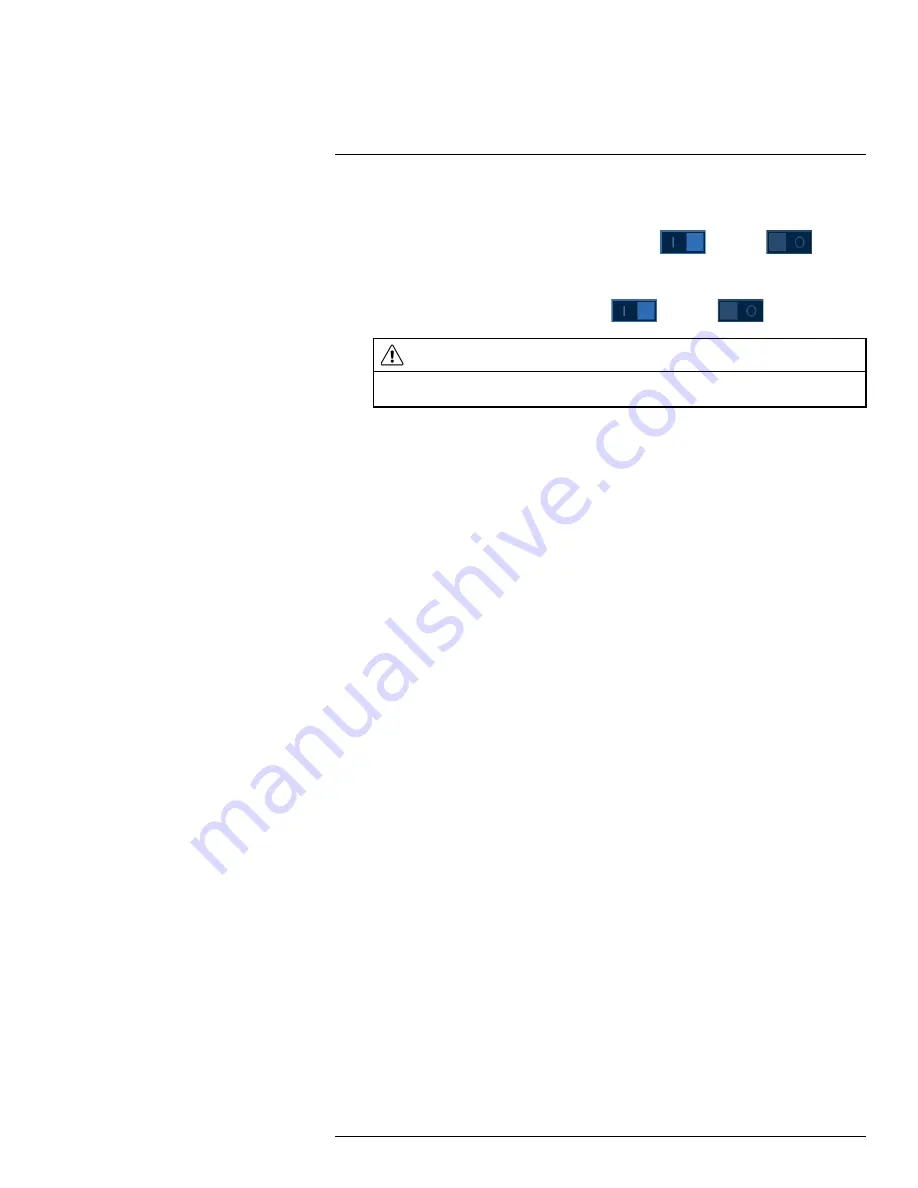
4. Configure the following settings. Except where noted, options for Main Stream and Sub
Stream are the same:
•
Super Codec: (Main Stream only)
Click to enable (
) / disable (
) Super
Codec. This setting will help reduce system requirements for unimportant recordings to
maximize hard drive storage.
•
Video: (Sub Stream only)
Click to enable (
) / disable (
) Substream video.
CAUTION
Disabling Substream video will prevent you from viewing the system remotely over the Internet. You
should disable the Substream only if you plan on viewing and configuring the system locally.
•
Type:
For the Main Stream, you can set different recording quality settings for
Continu-
ous
,
MD (Motion Detect)
, and
Alarm
recording. Select the type of recording you want to
configure.
•
Resolution:
Select the resolution the selected camera will be recorded at. Higher resolu-
tions create a more detailed image, but take up more hard drive space to record and require
more bandwidth to stream to connected computers or mobile devices.
•
Frame Rate (FPS):
Select the frame rate in Frames Per Second (FPS) that each stream will
record at. A higher frame rate provides a smoother picture, but will require more storage
and bandwidth.
•
Bit Rate Type:
Select
CBR (Constant Bit Rate)
or
VBR (Variable Bit Rate)
to deter-
mine the bit rate type. If you select VBR, select the
Quality
from
1
(lowest) to
6
(highest).
•
Bit Rate (Kbps):
Select the bit rate for each recording stream. Higher bit rates provide bet-
ter image quality, but will require more storage and bandwidth.
5. Click
Apply
.
6.
(OPTIONAL)
Click
Copy
to apply the settings for the current channel to one or more other
channels (see 15.12
Copying Settings to Another Channel
, page 89 for full instructions on us-
ing the copy function).
8.3
Setting the Recording Schedule
You can set a custom recording schedule according to your needs. For example, you can set the
system to record continuously during business hours and record on motion detection only outside
of business hours.
A custom recording schedule helps reduce the amount of hard drive space required, increasing the
time your system can retain recordings.
To configure the recording schedule:
1. From the Live View display, right-click to open the Quick Menu, then click
Main Menu
.
#LX400111; r. 5.0/56647/56647; en-US
19
Summary of Contents for D861 Series
Page 1: ...User Manual D861 Series...
Page 2: ......
Page 3: ...User Manual D861 Series LX400111 r 5 0 56647 56647 en US iii...
Page 30: ...Recording 8 4 Click Apply LX400111 r 5 0 56647 56647 en US 22...
Page 120: ...LX400111 r 5 0 56647 56647 en US 112...
Page 121: ......






























