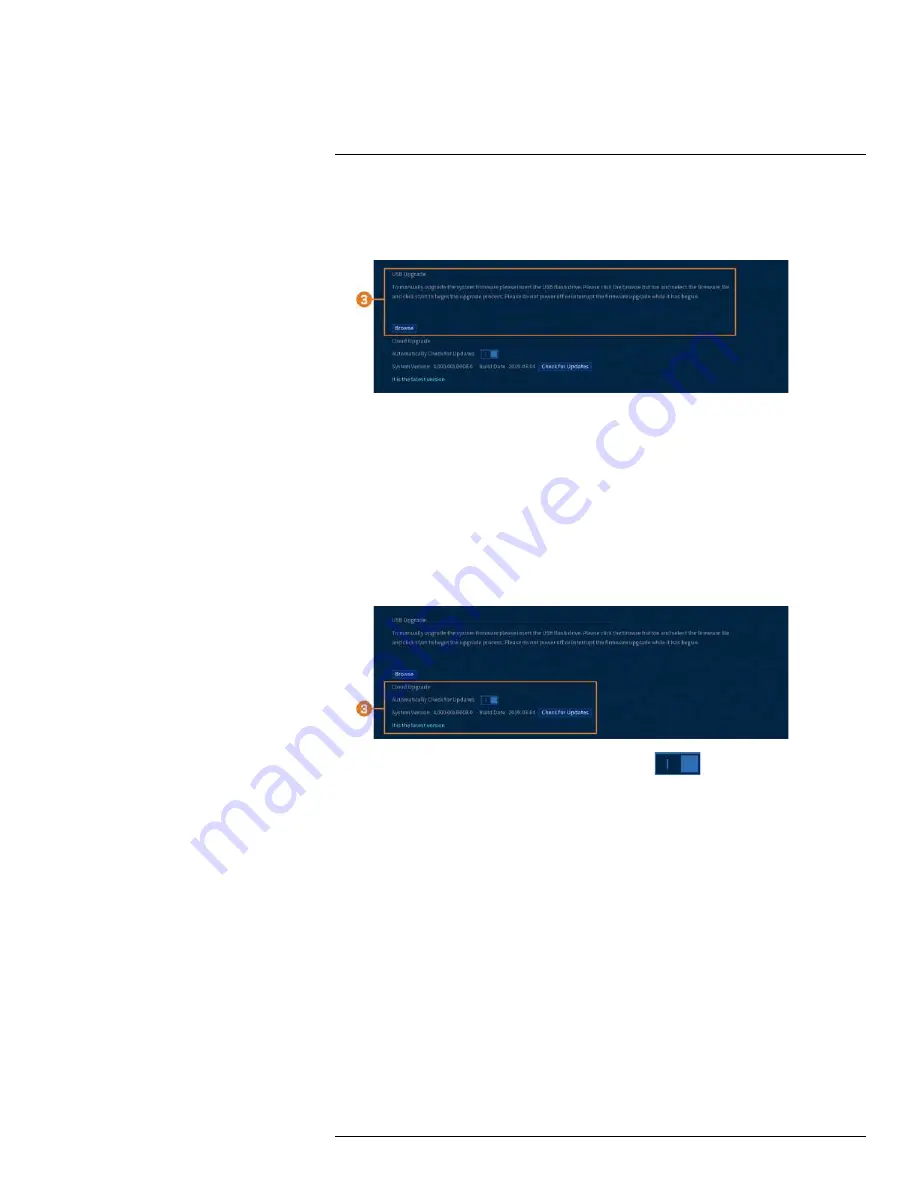
To upgrade firmware manually:
1. From the Live View display, right-click to open the Quick Menu, then click
Main Menu
.
2. Click
SYSTEM
, then click the
UPGRADE
tab.
3. Click
Browse
.
4. Click on the
.bin
firmware file for your recorder.
5. Click
Start
.
14.7.9 Automatic Firmware Upgrades
Firmware upgrades provide enhanced functionality. The system will automatically check for firm-
ware upgrades if it is connected to the Internet.
To configure automatic firmware upgrade:
1. From the Live View display, right-click to open the Quick Menu, then click
Main Menu
.
2. Click
SYSTEM
, then click the
UPGRADE
tab.
3. Ensure
Automatically Check for Updates
is enabled (
). Click
Check for Updates
to
check if a newer version is available.
4. If a newer version is found, click
Upgrade Now
to upgrade the system.
14.8 Storage
Configure recording schedule and set preferences for hard drives connected to the system.
14.8.1 Configuring Hard Drive Overwrite
When the hard drive is full, the system will overwrite the oldest recordings by default. This is rec-
ommended, as it makes sure that your system will continue to record without any input from you.
You can also set the system to stop recording once the hard drive is full.
To configure hard drive overwrite:
1. From the Live View display, right-click to open the Quick Menu, then click
Main Menu
.
#LX400111; r. 2.0/56089/56100; en-US
70






























