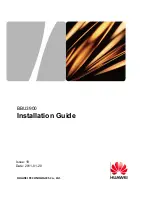15
TX POWER
1 - 5
5
Switch RF transmission power level
(1=+2 dB, 2=+5 dB, 3=+8 dB, 4=+13 dB, 5=+20 dB).
16
KEYS POWER
1 - 3
3
Key-fob RF transmission power level
(1=+5 dB, 2=+10 dB, 3=+12 dB).
17
PROG CHANNEL
1 - 30
30
Programmed radio channel
18
CHAN SEL MODE
0 - 2
0
Radio channel selection:
0= standard channel,
1= channel selected from “PROG CHANNEL” parameter.
2= channel randomly selected between those available
19
CMD REPEAT TIMES
0 - 2
0
Command repetition without a received reply (0 = don't repeat)
20
ADDRESS BYTE
3 - 8
3
Address byte number
21
SECURITY BYTE
6 - 16
6
Security byte number
22
MAX COHERENCE ERR
1 - 20
3
Highest number of incoherent commands in the assigned time window
23
WINDOW COUNT ERR
1 - 2880
1
Incoherent commands counting time window (min)
24
INHIBIT TIME
0 - 3600
10
Inhibition time after incoherent errors threshold crossing (sec)
25
KEY COPY ENABLE
0 - 2
1
Enabling of keyfob button cloning
0= disabled,
1= buttons can be cloned but “clones” are not allowed to be cloned,
2= buttons can be cloned and also “clones” are allowed to be cloned.
KEYFOB
The pocket sized keyfob has two buttons and three colours (green/red/yellow) signalling led.
Before being used it must first be registered to it's “slave” Smart Sw device.
Registration procedure attribute to the single button a code to control the “slave device”.
The procedure therefore, has to be repeated for every button which we want to relate with a Smart Sw.
System operation
Keyfob buttons can perform in two different modes according to the value attributed to “COMMAND MODE”
parameter. With COMMAND MODE=1, a single push of a button make the state of the switch change and the led
colour show the new state (green=ON e red=OFF). With COMMAND MODE=2 a single push of a shows present state
of the Smart Sw (green=ON e red=OFF), to change present state, the button has to be pressed a second time while the
led indicating present state is still on.
The ON/OFF action can be managed by two buttons, (one to activate and the other to deactivate the Smart Sw) if
parameter “COMMAND TYPE” = 2 , or by just one button if parameter “COMMAND TYPE”=1.
Please note.
Changing Smart Switch parameters can imply the generation of a new digital security key so the
impossibility to command the switch with previous registered keyfobs.
In that case the App notify the operator with a warning of the consequent loss of communication with previous keyfobs
and waits for confirmation.
There is no limit to the buttons associable with a S
mart Switch
, keyfobs can also be registered and command different
Smart Sw. Every single button though can command one single device.
Keyfob registration procedure
To register a new keyfob start the App and push the “
Start NFC Connection
”, then put in contact your phone antenna
with the top surface of the control unit where the NFC symbol is. After a few moments device records will appear on
the screen together with buttons to access the general settings menu. To proceed, push the “
Device Registration
” button
and again put in contact your phone with the NFC symbol on the sticker, now the control unit LED begin to blink
yellow for a few seconds allowing registration of a new keyfob button which is achieved by pushing the button for
about 3 seconds.
Registration is confirmed by the key-fob with a series of 4 green blinks. If the key-fob was previously registered to
another Smart Sw, it's necessary to erase the previous registration, before attempting a new registration.
Please note
If when pushing the button it immediately emits a single yellow blink, it means that the button was already
registered and to be registered again, the previous registration need to be erased.
To do that you need to push the button for about 10 seconds, until the green LED start to blink, release the button and
push it again for about 10 seconds, until the red LED blinks briefly.
Button is erased if when pushing it a yellow blink appears after about 3 seconds.
Keyfob cloning procedure