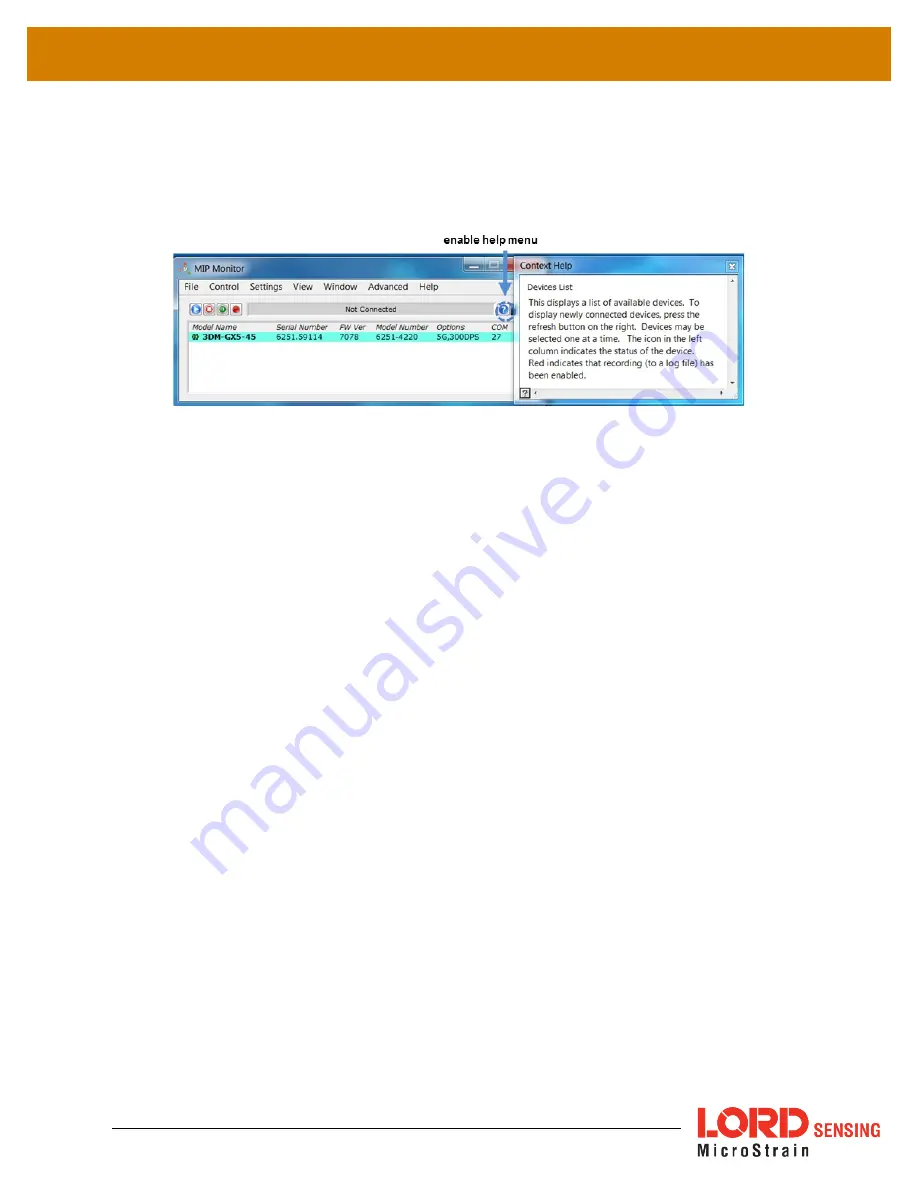
3DM-CX5-GNSS/INS
User Manual
9
3.3.1 Interactive Help Menu
MIP Monitor also includes a mouse-over feature that provides explanations of the information and
settings. This feature is enabled by selecting the question mark icon or Help button in any window.
Figure 7. Context Sensitive Help Menu
3.4
Sensor Communication
Once power has been applied to the sensor, it is functional. The sensor selects the appropriate serial
communication (USB or TTL) on power-up based on which cable is connected. If the hardware drivers
have been installed, communication can be established using the MIP Monitor software interface.
GNSS lock is not required to establish sensor communication.
1.
Verify the sensor device status indicator is on.
2.
Open the MIP Monitor software.
3.
The sensor should appear in the device list automatically when the software is running.
The list includes the device information and communication port assignment. If the
sensor is not automatically discovered, use the refresh button.





























