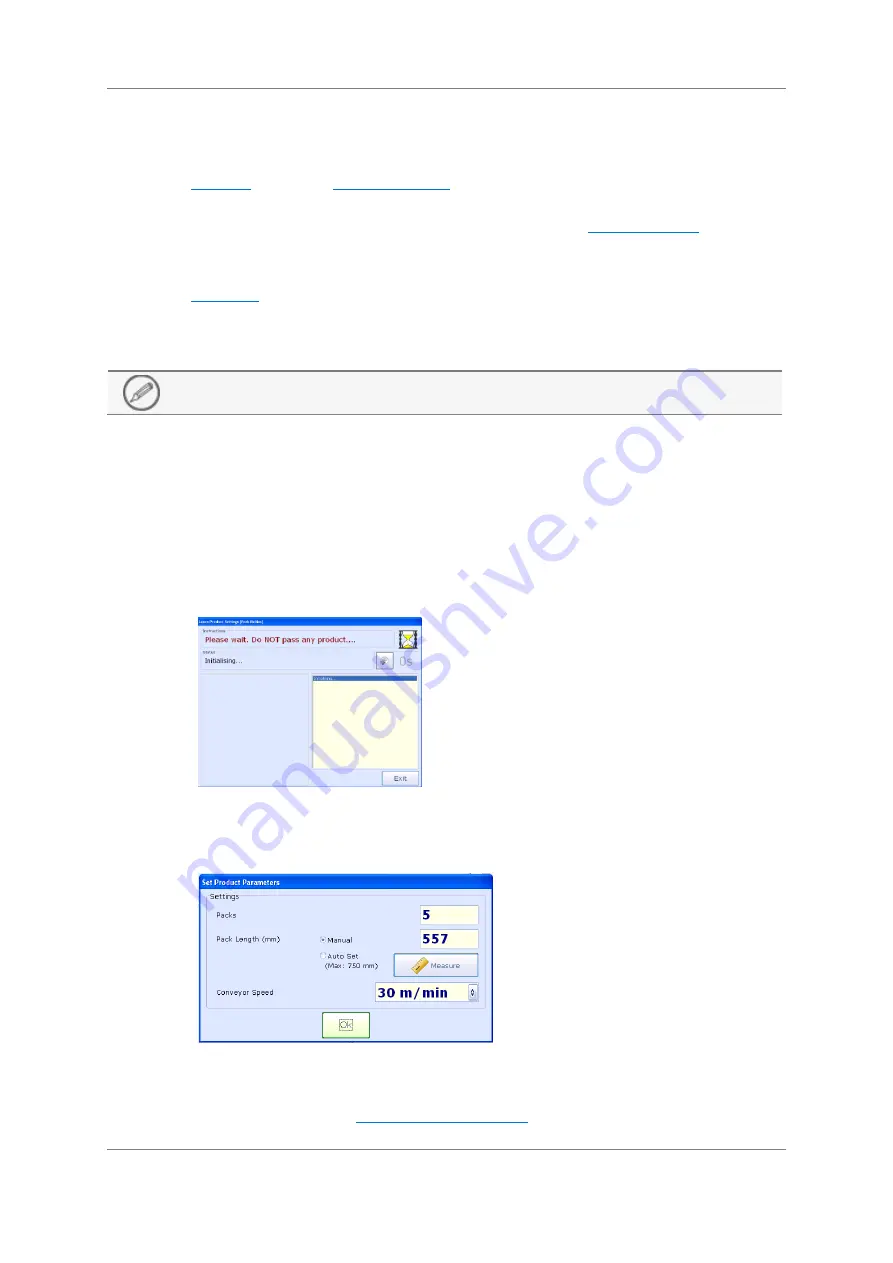
52
Operating Instructions
Document Number: 814212-2.0-ENG
Original Document
A keyboard is displayed.
5.
Enter a name for the new product and tap OK to save it.
The
Tab of the
screen is displayed showing the new product
name at the top of the screen.
6.
Configure all settings for the new product as required. See
s for further
details.
7.
Tap Apply to save all changes and close the screen.
The
screen will be displayed and you can start inspection.
Learning a new Product
Only users of Access level Two and above can Learn a product.
The Learn Product Settings screen is displayed by tapping on the Learn Product button in the
General tab of the Product Settings screen.
The screen is used to guide you through learning a product. It provides on-screen prompts to
pass known good packs through the system, to automatically optimise the system settings for
inspecting the product.
The screen displays instructions and status information which update depending on the stage
of the learn process that has been reached.
Initial Stage
When the learn process is first started you will be advised not to pass any
product packs through the system. An egg timer image is displayed to the left of
the area. This indicates the time before you can begin to pass product packs
through the system.
After completing the initialization process the Set Product Parameters screen is
displayed in which you may enter basic product information and select some
system options. Tapping OK closes the screen and resumes the learn process. For
more information see






























