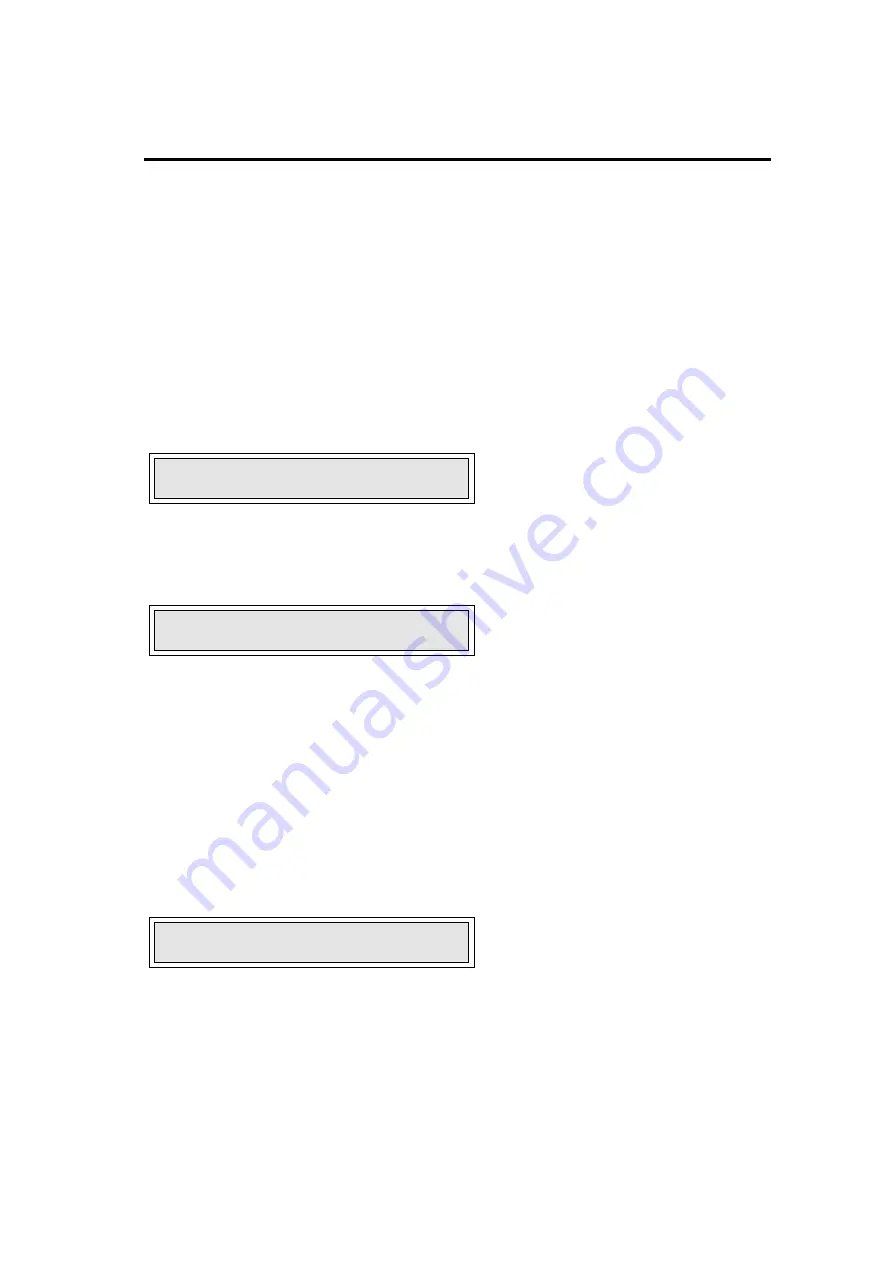
Operator's Guide
Module 7005
5-5
SYSTEM CONTROL
Gaining entry to the system and basic sensitivity control
In order to gain entry to the system and adjust the sensitivity follow the basis steps set out below.
Step One
If the keyboard is locked, ie. none of the settings can be accessed or adjusted without the correct key
code having first been entered, the display will show:
T 1000 SIG 245
in which case go to step two (note, that no “
✱
” is shown in the display and that the actual numbers
shown will vary depending upon the application).
If the display shows:
T*1000 SIG 188
then the keyboard is already unlocked (note, that an “
✱
” is shown on the display), in which case go to
step four.
If the display shows neither of these texts, push the [CANCEL] key until it does, and then go to step
two or four depending upon the display shown. If this still fails to show either of the above displays,
then the machine has probably not been fully commissioned - see the Commissioning section of this
manual.
Step Two
In order to unlock the keyboard press the [ENTER] key, at which point a password will be prompted
for and the display will show:
PASSWORD* 0
Step Three
The password required to gain entry will have been formerly setup via the Password menu, Keycode
entry in the SETUP menu. Simply use the [
▲
] and [
▼
] keys to adjust the number shown on the right
hand side of the display. Once the number shown is equal to the Key code press the [ENTER] key.












