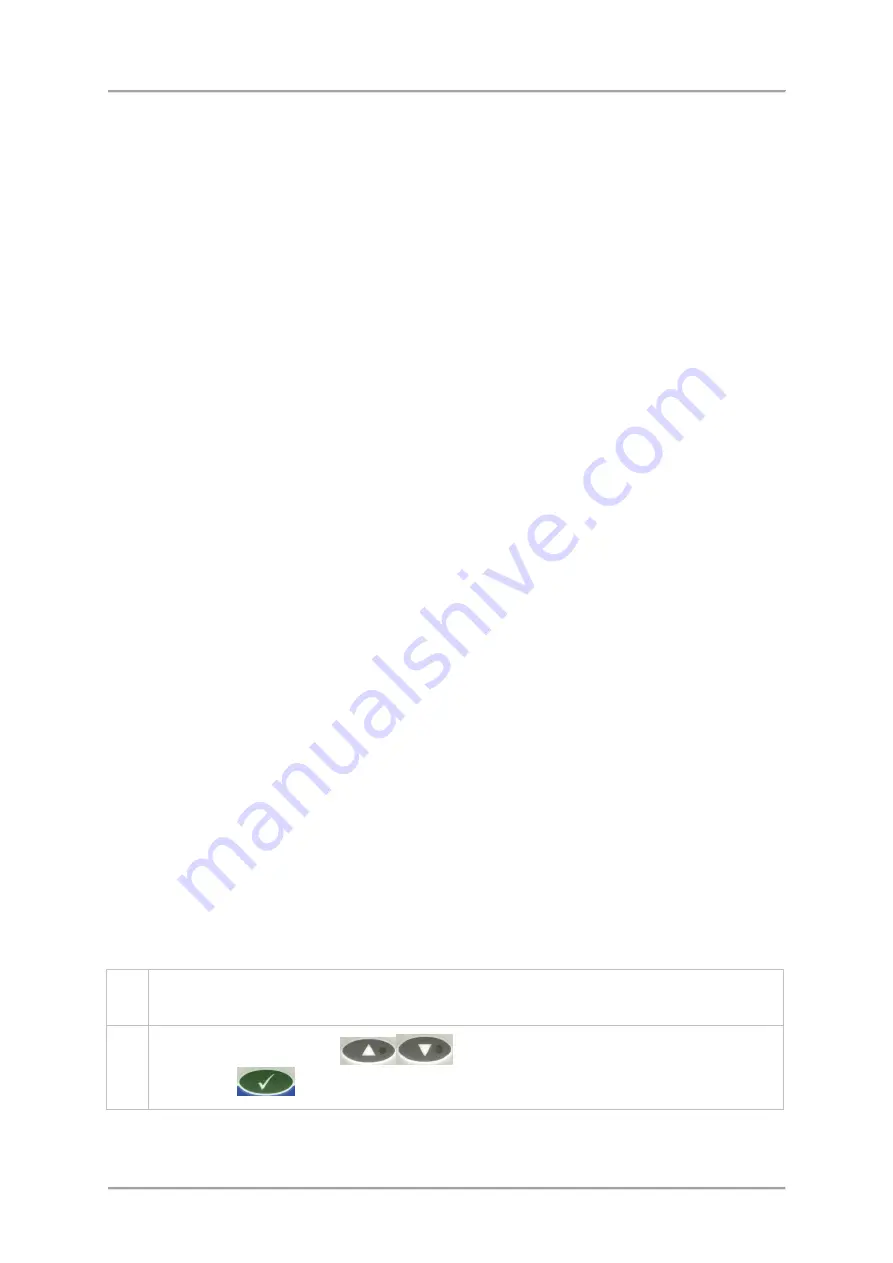
Operating Instructions
■
Reject in Learn
If this option is selected all packs will be rejected during a product learn process, regardless of
whether they include contaminants.
■
Auxiliary relay
The following options are available for selection, depending on what function the relay is
providing:
O
In run
Select this option if you are using the relay to signal that the metal detector is inspecting
product.
O
Reject
Selecting this option provides an additional set of reject activated contacts.
O
Check debug
Select this option to assist with setting up the Pack check feature, enabled in the Rejects
Setup screen.
■
PV Test
Selecting this option enables the Performance Validation feature for the currently selected
product, using the options selected in the
Menus > Set Up > PV Test Set Up
menu.
■
Reverse mode
If this option is selected then the detector will work in reverse by passing ‘contaminated’
products and rejecting ‘good’ products.
This is useful when for example a product contains a metal ‘toy’ so products that do not
contain the ‘toy’ are to be rejected.
Note that a Product Registration Photo-eye must be fitted to use this option.
■
Access Filter
If this option is selected then the Detection Filter option is included for selection in the
Menus
> Learn > Set Up
menu.
Setting the VF Balance
Setting the balance on the raw P and Q channels for all available operating frequencies to maximise
sensitivity of the detector is carried out in the
Balance Setup
menu. This is completed during the
machine manufacturing process so should not need adjustment under normal operating conditions.
However, if any of the electronics are replaced it is recommended that the setup is repeated. This is
normally done using the AutoBalance feature which automatically makes any P and Q channel
balance adjustments necessary for each of the available frequencies.
Manual adjustment is also possible and this is carried out by Loma Service Engineers when required.
To set up the VF Balance, proceed as follows:
1.
Select
Menus > Service > Configuration > Balance Setup
to display the
Balance Setup
menu options which are listed and described below.
2.
Use the
Navigation Keys
to select each option in turn press the
OK /
Enter Key
to enable the value to be edited.
82
Summary of Contents for IQ3
Page 2: ......
Page 10: ......
Page 26: ......
Page 43: ...Installation 33 ...
Page 60: ...Installation THIS PAGE IS INTENTIONALLY LEFT BLANK 50 ...
Page 70: ...About the Metal Detector Range THIS PAGE IS INTENTIONALLY LEFT BLANK 60 ...
Page 74: ...Getting Started IQ3 Dual Line Display Menu Map 64 ...
Page 116: ...Operating Instructions THIS PAGE IS INTENTIONALLY LEFT BLANK 106 ...
Page 140: ...Maintenance THIS PAGE IS INTENTIONALLY LEFT BLANK 130 ...






























