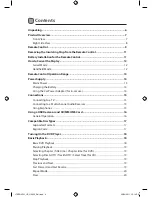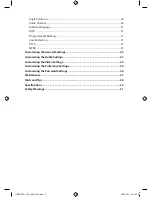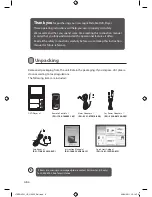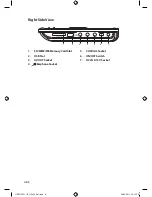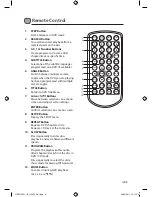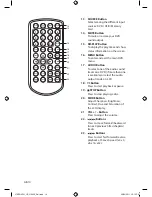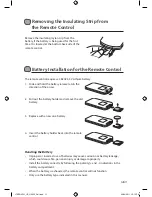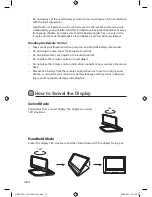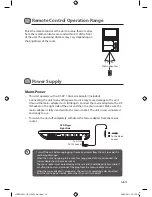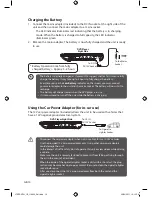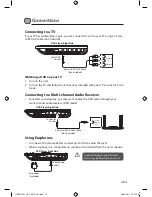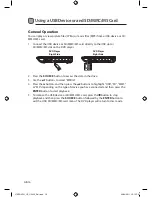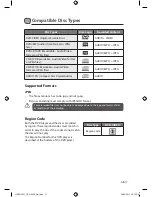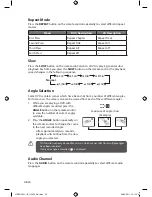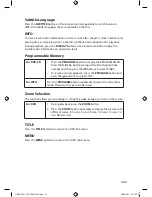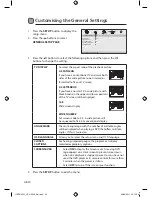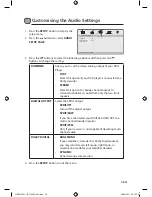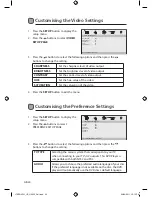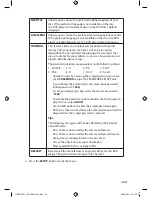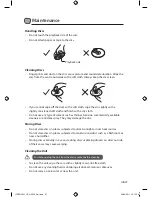GB-16
Using a USB Device or and SD/MMC/MS Card
General Operation
You can play or view picture files (JPEG) or music files (MP3) from a USB device or SD/
MMC/MS card.
1. Connect the USB device or SD/MMC/MS card directly to the USB slot or
SD/MMC/MS slot on the DVD player.
SD/MMC/MS
DVD Player
Right Side
SD/MMC/MS
SD
MMC
MS
DVD Player
Right Side
2. Press the SOURCE button to access the data in the drive.
3. Use the
buttons to select “MEDIA“.
4. Press the button, and then press the
buttons to highlight “USB”, “SD”, “MMC”
or “MS” depending on the type of device you have connected and then press the
ENTER button to start playback.
5. To remove the USB device or SD/MMC/MS card, press the button to stop
playback and then press the SOURCE button followed by the ENTER button to
exit the USB, SD/MMC/MS card menu. The DVD player will return to disc mode.
L7SPDVD11_IB_110322_Zell.indd 16
22/03/2011 12:15 PM
Summary of Contents for L7SPDVD11
Page 2: ...L7SPDVD11_IB_110322_Zell indd 2 22 03 2011 12 14 PM...
Page 3: ...L7SPDVD11_IB_110322_Zell indd 3 22 03 2011 12 14 PM...
Page 34: ...L7SPDVD11_IB_110322_Zell indd 34 22 03 2011 12 15 PM...
Page 35: ...L7SPDVD11_IB_110322_Zell indd 35 22 03 2011 12 15 PM...
Page 36: ...L7SPDVD11_IB_110322_Zell indd 36 22 03 2011 12 15 PM...