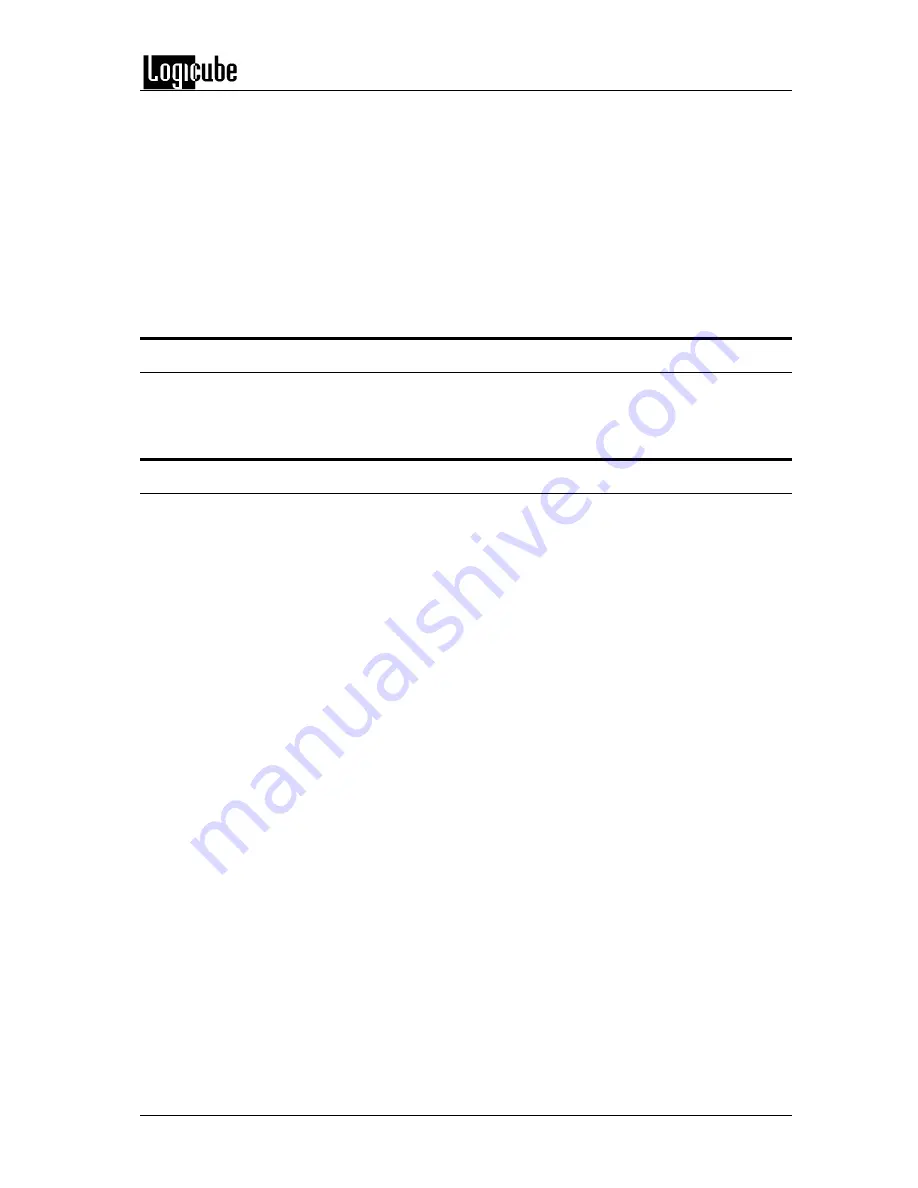
GETTING STARTED
Logicube Forensic Falcon™ User’s Manual
13
A – Operations/Tasks currently running (displays up to 5 total tasks)
B – Lock indicator/shortcut
C – Operations/Tasks
D – Add or delete tasks
E – Types of Operations
F – Up and down scroll arrows
G – Operations options and settings
H – Start icon
2.4 Touch screen
The Falcon features a 7” color LCD capacitive touch screen that allows the user to quickly input
commands. The screen is bright and easy to read.
2.5 HDMI
The Falcon has an HDMI port located in the back panel. Simply connect an HDMI cable from the
Falcon to an external display that supports HDMI and Falcon will automatically show the display
on both the Falcon and the external display.
To change the display resolution on the external display:
1.
Connect a wired USB keyboard to one of the front USB host ports.
2.
Press ALT+R. An on-screen display should appear on the external display that allows the
display resolution to be changed.






























