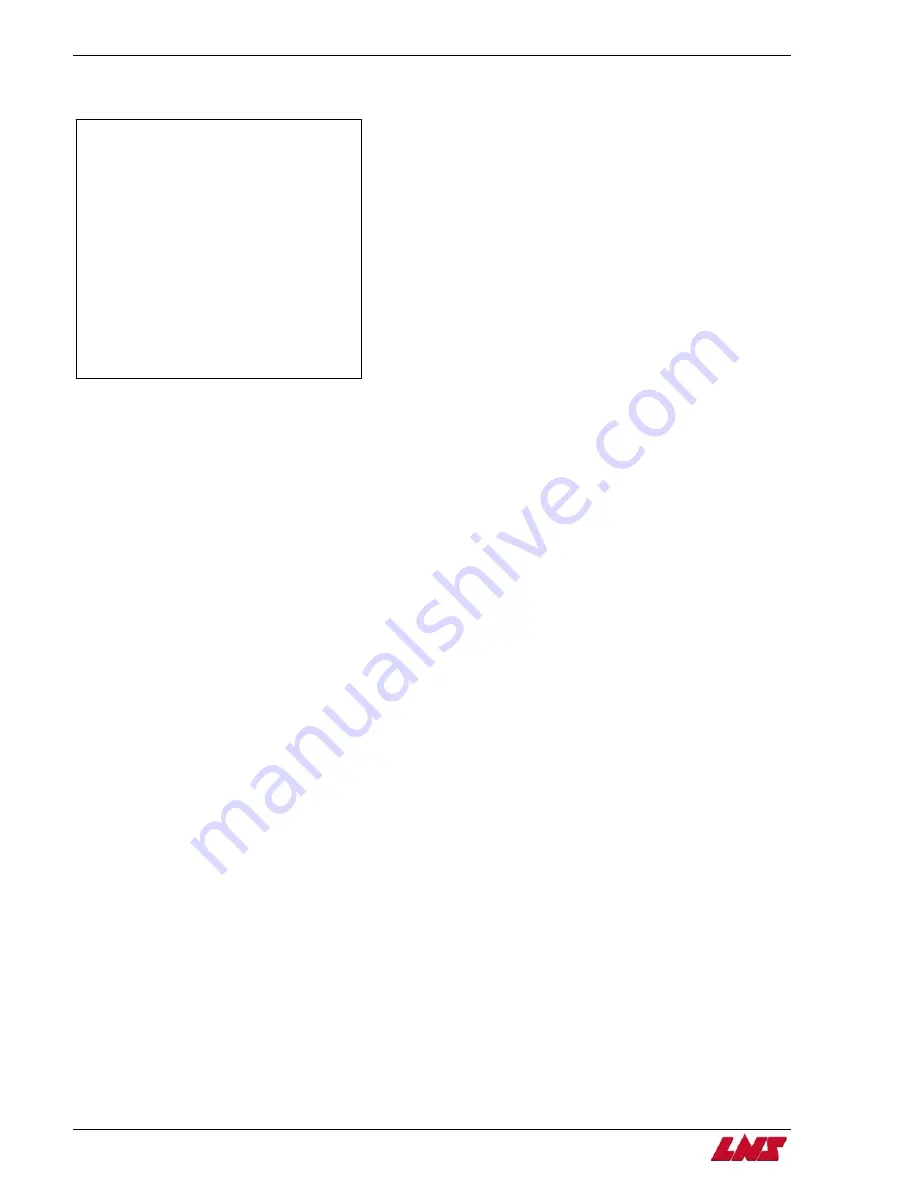
Chapter 1: Common Issues
HYDROBAR EXPRESS 220
1-24
Pusher Lost the Bar Stock During its Return to Home Position
PUSHER LOST THE
BARSTOCK DURING ITS
RETURN TO HOME
POSITION!
POSSIBLE CAUSES:
-WRONG SIZE OR
DEFECTIVE COLLET
-EXCESSIVE BURRS
-MECHANICAL FAILURE
Description:
The Pusher Lost The Barstock During Its Return To Home Position alarm occurs during the remnant extraction sequence when the
remnant check device detects input (I1.3 – SQ5). During the remnant extraction sequence, the pusher travels to the home position
and the remnant check device confirms that the remnant is still in the collet of the bar feed before it tries to extract the remnant. If no
remnant is detected the bar feed generates this alarm.
Solution:
Alarm needs to be cleared. Press the STOP key on the remote control station to clear the message and reset the alarm.
•
Check that the collet is the correct size for the stock being run and also that the collet is not cracked or broken.
•
Check the bar stock for any excessive burrs that may prevent the bar from being properly inserted into the collet.
•
Check the adjustment of switch SQ5.
•
Confirm the lathe chamfers the remnant after cutoff before the bar change cycle begins.
•
Make sure that PRM30 is not turned off.
•
Contact LNS America, Inc. for further information.
Summary of Contents for Hydrobar Express 220
Page 61: ......
Page 143: ......
Page 147: ......
Page 156: ...Chapter 6 Spare Parts 6 9 HYDROBAR EXPRESS 220 Servo Motor Assembly ...
Page 161: ...6 14 Chapter 6 Spare Parts HYDROBAR EXPRESS 220 Hydraulic Pump Assembly ...
Page 163: ...6 16 Chapter 6 Spare Parts HYDROBAR EXPRESS 220 Diameter Adjustment Motor Assembly ...
Page 164: ...Chapter 6 Spare Parts 6 17 HYDROBAR EXPRESS 220 Air Regulator and Cable Passage Plate ...






























