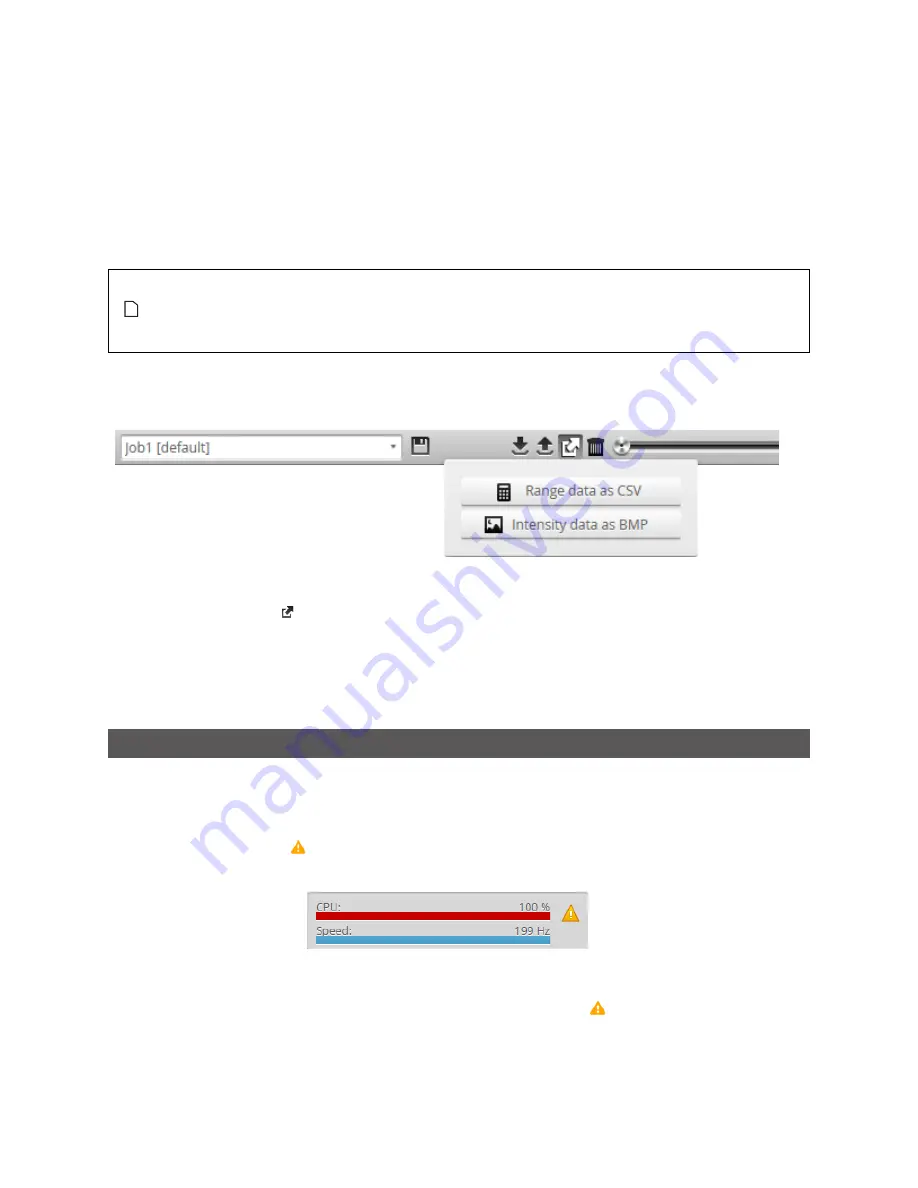
Gocator Line Profile Sensors - User Manual
Gocator Web Interface • User Interface Overview • 63
In Profile mode, all data in the record buffer is exported. In Surface mode, only data at the current
replay location is exported.
Use the playback control buttons to move to a different replay location; for information on playback,
see
To replay data
in
Recording, Playback, and Measurement Simulation
2.
Optionally, convert exported data to another format using the CSV Converter Tool. For information on
this tool, see
The decision values in the exported data depend on the
current
state of the job, not the state
during recording. For example, if you record data when a measurment returns a
pass
decision,
change the measurement's settings so that a
fail
decision is returned, and then export to CSV,
you will see a
fail
decision in the exported data.
Recorded intensity data can be exported to a bitmap (.BMP format).
Acquire Intensity
must be
checked in the
Scan Mode
panel while data was being recorded in order to export intensity data.
To export recorded intensity data to the BMP format:
l
Click the
Export
button
and select
Intensity data as BMP
.
Only the intensity data in the current replay location is exported.
Use the playback control buttons to move to a different replay location; for information on playback,
see
To replay data
in
Recording, Playback, and Measurement Simulation
Metrics Area
The
Metrics
area displays two important sensor performance metrics: CPU load and speed (current
frame rate).
The
CPU
bar in the
Metrics
panel (at the top of the interface) displays how much of the CPU is being
utilized. A warning symbol ( ) will appear next to the
CPU
bar if the sensor drops profiles because the
CPU is over-loaded.
CPU at 100%
The
Speed
bar displays the frame rate of the sensor. A warning symbol ( ) will appear next to it if
triggers (external input or encoder) are dropped because the external rate exceeds the maximum frame
rate.
Summary of Contents for Gocator 2100 Series
Page 197: ...Gocator Line Profile Sensors User Manual Gocator Web Interface Measurement 197 ...
Page 215: ...Gocator Line Profile Sensors User Manual Gocator Web Interface Measurement 215 ...
Page 462: ...Gocator Line Profile Sensors User Manual Specifications Sensors 462 Dimensions Envelope ...
Page 464: ...Gocator Line Profile Sensors User Manual Specifications Sensors 464 Envelope ...
Page 466: ...Gocator Line Profile Sensors User Manual Specifications Sensors 466 Dimensions Envelope ...
Page 468: ...Gocator Line Profile Sensors User Manual Specifications Sensors 468 Dimensions Envelope ...
Page 470: ...Gocator Line Profile Sensors User Manual Specifications Sensors 470 Dimensions ...
Page 471: ...Gocator Line Profile Sensors User Manual Specifications Sensors 471 Envelope ...
Page 473: ...Gocator Line Profile Sensors User Manual Specifications Sensors 473 Dimensions ...
Page 474: ...Gocator Line Profile Sensors User Manual Specifications Sensors 474 Envelope ...
Page 476: ...Gocator Line Profile Sensors User Manual Specifications Sensors 476 Dimensions ...
Page 477: ...Gocator Line Profile Sensors User Manual Specifications Sensors 477 Envelope ...
Page 479: ...Gocator Line Profile Sensors User Manual Specifications Sensors 479 Dimensions ...
Page 480: ...Gocator Line Profile Sensors User Manual Specifications Sensors 480 Envelope ...
Page 484: ...Gocator Line Profile Sensors User Manual Specifications Sensors 484 Dimensions ...
Page 485: ...Gocator Line Profile Sensors User Manual Specifications Sensors 485 Envelope ...
Page 487: ...Gocator Line Profile Sensors User Manual Specifications Sensors 487 Dimensions ...
Page 488: ...Gocator Line Profile Sensors User Manual Specifications Sensors 488 Envelope ...
Page 491: ...Gocator Line Profile Sensors User Manual Specifications Sensors 491 Dimensions ...
Page 492: ...Gocator Line Profile Sensors User Manual Specifications Sensors 492 Envelope ...
Page 506: ...Gocator Line Profile Sensors User Manual Specifications Master Hubs 506 Master 810 Dimensions ...






























