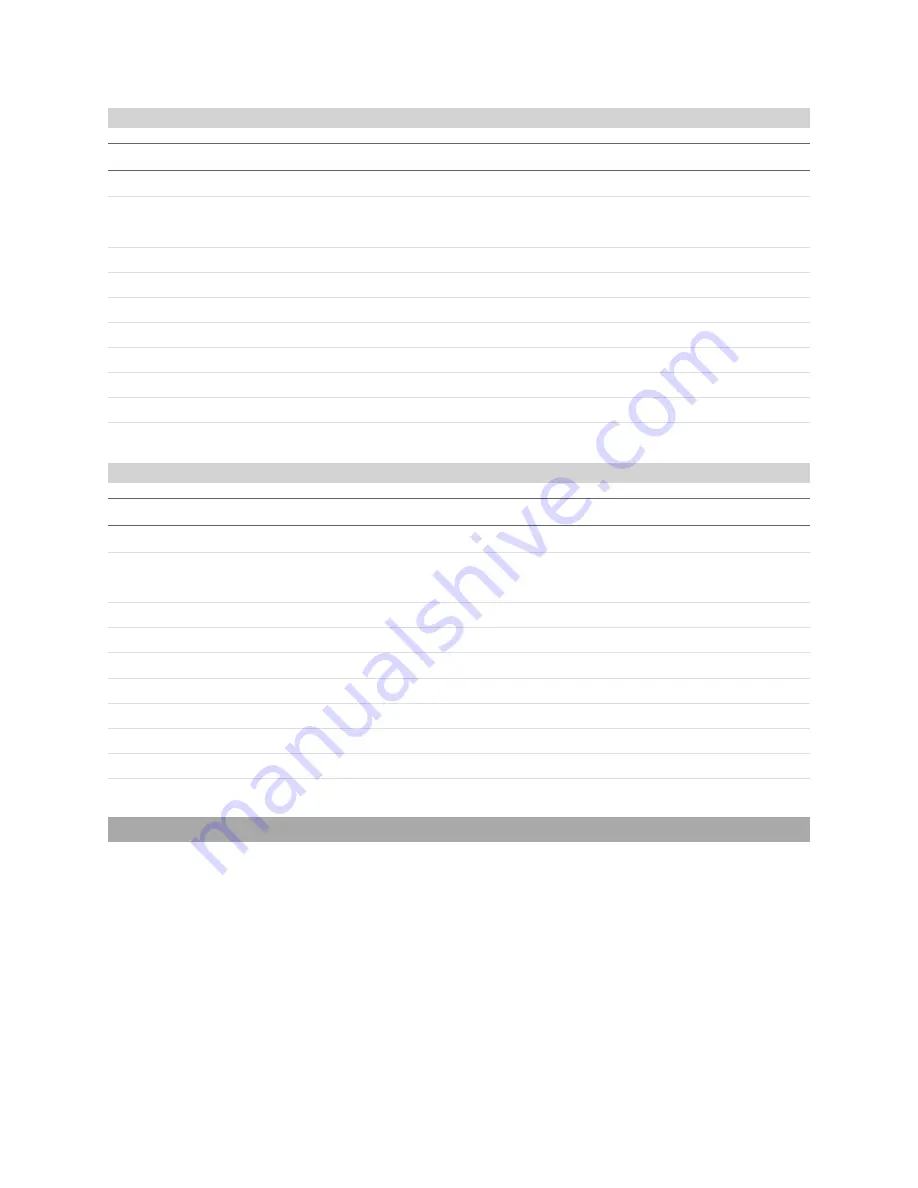
Gocator Line Profile Sensors - User Manual
Protocols • Gocator Protocol • 389
Bounding Box Match Result
Field
Type
Offset
Description
size
32u
0
Count of bytes in message (including this field).
control
16u
4
Bit 15: Last message flag.
Bits 0-14: Message type identifier. For this message, set to 17.
decision
byte
6
Overall match decision.
xOffset
32s
7
Target x offset in model space (µm).
yOffset
32s
11
Target y offset in model space (µm).
zAngle
32s
15
Target z rotation in model space (microdegrees).
width
32s
19
Width axis length (µm)
widthDecision
8u
23
Width axis decision.
length
32s
24
Length axis length (µm)
lengthDecision
8u
28
Length axis decision.
Ellipse Match Result
Field
Type
Offset
Description
size
32u
0
Count of bytes in message (including this field).
control
16u
4
Bit 15: Last message flag.
Bits 0-14: Message type identifier. For this message, set to 18.
decision
byte
6
Overall match decision.
xOffset
32s
7
Target x offset in model space (µm).
yOffset
32s
11
Target y offset in model space (µm).
zAngle
32s
15
Target z rotation in model space (microdegrees).
minor
32s
19
Minor axis length (µm)
minorDecision
8u
23
Minor axis decision.
major
32s
24
Major axis length (µm)
majorDecision
8u
28
Major axis decision.
Health Results
A client can receive health messages from a Gocator sensor by connecting to the Health TCP channel
(port 3194).
The Data channel (port 3196) and the Health channel can be connected at the same time. The sensor
accepts multiple connections on each port. For more information on the Data channel, see
Messages that are received on the Data and Health channels use a common structure, called Gocator
Data Protocol (GDP). Each GDP message consists of a 6-byte header, containing
size
and
control
fields,
followed by a variable-length, message-specific content section. The structure of the GDP message is
defined below.
Summary of Contents for Gocator 2100 Series
Page 197: ...Gocator Line Profile Sensors User Manual Gocator Web Interface Measurement 197 ...
Page 215: ...Gocator Line Profile Sensors User Manual Gocator Web Interface Measurement 215 ...
Page 462: ...Gocator Line Profile Sensors User Manual Specifications Sensors 462 Dimensions Envelope ...
Page 464: ...Gocator Line Profile Sensors User Manual Specifications Sensors 464 Envelope ...
Page 466: ...Gocator Line Profile Sensors User Manual Specifications Sensors 466 Dimensions Envelope ...
Page 468: ...Gocator Line Profile Sensors User Manual Specifications Sensors 468 Dimensions Envelope ...
Page 470: ...Gocator Line Profile Sensors User Manual Specifications Sensors 470 Dimensions ...
Page 471: ...Gocator Line Profile Sensors User Manual Specifications Sensors 471 Envelope ...
Page 473: ...Gocator Line Profile Sensors User Manual Specifications Sensors 473 Dimensions ...
Page 474: ...Gocator Line Profile Sensors User Manual Specifications Sensors 474 Envelope ...
Page 476: ...Gocator Line Profile Sensors User Manual Specifications Sensors 476 Dimensions ...
Page 477: ...Gocator Line Profile Sensors User Manual Specifications Sensors 477 Envelope ...
Page 479: ...Gocator Line Profile Sensors User Manual Specifications Sensors 479 Dimensions ...
Page 480: ...Gocator Line Profile Sensors User Manual Specifications Sensors 480 Envelope ...
Page 484: ...Gocator Line Profile Sensors User Manual Specifications Sensors 484 Dimensions ...
Page 485: ...Gocator Line Profile Sensors User Manual Specifications Sensors 485 Envelope ...
Page 487: ...Gocator Line Profile Sensors User Manual Specifications Sensors 487 Dimensions ...
Page 488: ...Gocator Line Profile Sensors User Manual Specifications Sensors 488 Envelope ...
Page 491: ...Gocator Line Profile Sensors User Manual Specifications Sensors 491 Dimensions ...
Page 492: ...Gocator Line Profile Sensors User Manual Specifications Sensors 492 Envelope ...
Page 506: ...Gocator Line Profile Sensors User Manual Specifications Master Hubs 506 Master 810 Dimensions ...
















































