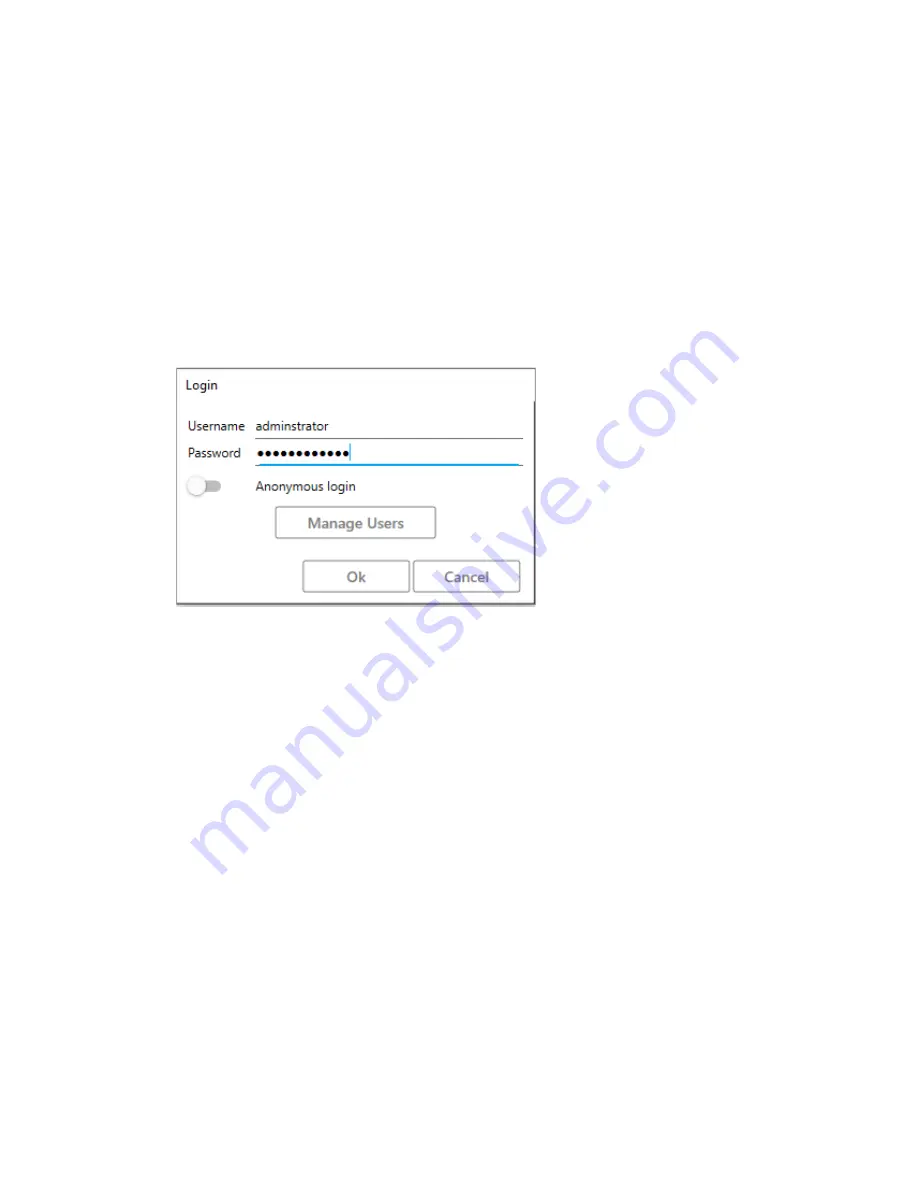
24
•
Editing recipes
•
Scanning
• Operator
•
Scanning
2.2.2 Logging in
When UULA software is started, the program asks you to login. When you have given the correct username and
password, the program execution can continue.
Proceed, as follows:
1.
Start UULA.
The screen below is opened:
Figure 21. Login
If the administrator has allowed anonymous logins for a particular user level, you can login without writing a
username and password, by selecting
Anonymous login
.
The
Manage Users
button is only visible for Administrators.
2.
Enter your username and password.
If the administrator has allowed anonymous logins for a particular user level, you can login without writing a
username and password, by selecting
Anonymous login
.
The
Manage Users
button is only visible for Administrators.
3.
Select
OK
.
2.2.3 Managing users
This chapter describes how to add and remove users, and how to define anonymous login.
Adding users
Important:
The
Manage Users
button is visible when the software is used for the first time. Always create a new administrator
user account at this time. The default
fsadmin
account is only for possible remote support from FocalSpec.
Proceed, as follows:
1.
Start UULA.
The screen below is opened:






























