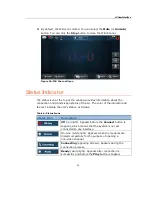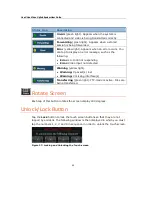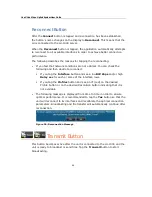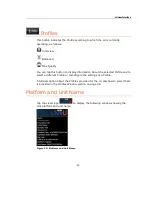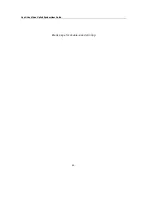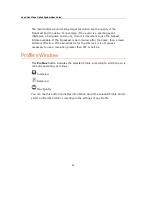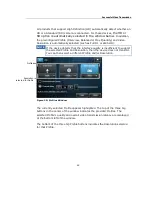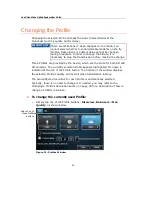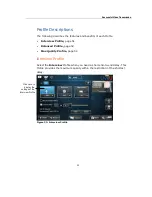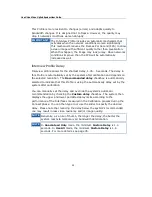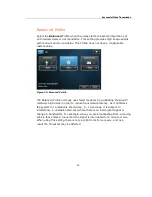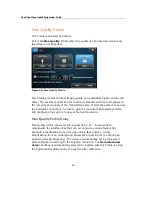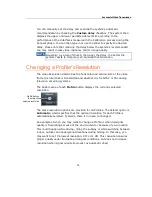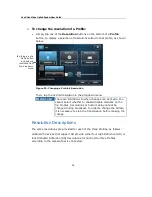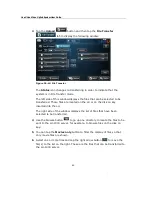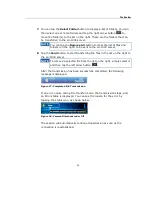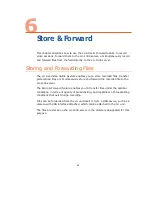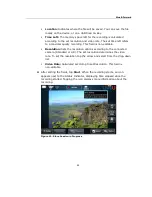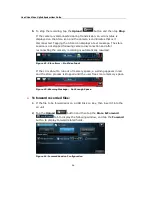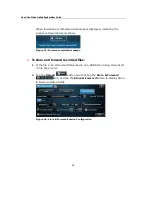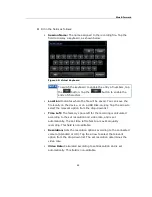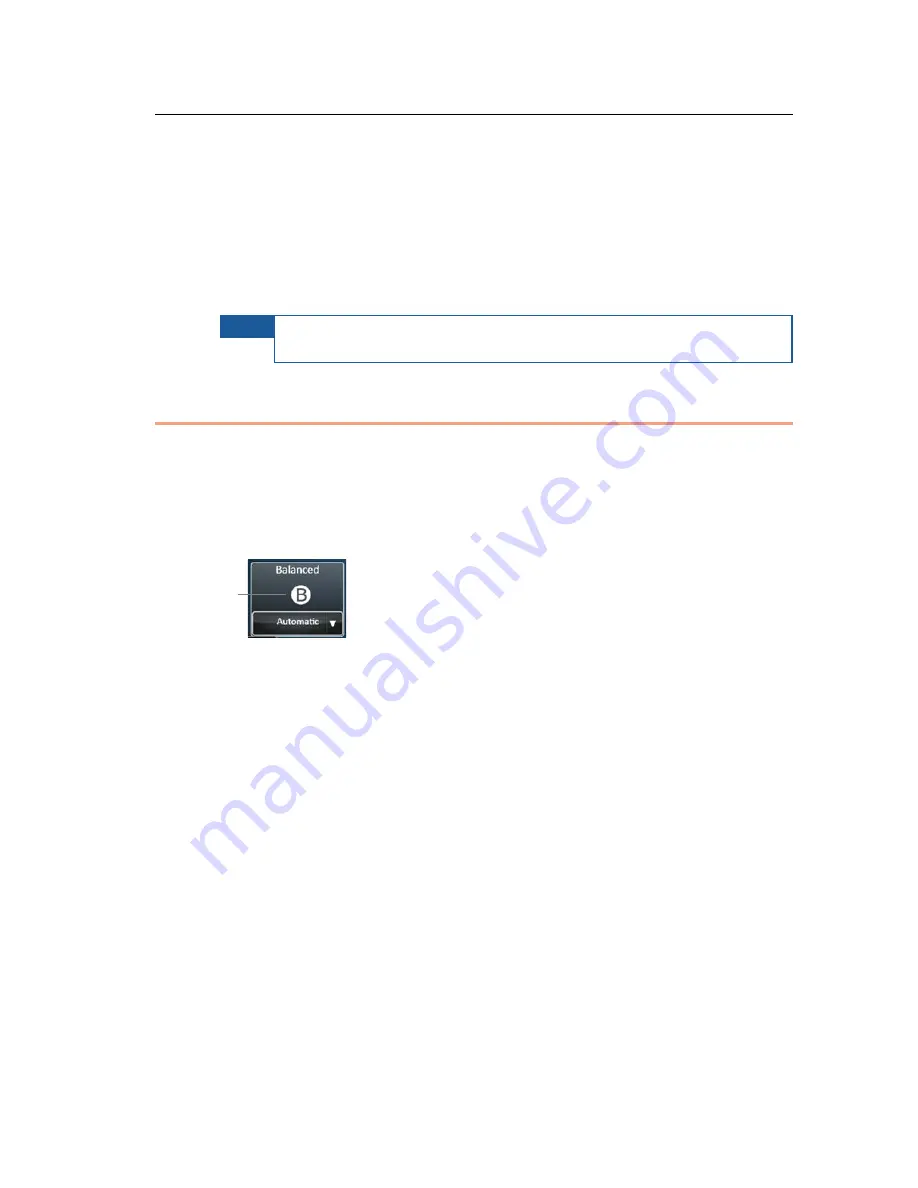
Successful Video Transmission
55
You can manually set the delay and override the system’s automatic
recommendation by checking the Custom delay checkbox. The system then
displays the upper and lower permitted delay limits according to the
performance of the Interfaces measured in the Calibration process during the
Connect phase. You can then type in or use the slider to specify the desired
delay. Please note that reducing the delay below the system’s recommended
one may result in less video resiliency and/or image quality.
NOTE
Generally, as a rule of thumb, the longer the delay, the better the
system reacts to temporary air bandwidth deterioration.
Changing a Profile’s Resolution
The video Resolution determines the horizontal and vertical size of the video
frame (picture) that is transmitted and whether it is for NTSC or PAL analog
television encoding systems.
The bottom area of each Profile button displays the currently selected
resolution.
The same resolution options are provided for all Profiles. The default option is
Automatic, which specifies that the optimal resolution for each Profile is
automatically selected. Typically, there is no need to change it.
An example of when you may want to change a Profile is when 3G signal
quality is fluctuating because of the environment or because of your location.
This could happen while driving, riding the subway or while switching between
indoor, outdoor and underground locations during filming. In this case, you
may want to set the lowest resolution: CIF or ¼ HD. This resolution ensures
proper quality under fluctuating 3G signal conditions, but does not increase
resolution when signal quality improves (as Automatic does).
Profile Button
showing the
selected resolution
Summary of Contents for LU60
Page 1: ...LiveU Live Video Uplink System User Guide LU60 and LU70 Version 6 3 Part Number DOC00032...
Page 12: ...LiveU Live Video Uplink System User Guide 12 Blank page for double sided printing...
Page 18: ...LiveU Live Video Uplink System User Guide 18 Blank page for double sided printing...
Page 46: ...LiveU Live Video Uplink System User Guide 46 Blank page for double sided printing...
Page 62: ...LiveU Live Video Uplink System User Guide 62 Blank page for double sided printing...
Page 72: ...LiveU Live Video Uplink System User Guide 72 Blank page for double sided printing...
Page 124: ...LiveU Live Video Uplink System User Guide 124 Blank page for double sided printing...
Page 132: ...LiveU Live Video Uplink System User Guide 132 Blank page for double sided printing...
Page 138: ...LiveU Live Video Uplink System User Guide 138 Blank page for double sided printing...