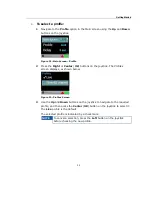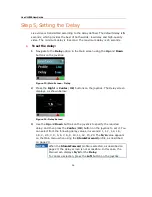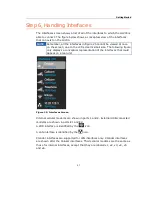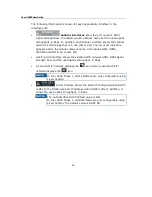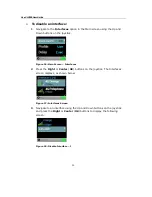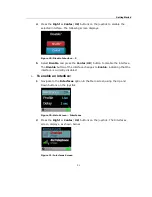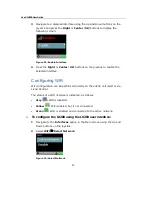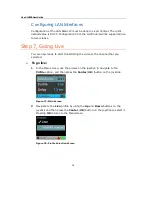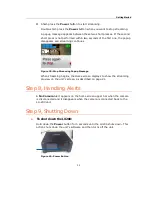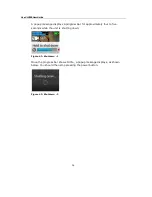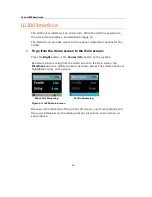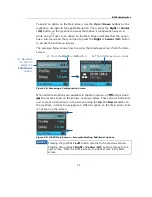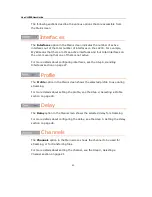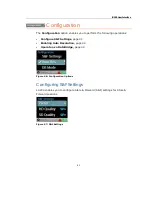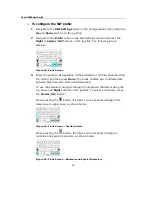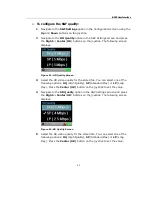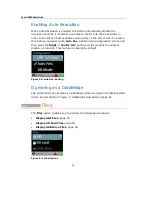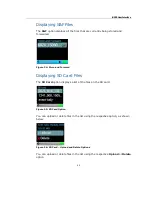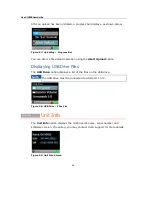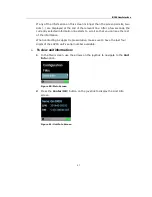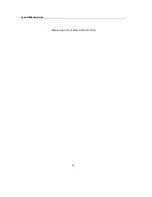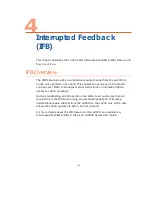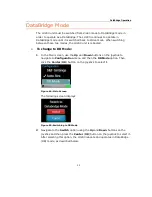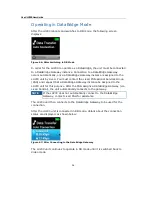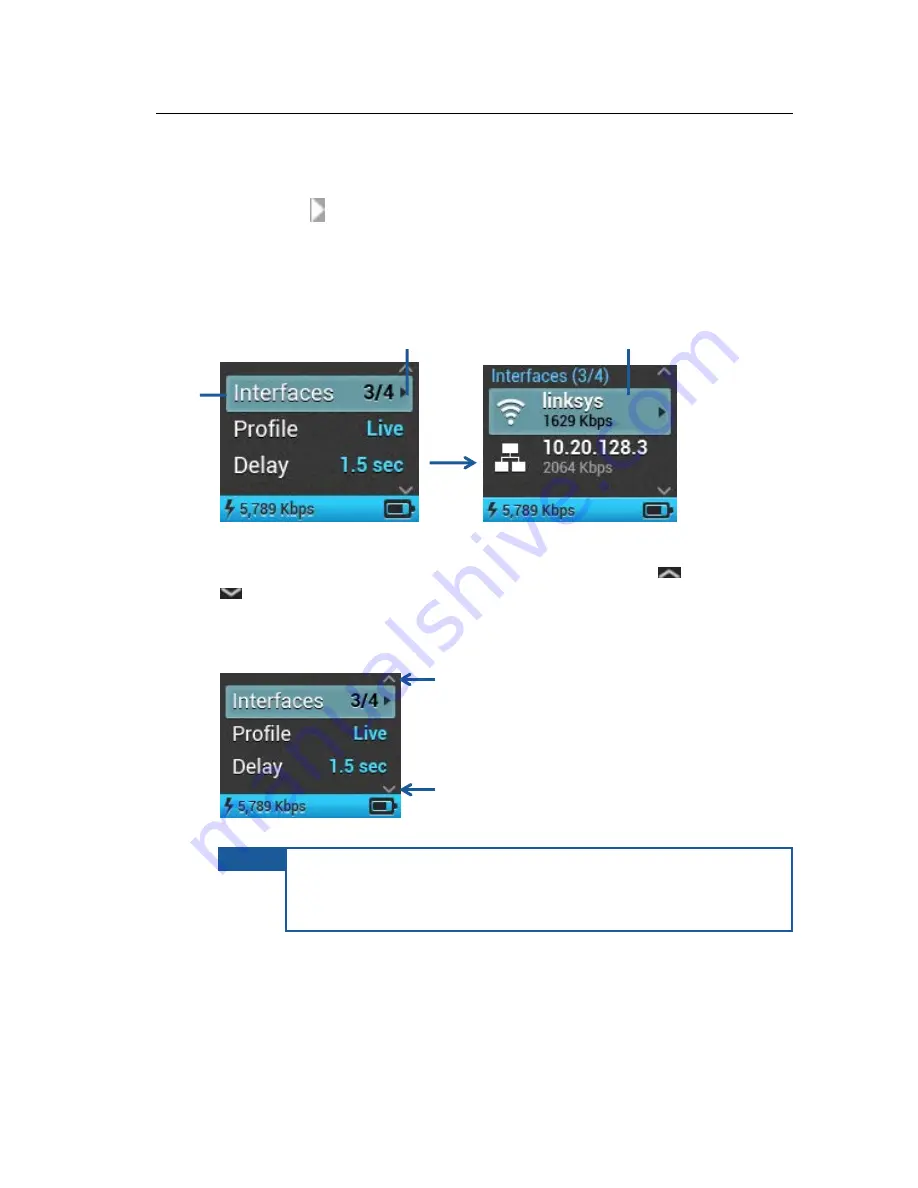
LU200 User Interface
39
To select an option on the Main screen, use the Up and Down buttons on the
joystick to navigate to the applicable option. Then, press the Right or Center
(OK) button on the joystick to access that option’s configuration screen. A
white arrow next to an option on the Main screen indicates that the option
has a sub-menu and that you need to press the Right or Center (OK) button
to access the sub-menu screen.
The example below shows how to access the Interfaces screen from the Main
screen.
Figure 44: Accessing a Configuration Screen
When additional options are available in the Main screen, up
and/or down
arrows are shown on the screen, as shown below. These arrows indicate to
you to move up and down on the screen (using the Up and Down buttons on
the joystick), in order to navigate to a different option on the Main screen that
is not seen on the screen.
Figure 45: LU200 Main Screen – Arrows Indicating Additional Options
NOTES
Pressing the joystick’s Left button returns to the previous screen.
Pressing the joystick’s Right or Center (OK) buttons moves to the
next screen. From the Home screen, the next screen is the Main
screen.
1 Navigate
to here to
select the
Interfaces
option.
2 Press the Right or OK button.
3 The Interfaces screen opens.