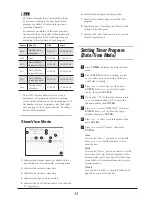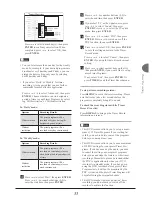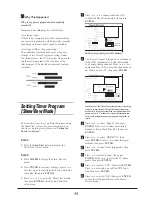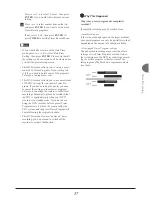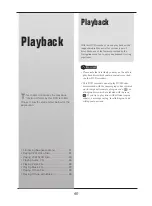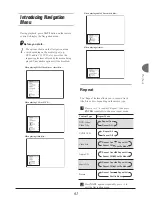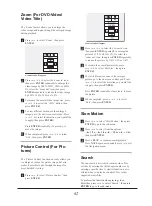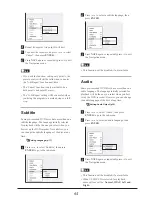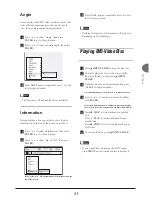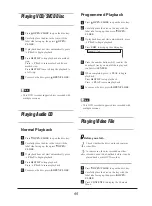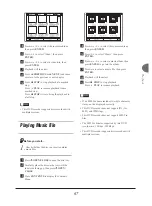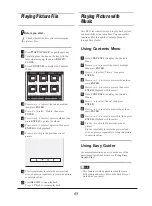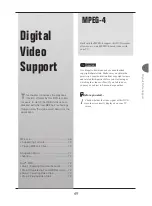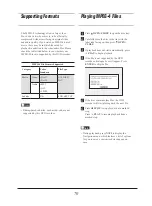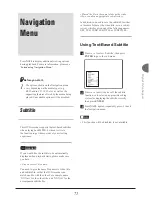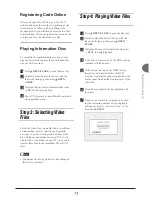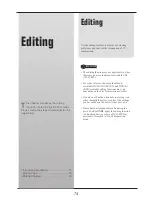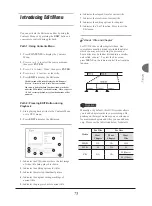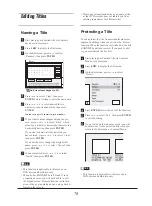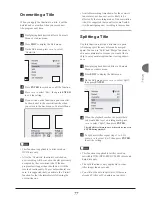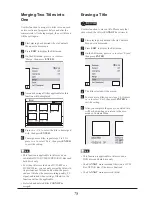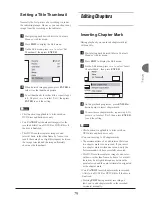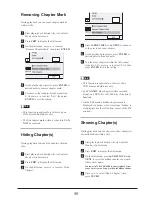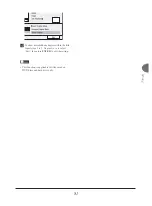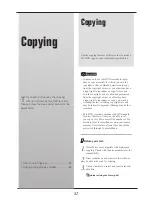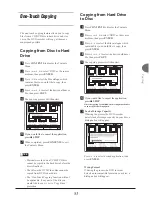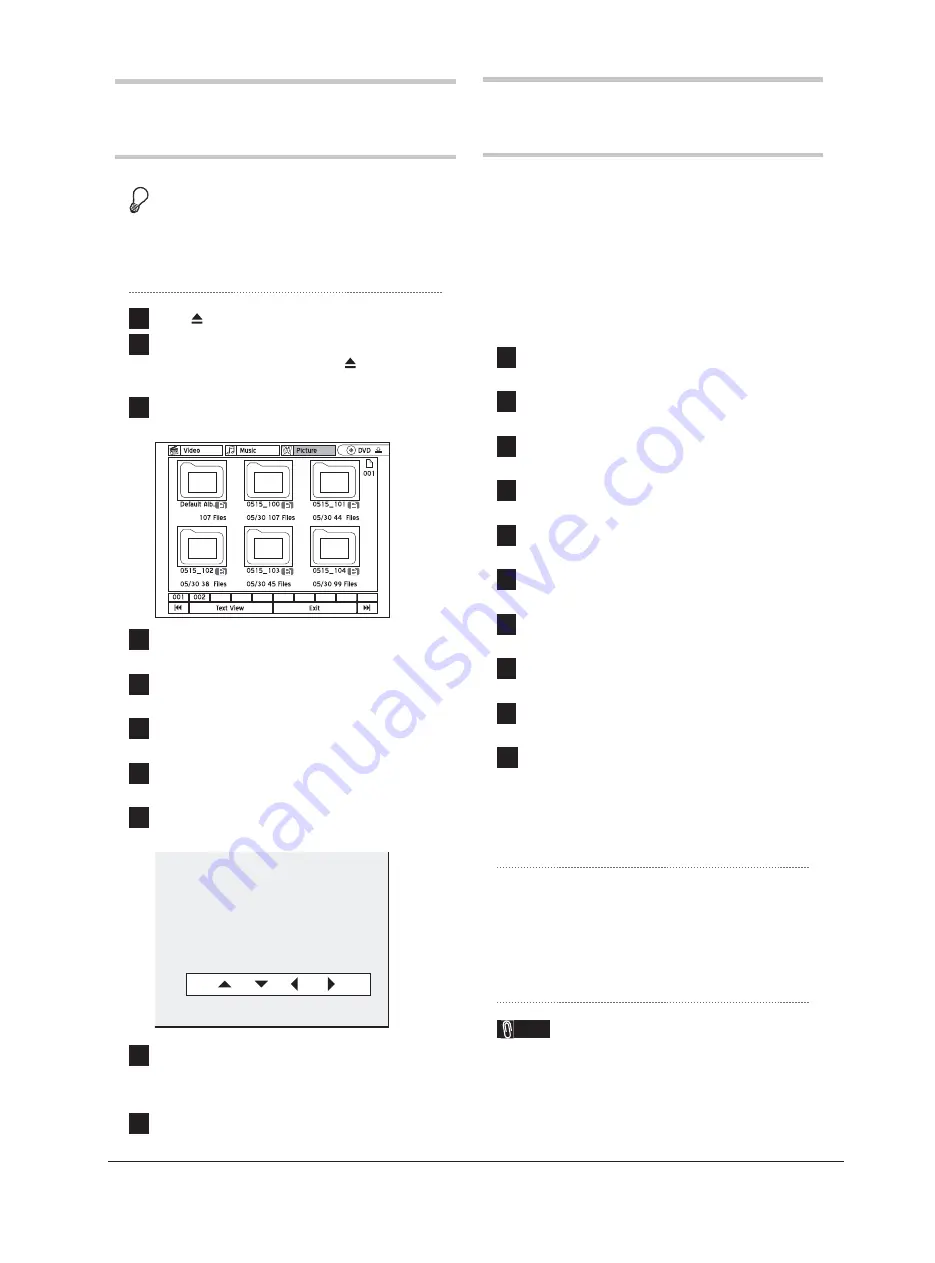
68
Playing Picture File
Before you start...
1.
Check whether the disc you insert contains
picture files.
1
Press
OPEN/CLOSE
to open the disc tray.
2
Carefully place the disc on the tray with the
label side facing up, then press
OPEN/
CLOSE
.
3
Press
CONTENTS
to display the Contents
Menu.
4
Press
to select the source medium,
then press
ENTER
.
5
Press
to select ‘Picture’, then press
ENTER
.
6
Press
to select a picture album, then
press
ENTER
to go into the album.
7
Press
to select a picture, then press
ENTER
to start playback.
8
Press
to skip to the previous or next
picture.
9
Press
repeatedly to rotate the picture clock-
wise, or press
repeatedly to rotate the picture
counterclockwise.
10
Press
STOP
to stop playback.
Press
PLAY
to resume playback.
Playing Picture with
Music
This DVD recorder allows you to play back picture
and music files at the same time. You can use this
function either through the Contents Menu or
through Easy Guider.
Using Contents Menu
1
Press
CONTENTS
to display the Contents
Menu.
2
Press
to select the source medium,
then press
ENTER
.
3
Press
to select ‘Picture’, then press
ENTER
.
4
Press
to select a picture album, then
press
ENTER
.
5
Press
to select a picture, then press
ENTER.
Playback will then start.
6
Press
CONTENTS
to display the Contents
Menu.
7
Press
to select ‘Music’, then press
ENTER
.
8
Press
to select a music album, then
press
ENTER
.
9
Press
to select a music file, then press
ENTER.
Playback will then start.
10
Press
to skip to the previous or next
picture.
Press
repeatedly to rotate the picture clock-
wise, or press
repeatedly to rotate the picture
counterclockwise.
Using Easy Guider
For more information on how to make use of the
simultaneous playback, please see
‘Using Easy
Guider: Play’
.
Note
• This feature is only applicable when there are
both picture and music files on the hard drive or
on the disc you insert.