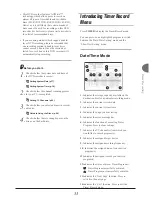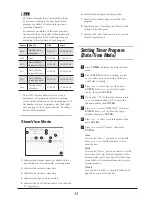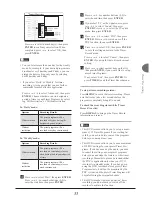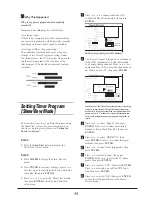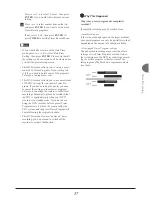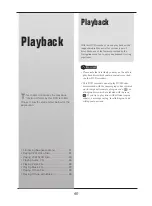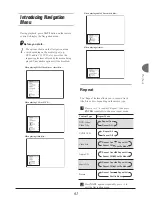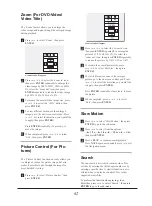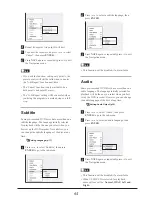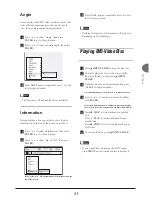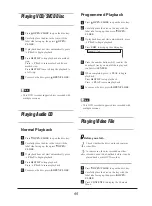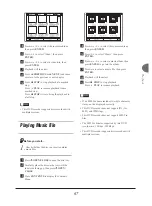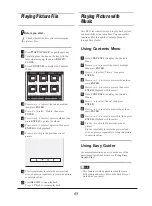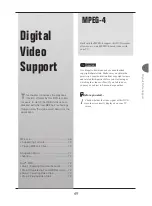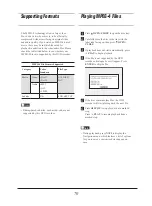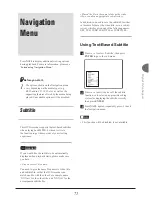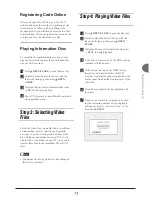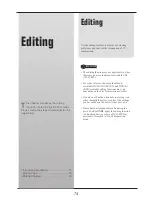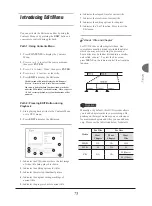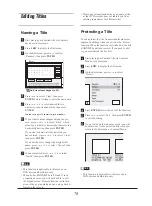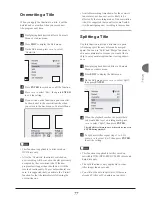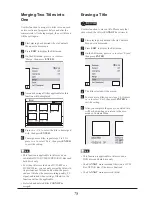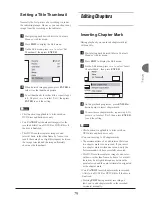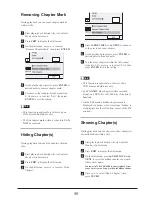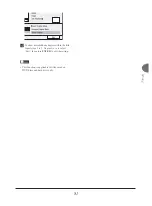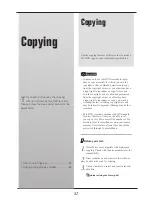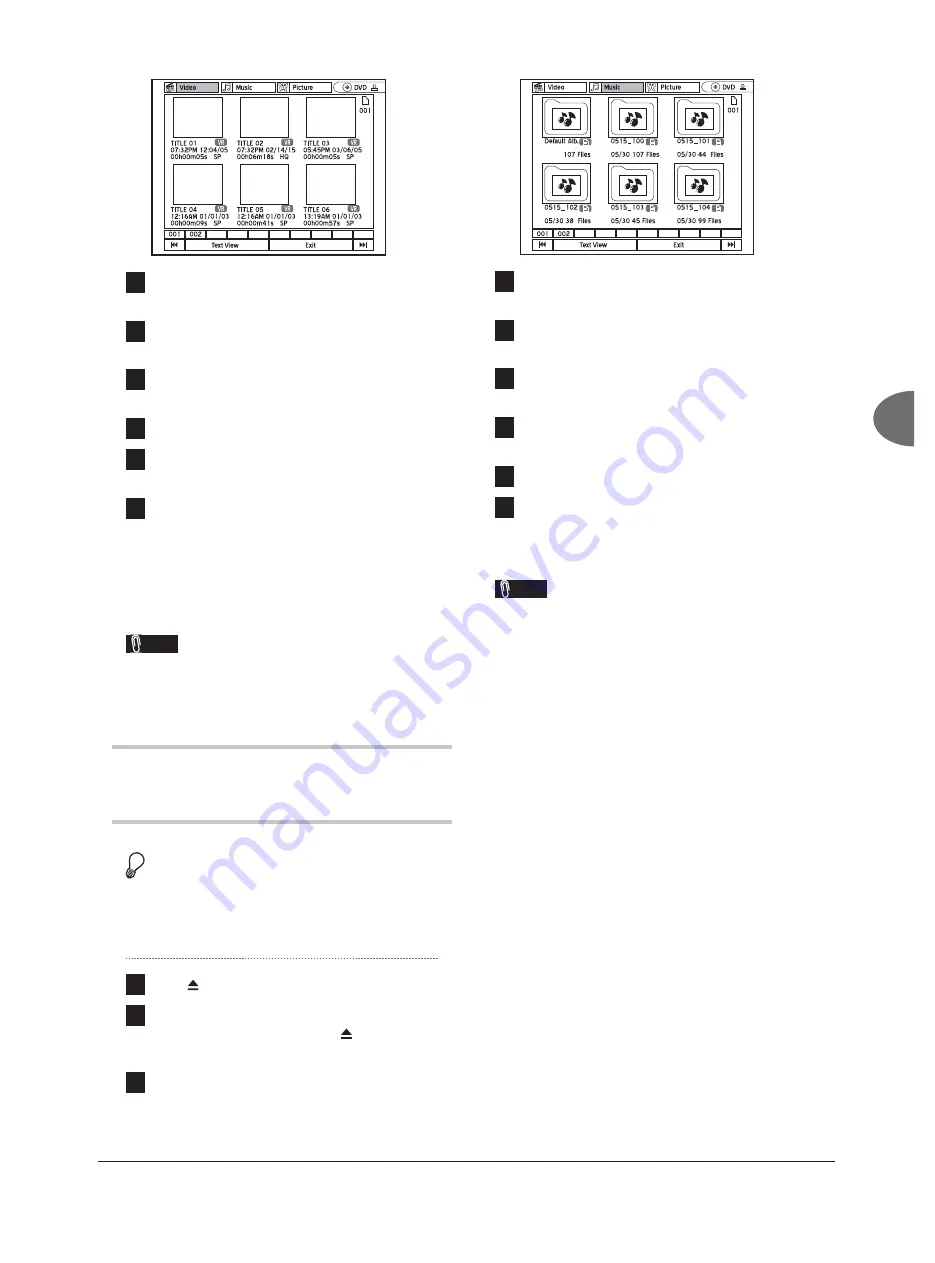
67
Playback
Playback_06_01
4
Press
to select the source medium,
then press
ENTER
.
5
Press
to select ‘Video’, then press
ENTER
.
6
Press
to select a video title, then
press
ENTER
.
7
Playback will then start.
8
Press
PREVIOUS
or
NEXT
to advance
or return to the previous or next chapter.
9
Press
STOP
to stop playback at a marked
stop.
Press
PLAY
to resume playback from a
marked stop.
Press
STOP
twice to bring the playback to
a full stop.
Note
• This DVD recorder supports discs recorded with
multiple sessions.
Playing Music File
Before you start...
1.
Check whether the disc you insert contains
music fi les.
1
Press
OPEN/CLOSE
to open the disc tray.
2
Carefully place the disc on the tray with the
label side facing up, then press
OPEN/
CLOSE
.
3
Press
CONTENTS
to display the Contents
Menu.
4
Press
to select the source medium,
then press
ENTER
.
5
Press
to select ‘Music’, then press
ENTER
.
6
Press
to select a music album, then
press
ENTER
to go into the album.
7
Press
to select a music fi le, then press
ENTER
.
8
Playback will then start.
9
Press
STOP
to stop playback.
Press
PLAY
to resume playback.
Note
• If an MP3 fi le name includes two-byte character,
it may not be displayed correctly.
• This DVD recorder does not support ID3 (for
MP3) and WMA tags.
• This DVD recorder does not support MP3-Pro
fi les.
• The MP3 fi le bitrates supported by this DVD
recorder are: 32Kbps - 320Kbps.
• This DVD recorder supports discs recorded with
multiple sessions.