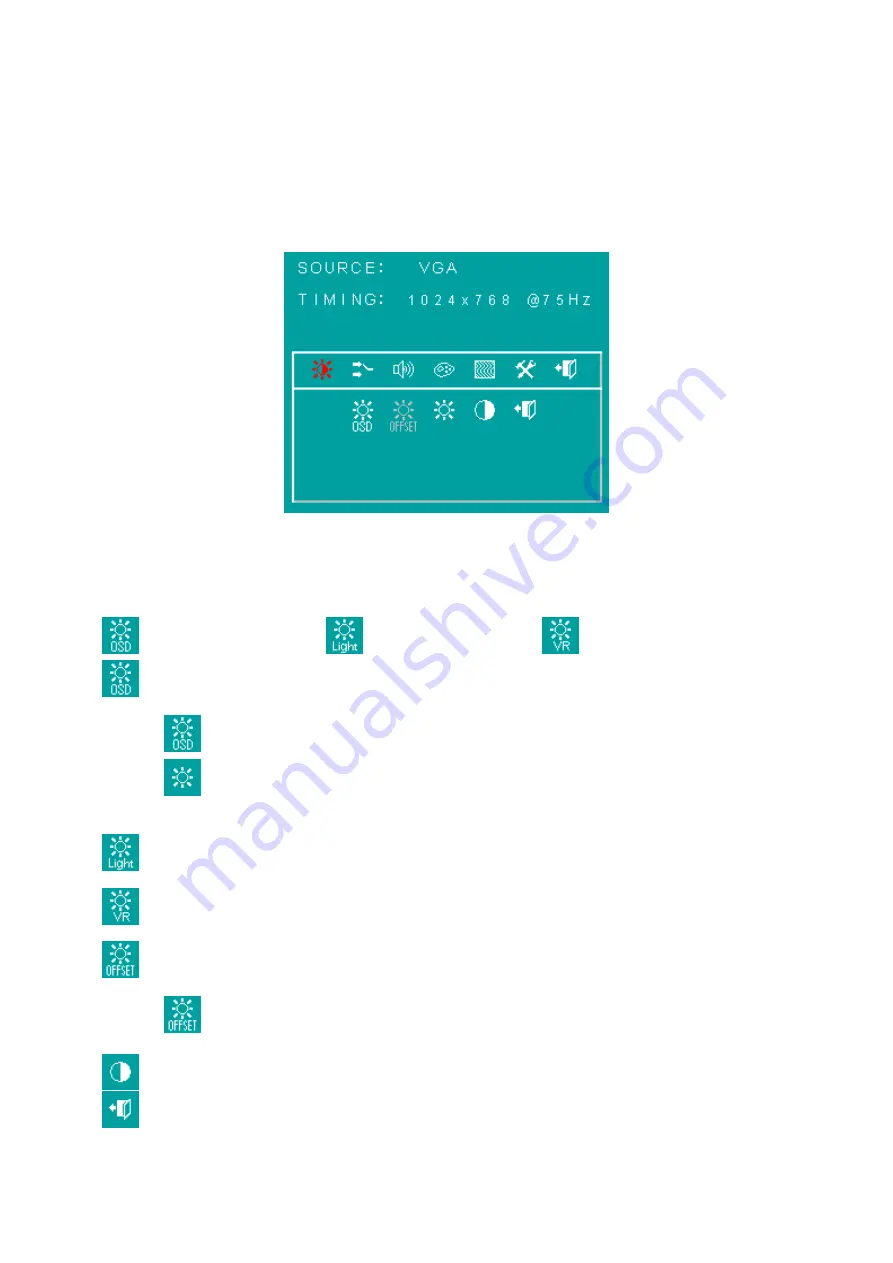
LITEMA X Electronics Inc.
Page 32
7.5
OSD Menu
Here are some instructions for you to use the OSD (On Screen Display). By pressing the “menu”, you will
see the below picture.
Timing shows resolution, H-frequency,and V-frequency of the panel.Version shows the firmware control
version. This 2 information is not changeable by user.
There are 7 sub pages inside the OSD manual, Brightness, Signal select, Sound, Color, Image, Tools, and
Exit.
When you press “menu” button, you enter the “Brightness” sub page.
You will see 5 selections:
press ’’menu’’
press ’’menu
press ’’menu’’
OSD Brightness:
press ’’right’’ key
press “menu” once, you can go into adjust the brightness. Press “left”
you can dim down the brightness to “0”, while press “right” you can
increase the brightness to “100”.
Ambient light sensor:
press this Icon, must to accompany with Litemax ambient
light sensor to auto dimming.(OPTION)
Potentiometer:
press this icon, adjust VR function.(OPTION)
Ambient light sensor with OSD offset
: press this Icon
Press ’menu’’ once, you can adjust min. luminance to fit your application
(OPTION)
Contrast:
Press “menu” and “right” you can adjust the contrast from “0” to “100”
by pressing the “left” and “right”.
Exit:
You can exit this sub menu back to normal screen.
Source :
Summary of Contents for DLF1858-A
Page 20: ...LITEMAX Electronics Inc Page 20 6 Mechanical Drawing Unit mm...
Page 21: ...LITEMAX Electronics Inc Page 21...
Page 23: ...LITEMAX Electronics Inc Page 23 7 2 Outline Dimensions AD2662GDH 110mm x 100mm...
Page 24: ...LITEMAX Electronics Inc Page 24 HDMI BOARD 37mm x 21 5mm x 6 5mm...
Page 25: ...LITEMAX Electronics Inc Page 25 AD2662 Board Pin Define...






















