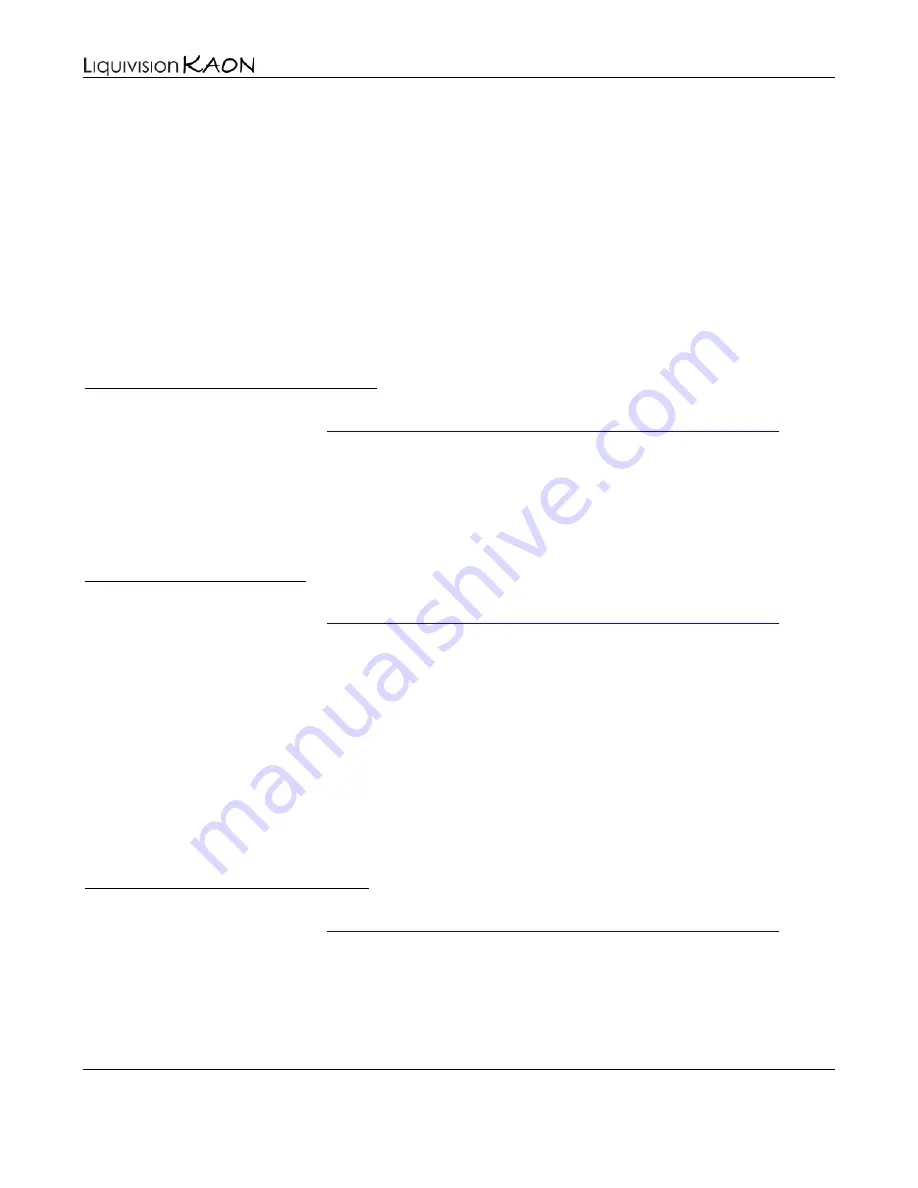
Dive Computer
User Manual
Liquivision Products, Inc
-
102
-
Revision 1.9 Software 1.17
The Dive Logger will download all your dives (this will take a few minutes) which will then show up
in the right column of the program. Once the dives are downloaded you can assign Dive Locations to
each dive and record extra notes.
How To Install The Liquivision Firmware Updater Onto Your PC
In order to update the firmware inside your KAON, you need the KAON PC interface device, and you
need to install a utility called the "Liquivision Firmware Updater." If you do not have a KAON PC
interface and you would like to update the firmware on your unit, your dealer should be able to do it for
you.
•
Go to the Enlightened Series Software Downloads page to download the latest Liquivision Fimrware
Updater installation package:PC Firmware Updater: Internet Explorer
Scroll to the bottom and click on the Firmware Updater link under Windows Users.
•
You will be asked if you want to "Run" or "Save" the program. Click "Run."
•
The file will download and the install wizard will launch.
•
Follow the wizard and the Liquivision Firmware Updater will be installed.
•
Go to the Enlightened Series Software Downloads page to download the latest Liquivision Fimrware
Updater installation package:PC Firmware Updater: Firefox
Scroll to the bottom and click on the Firmware Updater link under Windows Users.
•
You will be asked if you want to save the file. Click "Save File."
•
The downloads window will pop up (if it does not, go to Tools->Downloads)
•
The top item in the downloads window will be "LVFirmwareSetup.exe". Double click on it.
•
You will be asked "Are you sure you want to launch LVFirmwareSetup.exe"? Click OK.
•
Follow the wizard and the Liquivision Firmware Updater will be installed.
(If for some reason the downloads window is empty, then browse to the location that Firefox stores
downloaded files, and double click on LVFirmwareSetup.exe from there).
•
Go to the Enlightened Series Software Downloads page to download the latest Liquivision Fimrware
Updater installation package:PC Firmware Updater: Google Chrome
You will be asked if you want to save the file. Click "Save File."
•
Scroll to the bottom and click on the Firmware Updater link under Windows Users.
•
Left click on the "LVFirmwareSetup.exe" tab that appears in the far lower left corner of Chrome.
•
You will be prompted to run the program, click "Run."
•
Follow the wizard and the Liquivision Firmware Updater will be installed.




















