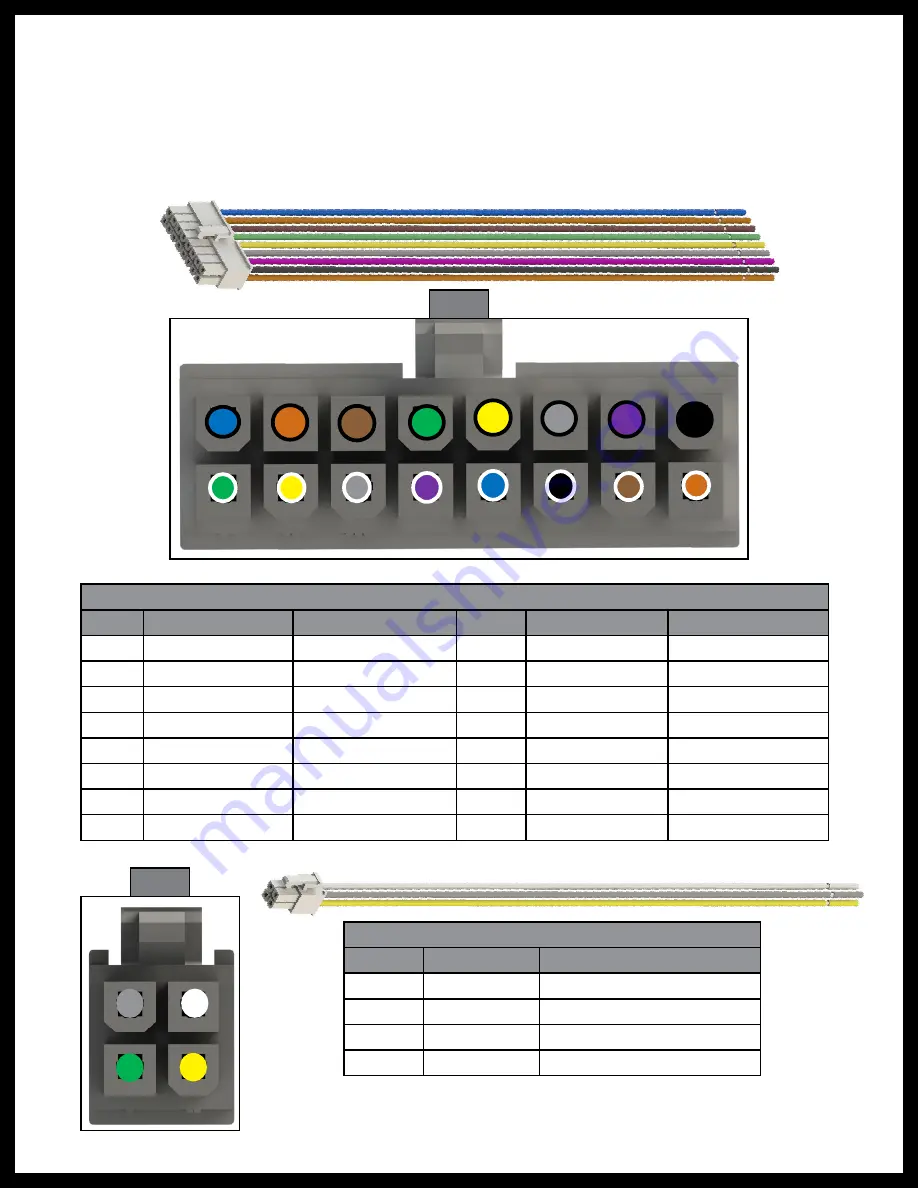
Rev: 08.31.20
Page 5
CCD-0002697
Each output used must be assigned and named using the X Series Configurator (Fig. 4) during
the configuration procedure.
F.
High Current (HC) Reversing Outputs (Fig. 1, #3, #4 and #5): Connections are available for three
high current reversing outputs. Each output uses a quick slide connector for Extend and Retract.
Each output used must be assigned and named using the X Series Configurator (Fig. 4) during
the configuration procedure.
Wiring
1
2
3
4
5
6
7
8
9
10
11
12
13
14
15
16
16 Pin Switch Input Harness
Pin
Color
Function
Pin
Color
Function
1
Green/White
Configurable 1
9
Blue/Black
Configurable 9
2
Yellow/White
Configurable 2
10
Orange/Black
Configurable 10
3
Gray/White
Configurable 3
11
Brown/Black
Configurable 11
4
Violet/White
Configurable 4
12
Green/Black
Configurable 12
5
Blue/White
Configurable 5
13
Yellow/Black
Configurable 13
6
Black/White
Configurable 6
14
Gray/Black
Configurable 14
7
Brown/White
Configurable 7
15
Violet/Black
Configurable 15
8
Orange/White
Configurable 8
16
Black
Configurable 16
1
2
3
4
5A Latching Output Harness
Pin
Color
Function*
1
Green
2
Yellow
3
Gray
4
White
Fig. 2
Fig. 3
* Output function based on configuration.
See Installation section, step 3D.




















