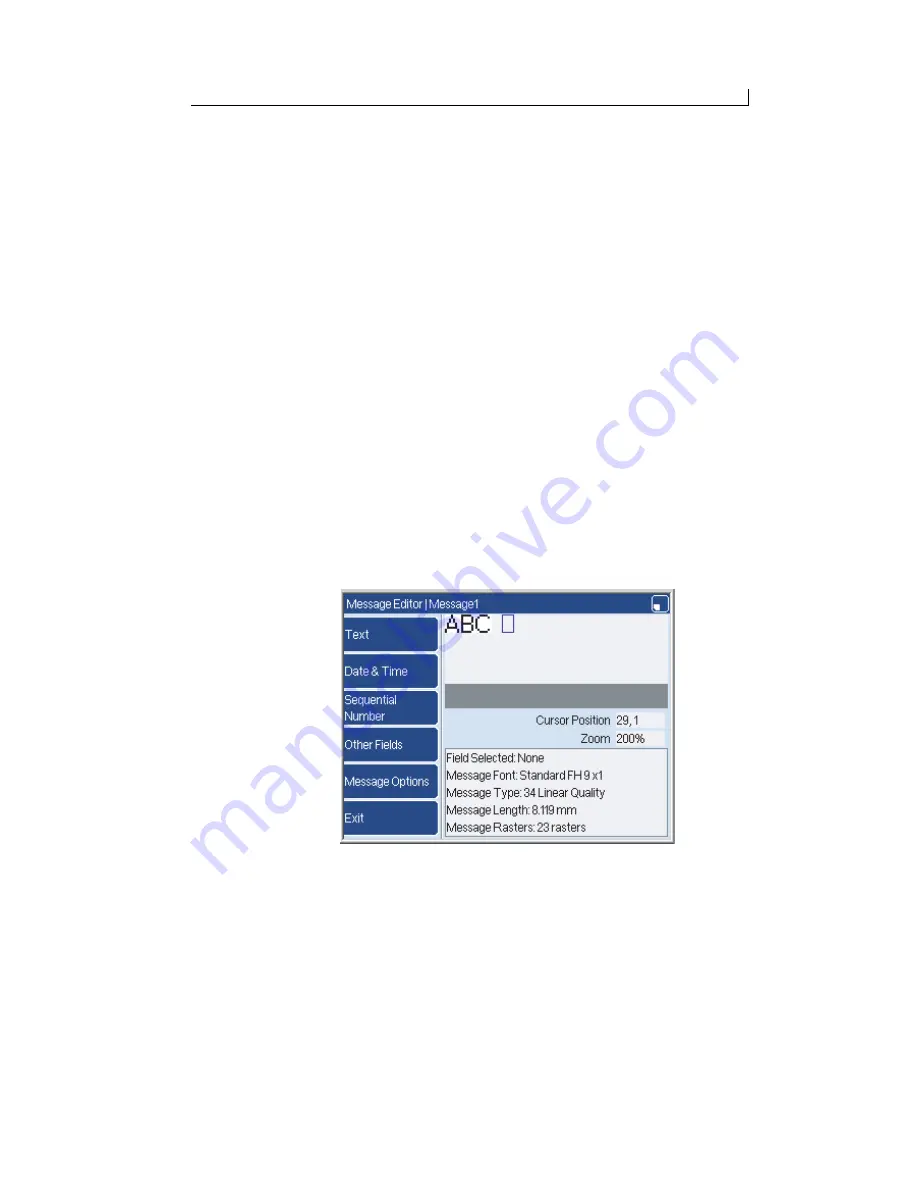
Chapter 3: Edit a message
FA69315–3 English
27
Linx 5900 & 7900 Quick Start Guide
3 Edit a message
This chapter tells you how to use the Message Editor to change an existing
message, and describes:
•
How to insert a new text field into a message.
•
How to edit or move a field.
•
How to delete a field from a message.
3.1 Add a new field
This section describes how to add a new Text field. To add a Date field or a
Time field, see Chapter 4, ‘Insert a Date or Time’. To learn how you can
add other types of field to your message, refer to the
How To
guides for the
printers.
1. Go to the
Print Monitor
page and press the
Message Store
key.
2. Highlight the name of the required message and press the
Edit
key.
The printer displays the
Message Editor
page, which shows the
content of your selected message. Use the arrow keys to move the
cursor (the blue rectangle) into position to insert the new field. Make
sure that the cursor is outside the boundaries of other fields in the
message.
Figure 3-1. Cursor Shown in the Message Editor
3. Use the keyboard to enter the characters for the new Text field. The
printer displays the characters in the message as you enter the text.
69025
Summary of Contents for 7900
Page 1: ...Quick Start Guide ...






























