Reviews:
No comments
Related manuals for LINVISION106

CKX53
Brand: Olympus Pages: 60

L POL Series
Brand: Labomed Pages: 31

PZMIV
Brand: WPI Pages: 11

DCX-213-RLED
Brand: National Pages: 8

5702100
Brand: Bresser Pages: 8

Biorit ICD-CS
Brand: Bresser Pages: 12

91-19600
Brand: Bresser Pages: 20

5014000
Brand: Bresser Pages: 28

LEO 912 OMEGA
Brand: LEO Pages: 18

1ST
Brand: Levenhuk Pages: 34
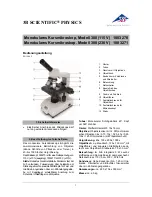
300 1003270
Brand: 3B SCIENTIFIC PHYSICS Pages: 12

B005
Brand: Supereyes Pages: 7

Pro
Brand: Gemax Pages: 50

MX50A/T
Brand: Olympus Pages: 38

UVP iBox Explorer2
Brand: Analytik Jena Pages: 21

TIM5
Brand: Vision Engineering Pages: 21

Mantis Compact
Brand: Vision Engineering Pages: 66

MS-01U
Brand: PC Winner Pages: 25


















