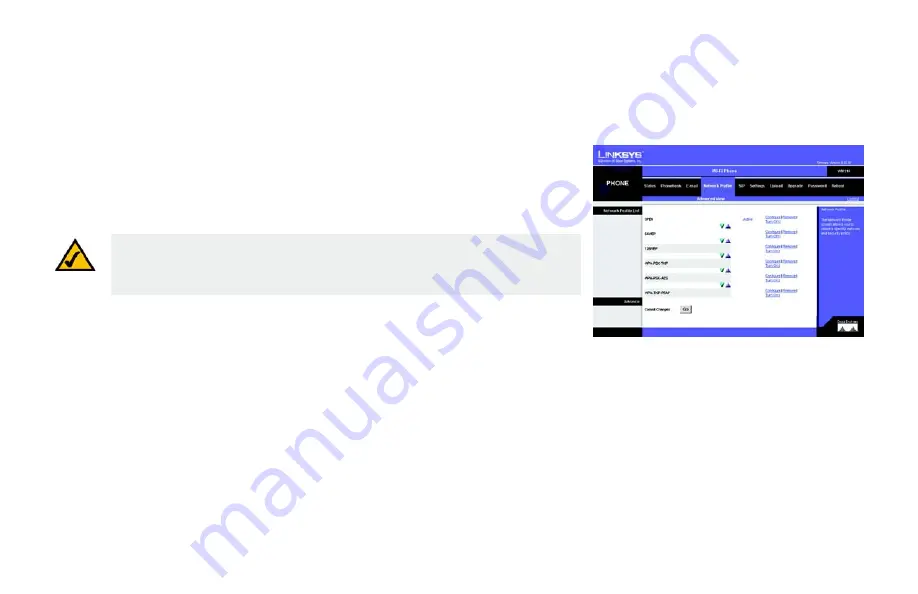
Wireless-G IP Phone
39
Chapter 5: Using the Web-Based Utility
Network Profile
Network Profile
The Phone can connect to up to six wireless routers (or access points). You need to obtain the
connection settings from the router to configure the settings in this section.
Network Profile List
The Network Profile List displays up to six wireless access points for the Phone to connect to,
including the active account. Only one account at a time can be active. Use the green arrow to move
an option down the list, or the blue arrow to move an option upwards. To confirm the change, click
Go
.
To configure the access point, click
Configure
in the corresponding access point’s row and the
Wireless Network Settings
screen opens.
Note:
If you use the web-based utility to change to a new network, the Phone will
switch to the new network. You must log in to the web-based utility again with a
computer on the new network.
Figure 5-6: Network Profile List
Summary of Contents for WIP310 - iPhone Wireless VoIP Phone
Page 1: ...User Guide Model No WIP310 IP Phone Wireless G Voice ...
Page 39: ...Wireless G IP Phone 34 Chapter 4 Configuring the Wireless G IP Phone Tools ...
Page 53: ...Wireless G IP Phone 48 Chapter 5 Using the Web Based Utility Reboot ...
Page 54: ...Wireless G IP Phone 49 Chapter 5 Using the Web Based Utility Reboot ...
Page 55: ...Wireless G IP Phone 50 Chapter 5 Using the Web Based Utility Reboot ...
Page 69: ...Wireless G IP Phone 62 Appendix D Warranty Information ...
Page 73: ...Wireless G IP Phone 66 Appendix E Regulatory Information ...
Page 74: ...Wireless G IP Phone 67 Appendix E Regulatory Information ...
Page 75: ...Wireless G IP Phone 68 Appendix E Regulatory Information ...
Page 76: ...Wireless G IP Phone 69 Appendix E Regulatory Information ...
Page 77: ...Wireless G IP Phone 70 Appendix E Regulatory Information ...
Page 78: ...Wireless G IP Phone 71 Appendix E Regulatory Information ...
Page 79: ...Wireless G IP Phone 72 Appendix E Regulatory Information ...
Page 80: ...Wireless G IP Phone 73 Appendix E Regulatory Information ...
Page 81: ...Wireless G IP Phone 74 Appendix E Regulatory Information ...
Page 82: ...Wireless G IP Phone 75 Appendix E Regulatory Information ...
Page 85: ...Wireless G IP Phone 78 Appendix F Contact Information ...
Page 86: ...www linksys com ...
















































